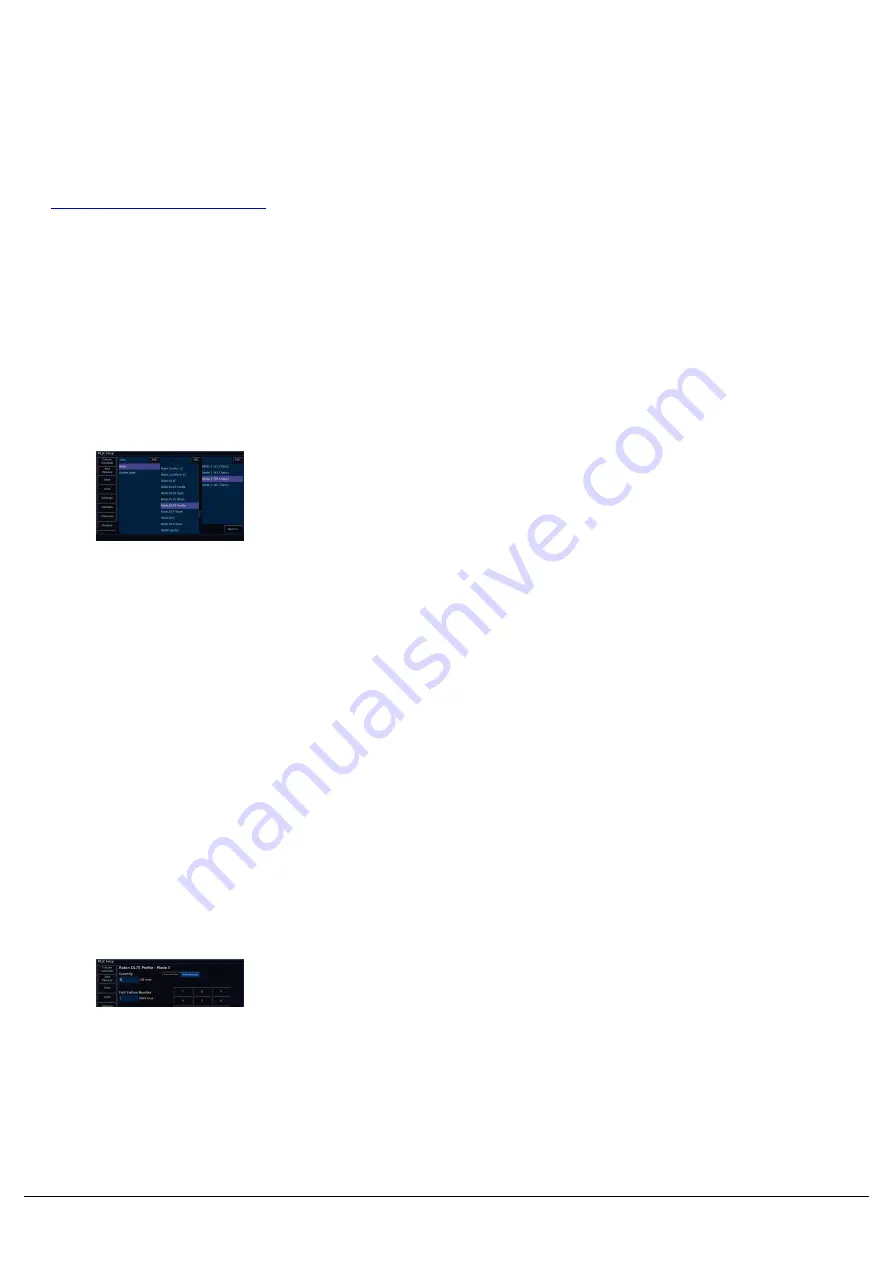
To patch fixtures into your console, you will need to go to "Add
Fixtures". Add Fixtures can be accessed by tapping the Setup key,and
choosing "Add Fixtures" from the left hand side. Add Fixturesgives you
access to ZerOS Library, the list of available fixtures in theconsole.
If you cannot find your fixture in Add Fixtures, make sure you have the
latest version of the library from our website on your console.
For more information, click here.
If you just need to patch single dimmer channels into your console,
simply tap Next >, as Dimmer will be preselected.
It may be useful to first collate all the information you need before
commencing the patch on ZerOS, as incorrectly entered data can
result in the rig being unusable, and could lead to hours of
troubleshooting.
If you have prepared your show using visualisation software, you will
be able to export your patch list to have with you next to the console.
Within Add Fixtures are 3 columns, the fixture manufacturer, fixture
model, and the fixture's mode. You can therefore search each column,
to find the fixture you need.
The first option in the list of manufactures is "Generic". This contains
generic profiles for fixtures such as LED Pars, and single channel
fixtures. If you are using a simple LED Par, and cannot find it in the
library, try using one of the profiles under Generic to see if they match.
If you are on FLX, you can tap into one of the columns, and use the
Up/Down arrow keys to navigate through the list. Hold Shift and tap
the arrow keys to skip through the list. If you have a USB keyboard
connected to your console, tap into one of the columns, and you can
tap the first letter of the fixture you are looking for to take you there.
Add Fixtures can also be searched, using the search fields at the top
of each column. If you do not have a USB keyboard connected, simply
tap ABC to bring up an onscreen keyboard.
When choosing the fixture mode, it is important that the mode set here
matches the mode set on the fixture - if in doubt, consult the fixture’s
operating manual for details. After the fixture's mode name, will be the
number of channels, or "DMX footprint" of that fixture displayed in
brackets.
Once you have found your fixture, click Next >.
Zero 88 - ZerOS - Page 42 of 233
Printed: 23/11/2020 12:50:03 JH
Содержание FLX Series
Страница 18: ...Zero 88 ZerOS Page 18 of 233 Printed 23 11 2020 12 50 03 JH...
Страница 96: ...Colour Auto Effect Palettes Zero 88 ZerOS Page 96 of 233 Printed 23 11 2020 12 50 03 JH...
Страница 97: ...Zero 88 ZerOS Page 97 of 233 Printed 23 11 2020 12 50 03 JH...
Страница 197: ...Shortcuts Zero 88 ZerOS Page 197 of 233 Printed 23 11 2020 12 50 03 JH...
Страница 201: ...Zero 88 ZerOS Page 201 of 233 Printed 23 11 2020 12 50 03 JH...
Страница 224: ...Trouble Shooting Zero 88 ZerOS Page 224 of 233 Printed 23 11 2020 12 50 03 JH...






























