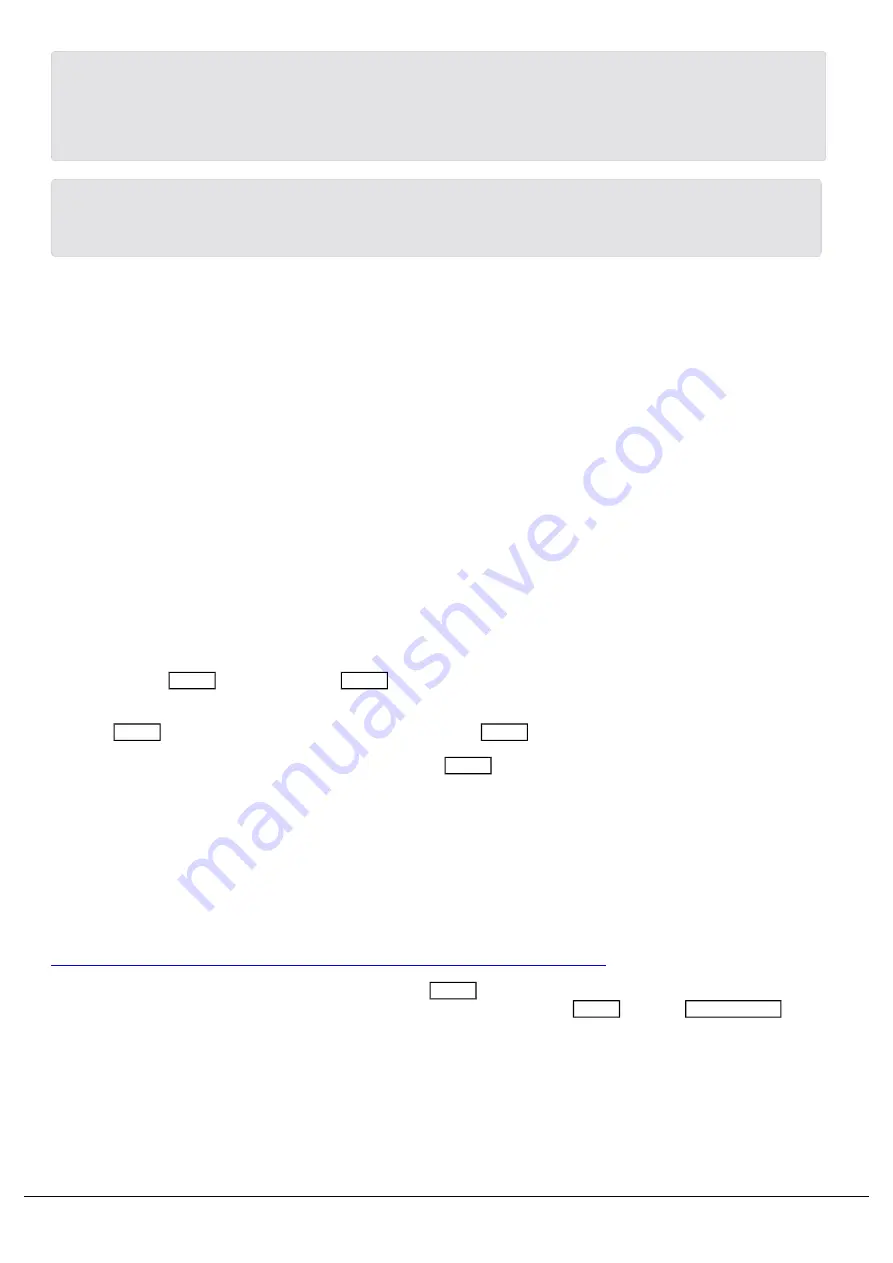
On FLX, pressing and holding Setup and tapping the Blackout key above the Grand Master fader, will also offer
these four Special Playback options. Therefore you can configure your Grand Master fader to become one of the
other extra options, such as Speed Override. Alternatively, you can tap Delete -> Blackout, to remove the Grand
Master functionality altogether. It can then be configured again by holding Setup and tapping Blackout.
If you have configured an empty playback to become one of the four extra functions, the settings can be cleared
by tapping Delete, followed by pressing the playback's button.
Playing Back Cues
After programming your cues, you can then play them back.
Mixing
Whenever a cue is triggered which contains Colour, Beam, Shape or Position parameter values, these values are sent
to the fixtures. This cue has become the latest instruction for the fixtures, and hence this behaviour is called Latest
Takes Precedence (LTP).
Intensity however behaves a little differently. Intensity will by default mix between playbacks (and UDKs) with Highest
Takes Precedence behaviour (HTP), meaning whichever playback has the highest intensity percentage for that light, is
the one that has control.
However, if a fixture's intensity is being controlled manually (and therefore not from any cues or UDKs), this has the
highest priority on the console. As manual values have the highest priority, outputting cues will not be able to take over
control of a fixture's intensity. Manual values are indicated in red in the Output Window.
This is where the Clear button comes in. Clear allows you to remove all manual values, sending them either back
to defaults, or allowing any cues to then take control of the fixtures.
Pressing Clear once clears the selection, and a second tap of Clear removes the manual values.
Therefore it is vital before playing back cues to check if the Clear button is lit. If it is, give it a double tap, to ensure
your cues will have control over all lights.
Triggering & Releasing
By default, raising a playback’s fader will automatically trigger the first cue within the playback. Lowering the fader, will
by default automatically release the playback. When a playback is released, this means it no longer has control of your
fixtures.
Click here to find out more about triggering and releasing playbacks with their fader.
To manually release a playback, you can press and hold Clear , and tap the button of the playback you wish to
release. To release all playbacks, except the Master Playback, press and hold Clear and tap Fader Funct.
Zero 88 - ZerOS - Page 137 of 233
Printed: 23/11/2020 12:50:03 JH
Содержание FLX Series
Страница 18: ...Zero 88 ZerOS Page 18 of 233 Printed 23 11 2020 12 50 03 JH...
Страница 96: ...Colour Auto Effect Palettes Zero 88 ZerOS Page 96 of 233 Printed 23 11 2020 12 50 03 JH...
Страница 97: ...Zero 88 ZerOS Page 97 of 233 Printed 23 11 2020 12 50 03 JH...
Страница 197: ...Shortcuts Zero 88 ZerOS Page 197 of 233 Printed 23 11 2020 12 50 03 JH...
Страница 201: ...Zero 88 ZerOS Page 201 of 233 Printed 23 11 2020 12 50 03 JH...
Страница 224: ...Trouble Shooting Zero 88 ZerOS Page 224 of 233 Printed 23 11 2020 12 50 03 JH...






























