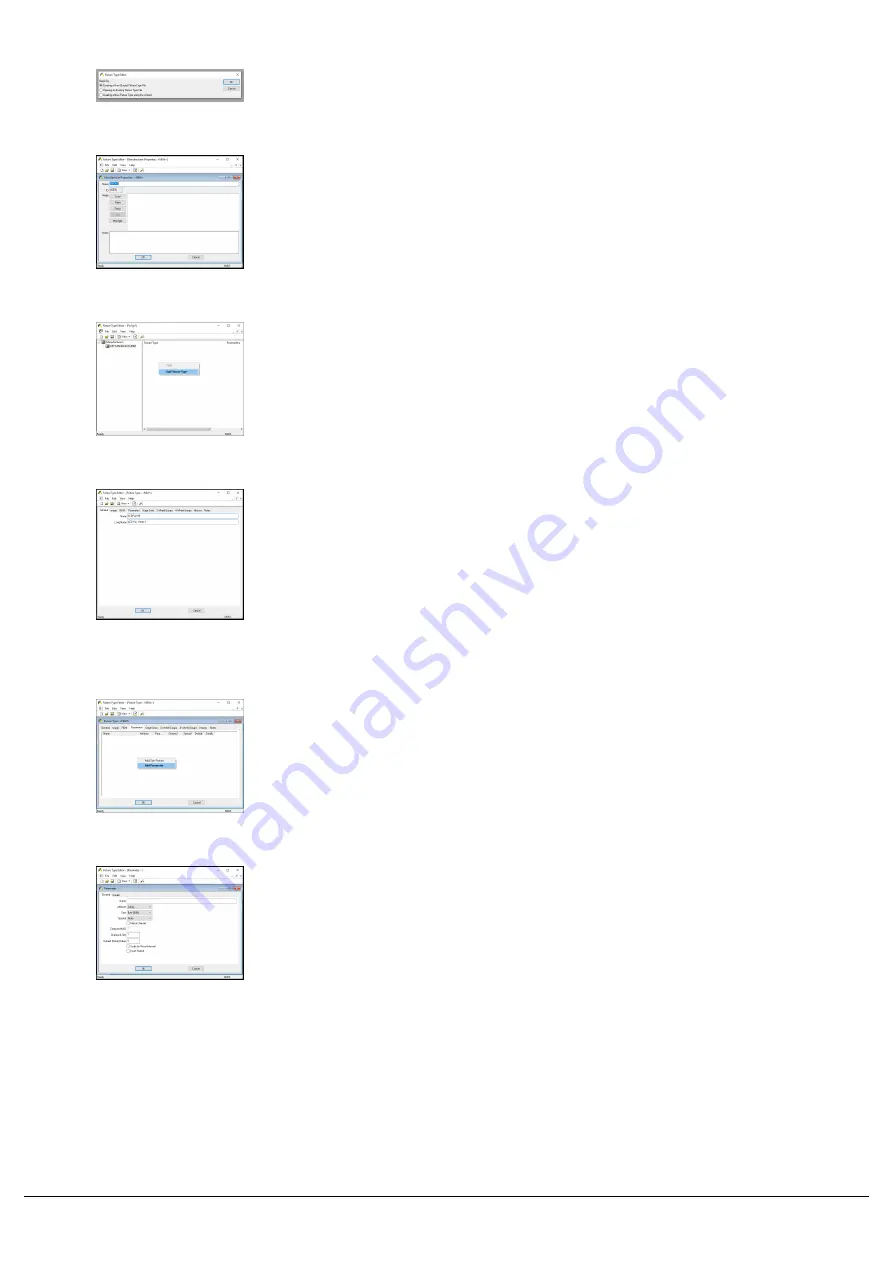
Upon opening the Fixture Type Editor, choose "Creating a New
(Empty) Fixture Type File" and click OK.
Then, double click on "Manufacturers" top left, and type in your
missing fixture's manufacturer name, and click OK.
Then right click under "Fixture Type" and choose "Add Fixture Type".
Then under the General tab of the window that opens, give your fixture
a short name, and a long name. The long name is the name displayed
on ZerOS consoles.
If your fixture has different modes, you will create a different fixture
type for each mode. These are then named by separating the fixture
name and the mode name with space colon space ( : ). In the example
on the left, the fixture name is "LED Par", and the mode name is
"Mode 1".
Then go to the Parameters tab, right click, and choose Add Parameter.
Zero 88 - ZerOS - Page 57 of 233
Printed: 23/11/2020 12:50:03 JH
Содержание FLX Series
Страница 18: ...Zero 88 ZerOS Page 18 of 233 Printed 23 11 2020 12 50 03 JH...
Страница 96: ...Colour Auto Effect Palettes Zero 88 ZerOS Page 96 of 233 Printed 23 11 2020 12 50 03 JH...
Страница 97: ...Zero 88 ZerOS Page 97 of 233 Printed 23 11 2020 12 50 03 JH...
Страница 197: ...Shortcuts Zero 88 ZerOS Page 197 of 233 Printed 23 11 2020 12 50 03 JH...
Страница 201: ...Zero 88 ZerOS Page 201 of 233 Printed 23 11 2020 12 50 03 JH...
Страница 224: ...Trouble Shooting Zero 88 ZerOS Page 224 of 233 Printed 23 11 2020 12 50 03 JH...






























