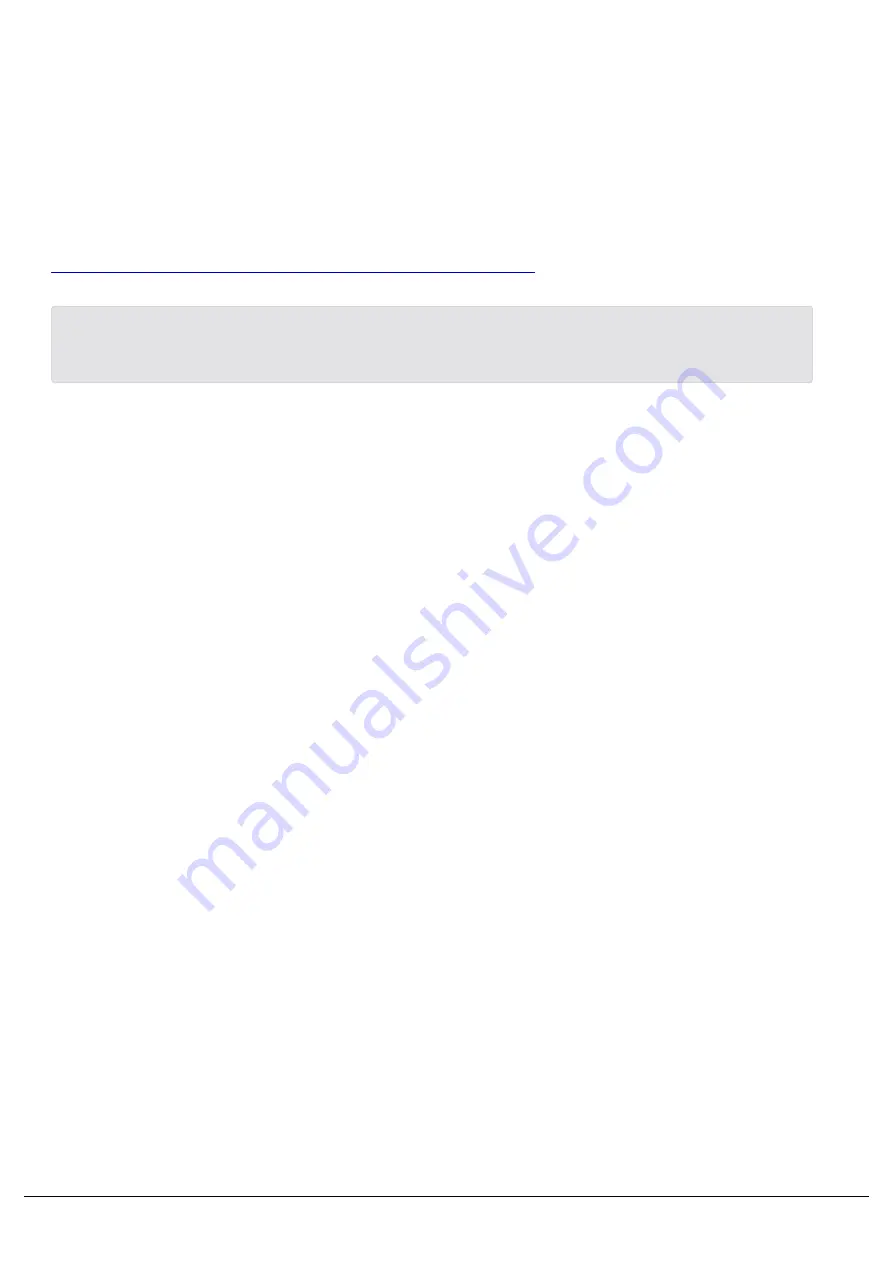
Use the Launcher tick boxes, to open the windows you need. The image above is a common layout to use with
Phantom.
Note how the Monitor 1 window is the full left hand side of the screen - the quick way to do this is open the Monitor 1
window by clicking "Show Monitor 1" in the Launcher, and then hold the Windows Key and press the left arrow key, to
snap it to the left hand side of your screen.
The "LCD" emulates the internal touchscreen.
You can now operate Phantom as you would the console it is emulating.
Click here to find a list of handy keyboard shortcuts to use with Phantom.
To hold down virtual buttons on the Phantom Front Panel window, right click on a button to hold it. Right click it
again to release.
Zero 88 - ZerOS - Page 203 of 233
Printed: 23/11/2020 12:50:03 JH
Содержание FLX Series
Страница 18: ...Zero 88 ZerOS Page 18 of 233 Printed 23 11 2020 12 50 03 JH...
Страница 96: ...Colour Auto Effect Palettes Zero 88 ZerOS Page 96 of 233 Printed 23 11 2020 12 50 03 JH...
Страница 97: ...Zero 88 ZerOS Page 97 of 233 Printed 23 11 2020 12 50 03 JH...
Страница 197: ...Shortcuts Zero 88 ZerOS Page 197 of 233 Printed 23 11 2020 12 50 03 JH...
Страница 201: ...Zero 88 ZerOS Page 201 of 233 Printed 23 11 2020 12 50 03 JH...
Страница 224: ...Trouble Shooting Zero 88 ZerOS Page 224 of 233 Printed 23 11 2020 12 50 03 JH...
















































