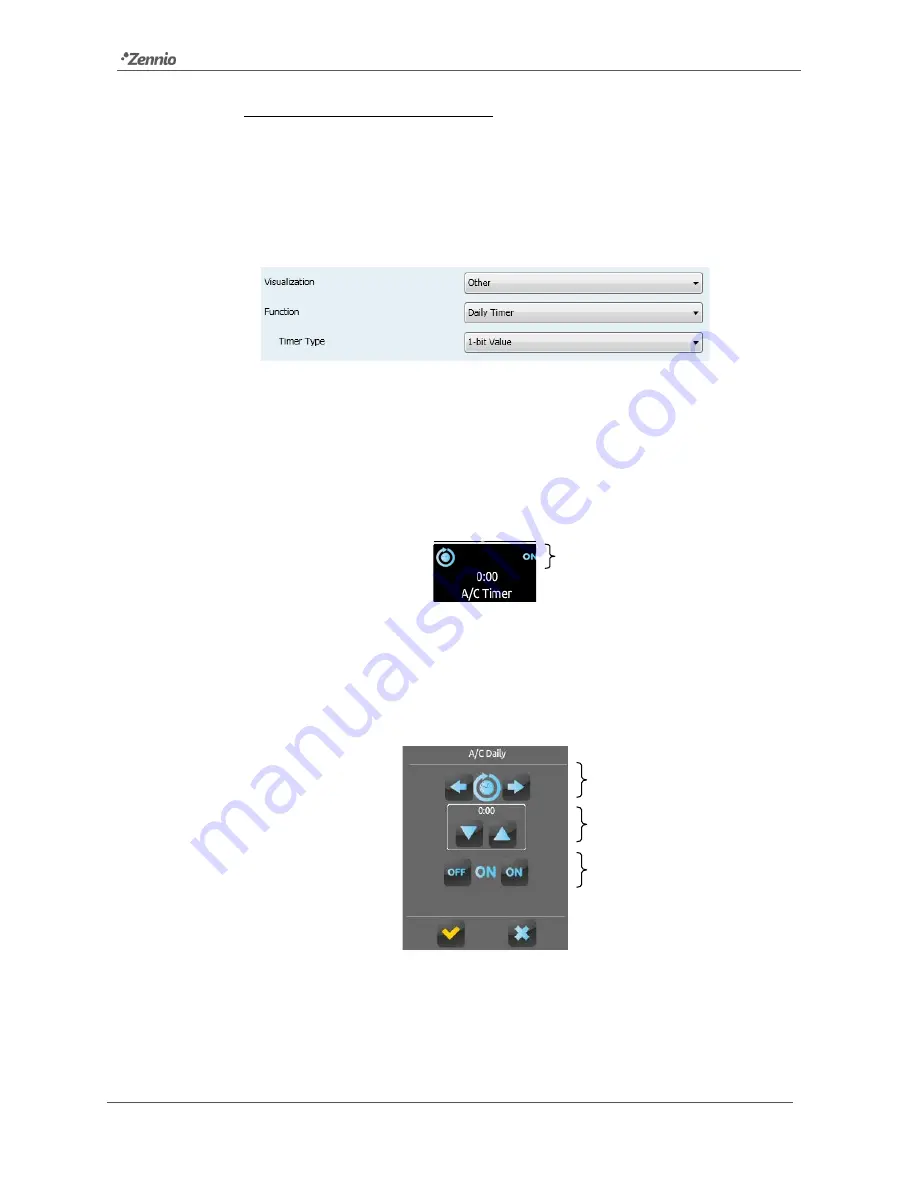
InZennio Z41
http://www.zennio.com
Tecnical Support:
http://support.zennio.com
71
Validation / Refresh / Reset buttons: permit, respectively, closing the pop-
up window, sending a reset order (value “1” through the
[Pn][Bi] Energy
Monitor: Reset
object) and requesting an updated consumption report
(value “1” through the
[Pn][Bi] Energy Monitor: Request
object).
d) Daily Timer
Figure 74
Daily Timer
Boxes configured as daily timers let the final user program a timed sending of a
value to the bus, being possible to send binary or scene values (according to
the parameterisation) at a certain time (either every day or only once) or at the
end of a countdown.
Figure 75
Daily Timer (Box)
Hence, when the user presses on the box, a window containing the necessary
controls for setting up a timed sending (either at a specific time or after a
countdown) will pop up.
Figure 76
Daily Timer (Pop-Up Window)
This window contains the following elements:
Timer type
selector
Time selector
Value to be sent
Binary value to be sent, or
“Scene” icon
















































