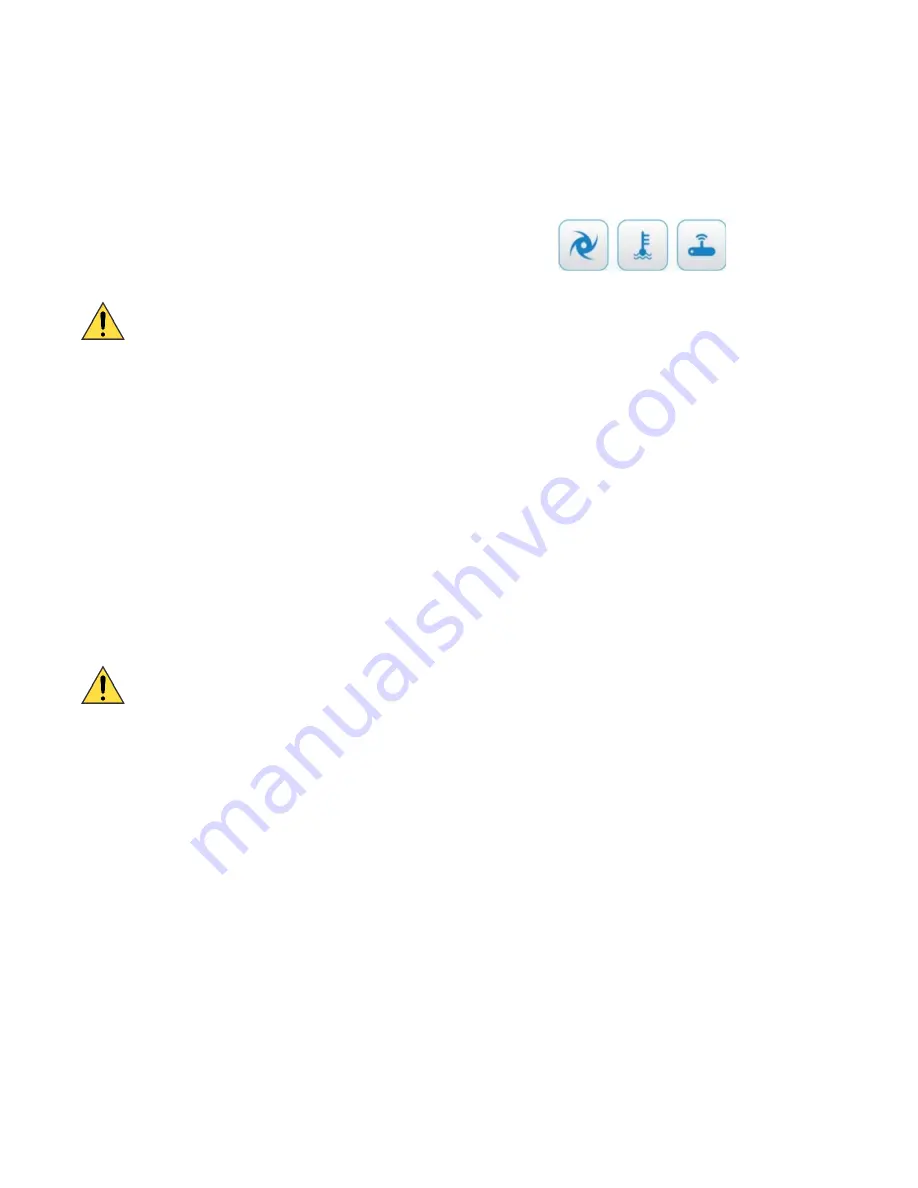
CoolSculpting® Elite
System User Manual
System Tools
CS-UM-CM3-02-EN-D
39
Service Screens
The Service screens allow diagnostics of the vacuum system and the chiller system. Also the service
screen allows access to the modem.
Example
: Service buttons
Vacuum
►
To view the Vacuum screen:
Note
: Call Customer Service (page 5) for both chiller and vacuum issues due to available standards
for testing. Do not adjust the chiller and vacuum without guidance from Customer Service.
1. From the Service menu, tap the
Vacuum
button. The Vacuum screen appears.
2. From the Tools menu, tap the
Service
button. The Service menu appears under the Tools
menu.
3 When you are finished adjusting the vacuum, you can return to the Tools menu or exit the Tools
session:
a. Tap the
Back
button to return to the Tools menu.
b. Tap the
Close
button to exit the Tools session and return to the treatment session.
Chiller
►
To view the Chiller screen:
Note
: Call Customer Service (page 5) for both chiller and vacuum issues due to available standards
for testing. Do not adjust the chiller and vacuum without guidance from Customer Service.
1. From the Tools menu, tap the
Service
button. The Service menu appears under the Tools
menu.
2. From the Service menu, tap the
Chiller
button. The Chiller screen appears.
Note:
Either Applicator A or/and B must be attached to the system before accessing target
temperatures. If testing both Applicators A and B, both applicators must be attached to the
system.
3. When you are finished viewing the target temperature, you can return to the Tools menu or exit
the Tools session:
a. Tap the
Back
button to return to the Tools menu.
b. Tap the
Close
button to exit the Tools session and return to the treatment session.






























