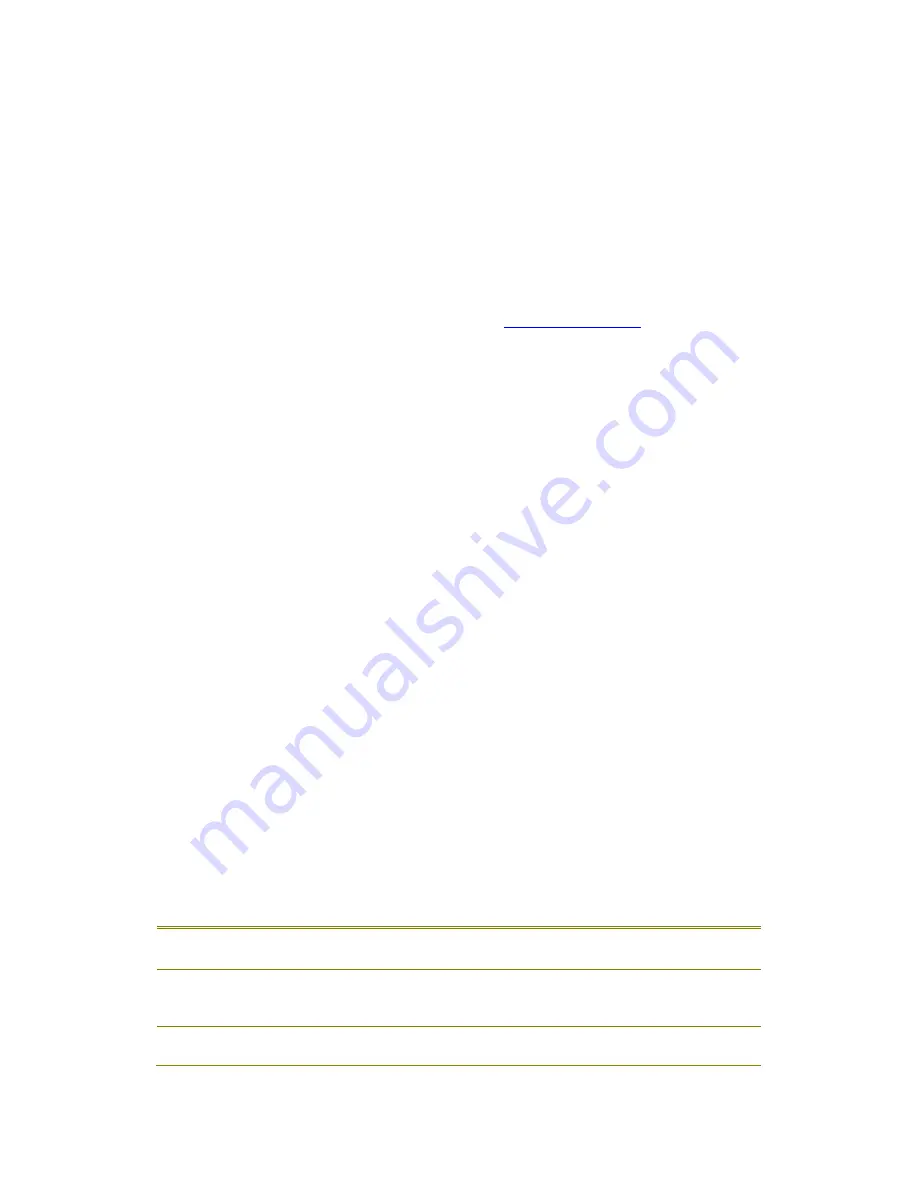
ZScan User Guide
27
•
Software language: It is possible to run ZScan in different languages, English,
French, Polish and Portuguese. A restart of the software is required for this option
to take effect.
•
Tree View selection while scanning: This parameter controls the active view when
scanning. It is possible to select the Scan node (both surface and features visible),
Positioning Features node (only positioning features visible) or the Surface node
(only the surface visible).
•
Length unit: Specifies the unit used in ZScan. The available units are millimeters,
centimeters, meters, inches or feet. It is convenient to choose a measuring unit
comparable to the size of the object being scanned.
•
3D Navigation mode: Select the action of the mouse buttons in the 3D Viewer.
These different modes are described in the
3D Viewer Controls
section.
•
Select facets in tree view after stop: If this option is checked, the 3D Viewer will
automatically switch to the Facets display after the acquisition.
•
Play sound when position lost: If this option is checked, the computer will play a
sound when the ZScanner 800 is unable to position itself.
•
Show message when position lost: If this option is checked, a message will appear
on the screen when the ZScan is unable to position itself.
•
Show Toolbar button labels: If this option is checked,
•
Use My Scans folder: ZScan will create a folder in My Documents called My Scans
and will use that as the default folder for saving your scans.
It is possible to set the parameters that ZScan uses by default when launching the
software via the Configure | Scan Parameters menu. The scan parameters include the
bounding box's size, position and resolution, the value of the remove isolated patches
and spike filter sliders as well as the scanner configuration (laser power and shutter
speed). Be careful, as these actions cannot be reversed. Three options are available to
the user:
•
Save current settings as default scan parameters will take the current parameters
and use them each time ZScan is launched.
•
Restore current settings to default parameters will reload all default parameters
and restores them like to their value when launching ZScan
•
Restore default scan parameters to factory settings will reset all parameters to
their default value when coming out of factory.
Add Reference
This tool is used to manually add a new reference that could be used as the origin of the
new reference frame for the facets.
You can choose between 5 adding modes, which are specified below.
•
3 Planes
Select 3 planes made of 3 targets each to specify the
new reference
•
1 Plane, 1
Line, 1 Point
Select 3 targets to create a plane, 2 targets to create a
line and 1 target to create a point. Those features will
be used to create the new reference
•
Duplicate
Reference
Create a new reference from an existing one






























