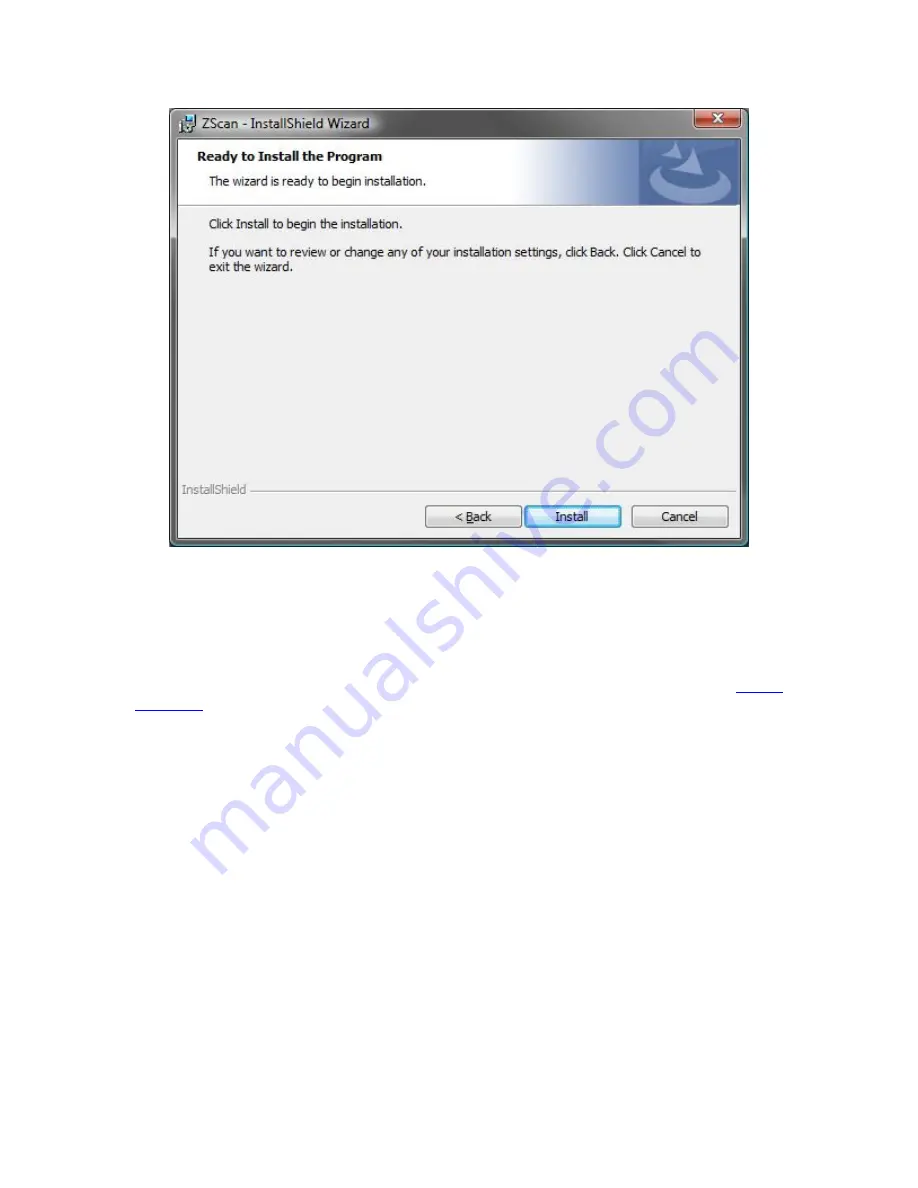
ZScan Manual
12
Once the fields are set correctly, it is possible to launch the installation process by clicking
on Install. ZScan will try to install drivers for the scanner and you may receive a warning
message. Please accept the driver installation to complete the installation procedure
correctly.
Once the installation procedure is complete, the user has the option to launch the
Sensor
Manager
. This tool allows to quickly import the configuration and license files. Every
ZScanner 800 sensor has its own configuration file containing the calibration parameters.
It has also its own license file which is required to use the device with the ZScan
application. This tool is also accessible through the main ZScan interface and is explained
in details later in this manual.
ZScan is now correctly installed. It is possible to launch the application by double-clicking
on the icon located on the desktop or by navigating in the Windows Start Menu.
Connecting the scanner
Once the software is correctly installed, the scanner may be connected to the
computer. The following steps show you how to connect and store your ZScanner 800.
Also make sure that the working environment is clutter-free and that the cables are safely
placed. When in use, it should always be placed safely on its stand in order to prevent
accidents to the scanner. When not in use, the scanner should always be stored in its
case to avoid accidents and decalibration.






























