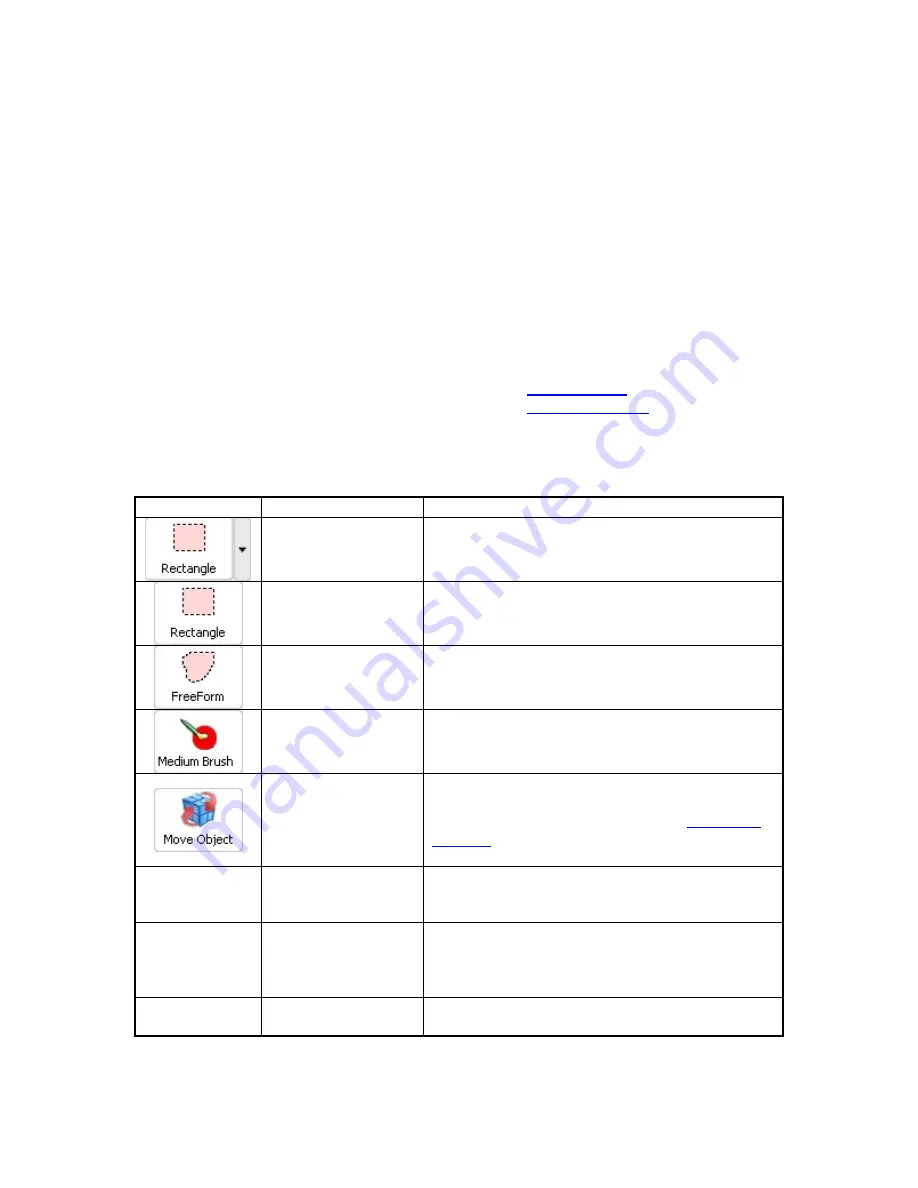
ZScan User Guide
25
respecting the normal orientation of the facets, which will smooth the
spike while retaining the shape of the acquired data. This function has
been reviewed and improved in ZScan 2.0.
•
Remove Isolated Patches: This filter makes it possible to remove
automatically small patches which are not connected with the main
object. For example, this filter would be useful to automatically remove a
part from the table behind the object that was acquired accidentally. It is
possible to protect patches from this filter with the Protect Patches from
Removal tool. Activating this tool will allow the user to select triangles in
the 3D Viewer which won't be affected by the Remove Isolated Patches
filter.
Selection Mode
The Selection mode in ZScan is available mostly in the
Facets Edition
mode. However,
some of the selection tools are also available when in
Reference Mode
. These tools are
useful to select certain parts of the 3D model in order to edit parts selectively. Selected
facets will be displayed in yellow in the 3D Viewer.
Toolbar Icon
Menu
Action
Edit | Selection
This button allows the user to choose the
different selection tools.
Edit | Selection |
Rectangle
Activate the rectangle selection tool.
Edit | Selection |
FreeForm
Activate the freeform selection tool. This tool is
also known as the Lasso.
Edit | Selection |
Brush
Activate the brush selection tool. This tool
comes in 3 sizes: small, medium and large.
Edit | Move Object
Temporarily disables the selection tools to
move the object. The 3D Viewer controls revert
to the original settings described in
3D Viewer
Controls
section. This can also be achieved by
holding the CTRL key.
Edit | Selection |
Select Visible
When this setting is activated, only the triangles
visible from the current viewpoint will be
selected.
Edit | Selection |
Select Through
When this setting is activated, all the triangles
within the selection area will be selected, even
those hidden behind another layer of the
surface.
Edit | Selection |
Clear Selection
Clear the current selection. This can also be
activated with Shift+C.






























