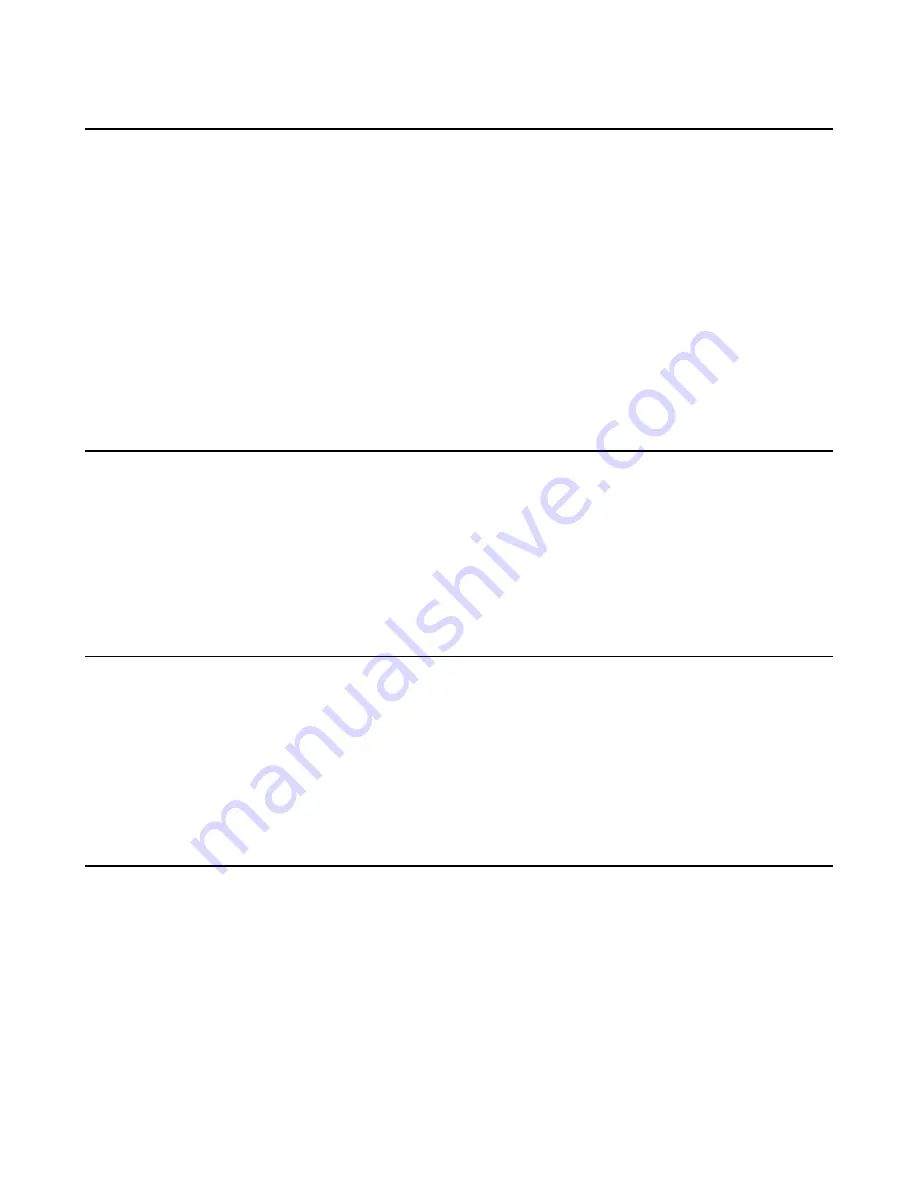
| Configuring Basic Settings |
99
Setting the Language
You can specify a language displayed in the monitor and the web user interface respectively. The CP960 conference
phone will detect and use the same language as the monitor.
Procedure
1.
Do one of the following:
• On your web user interface, click
Language
at the top of the web page.
• On your VCS, go to
More
>
Setting
>
Basic
>
Language
.
On your VP59, tap
Setting
>
Basic
>
Language
.
• On your CTP20, tap
Setting
>
Basic
>
Language
.
2.
Select the desired language.
3.
Save the change.
Enabling/Disabling the Clock
After you enable the clock, the time and date are displayed at the center of the Home page. This feature is only
available to VP59.
Procedure
1.
Tap
Setting
>
Basic
.
2.
Enable/Disable
Clock
.
Setting the Ring Tone
You can set the ring tone for VP59, and the ring tone is available to all accounts registered on VP59.
Procedure
1.
Tap
Setting
>
Basic
>
RingTone
.
2.
Select the desired ring tone.
3.
Save the change.
Configuring Key Tone
You can enable the key tone feature. When you press any key on the remote control or tap the onscreen dial pad on
the CP960 conference phone, the system will produce a sound. For VP59, when you press any key on the phone or tap
any key on the Dial page, the device will produce key tone.
Procedure
1.
Do one of the following:
• On your web user interface, go to
Setting
>
General
>
General Information
>
Key Tone
.
• On your VCS, go to
More
>
Setting
>
Basic
>
Key Tone
.
On your VP59, tap
Setting
>
Basic
>
Key Tone
.
• On your CTP20, tap
Setting
>
Basic
>
Key Tone
.






























