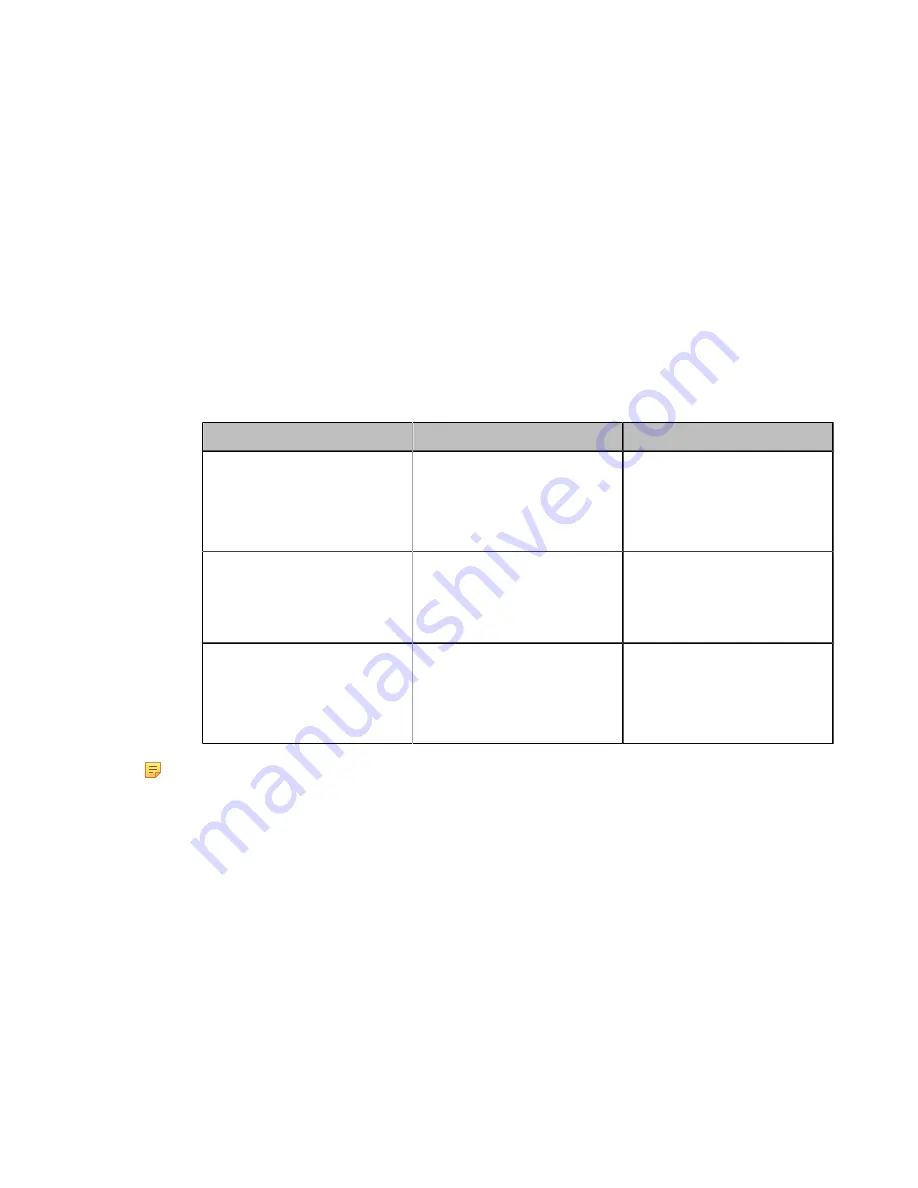
| Configuring Account Settings |
86
When you place a call using the StarLeaf Cloud account, you can:
• Call the other StarLeaf Cloud account to establish a point to point call.
• Dial the Meeting ID to join the Virtual Meeting Rooms.
• Call between StarLeaf Cloud account and Microsoft Skype for Business/Lync account.
•
Registering a StarLeaf Account
Registering a StarLeaf Account
Procedure
1.
Do one of the following:
• On your web user interface, go to
Account
>
VC Platform
>
Video Conference Platform
.
• On your VCS, go to
More
>
Setting
>
Advanced
>
Video Conference Platform
.
On your VP59, go to
Setting
>
Advanced
>
Video Conference Platform
.
• On your CTP20, go to
Setting
>
Advanced
>
Video Conference Platform
.
2.
Configure and save the following settings:
Parameter
Description
Configuration Method
Cloud Account
Enables the Cloud feature.
Note
: if it is set to
Off
, your
device cannot log into the
StarLeaf Cloud platform.
Web user interface
Endpoint
CTP20
Platform Type
Select StarLeaf.
Web user interface
Endpoint
CTP20
QCP Code
Configure the quick access code
to log into the StarLeaf Cloud
platform.
Default
: blank.
Web user interface
Endpoint
CTP20
Note:
The system that logs into the StarLeaf Cloud platform will upgrade the firmware automatically once the
current firmware version is different from the one on StarLeaf server.
Zoom Cloud Platform
You can log into Zoom cloud platform and call into the permanent VMRs to join in the video conferences with other
participants.
•
Logging into Zoom Cloud Platform
Logging into Zoom Cloud Platform
Procedure
1.
Do one of the following:
• On your web user interface, go to
Account
>
VC Platform
>
Video Conference Platform
.
• On your VCS, go to
More
>
Setting
>
Advanced
>
Video Conference Platform
.






























