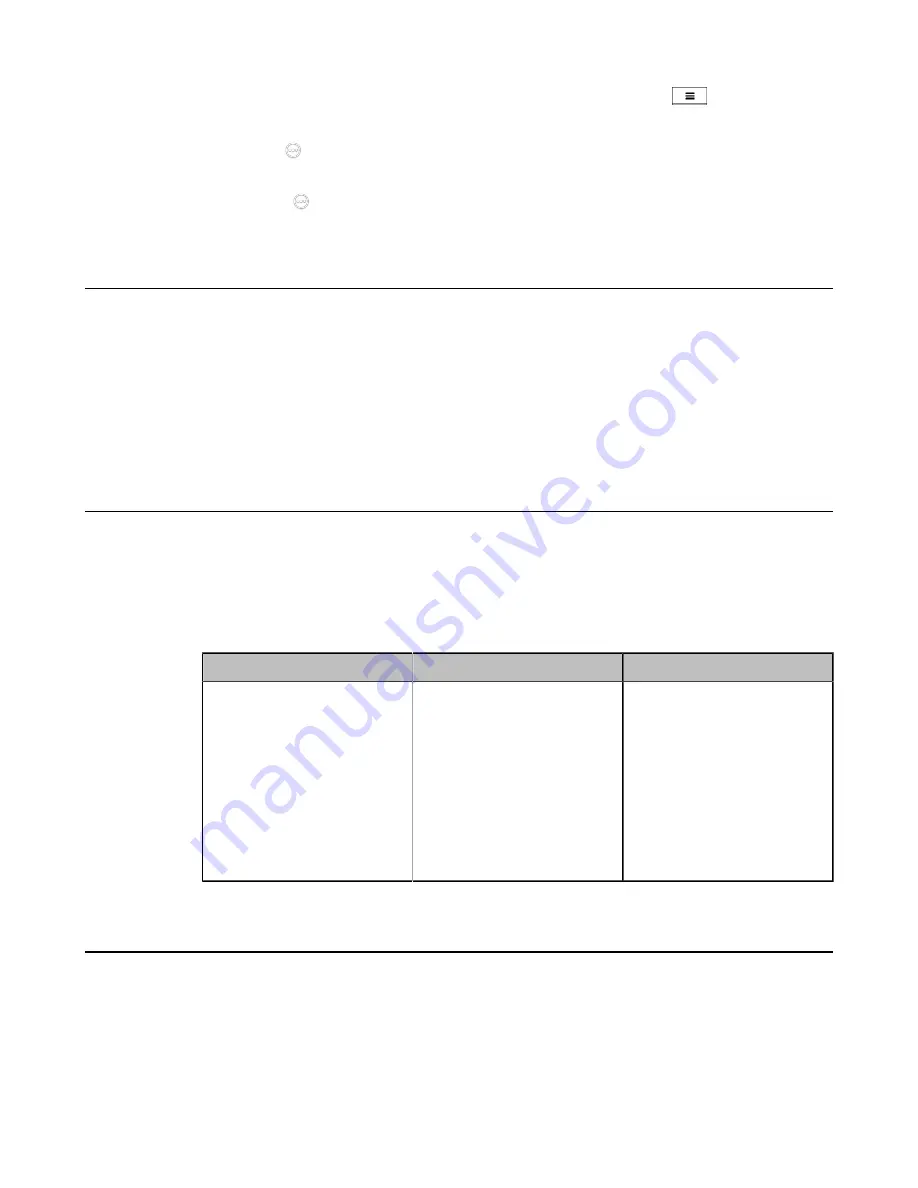
| Configuring Call Settings |
171
For VC880/VC800/VC500/VC200/PVT980/PVT950, on your remote control, press
or OK key to open
Talk Menu
, and then
enable DND
.
On your VP59, tap
>
DND
.
• On your CP960 conference phone, go to
More
>
DND
.
•
On your CTP20, tap
>
DND
.
Enabling Fast Audio Call for CP960 Conference Phone
If you enable this feature and users register SIP accounts or H.323 accounts in VCS system, you can view the
interface of
Audio Call
on CP960 conference phone. You can tap
Audio Call
to place an audio call, and the call is
placed via SIP account or H.323 account by default. This feature is only applicable to VC200/VC500/VC800/VC880.
Procedure
1.
On your web user interface, go to
Setting
>
Call Features
.
2.
Enable
Fast Audio Call
.
Configuring Ringback Timeout
The ringback timeout defines that if the remote party does not answer your call within specific time, the call will be
hung up automatically.
Procedure
1.
On your web user interface, go to
Setting
>
Call Features
>
Ringback Timeout(30-240)
.
2.
Configure and save the following settings:
Parameter
Description
Configuration Method
Ringback Timeout(30-240)
Configure the ringback time
(seconds).
Note:
the valid value is from 30
to 240 and the default value is
180.
If it is set to 180, the call will
be hung up automatically if the
remote party does not answer the
call within 180s.
Web user interface
Configuring the Auto Refuse Timeout
The auto refuse timeout defines a specific period of time after which the system will stop ringing if the call is not
answered.
Procedure
1.
On your web user interface, go to
Setting
>
Call Features
>
Auto Refuse Timeout(30-240)
.
2.
Configure and save the following settings:






























