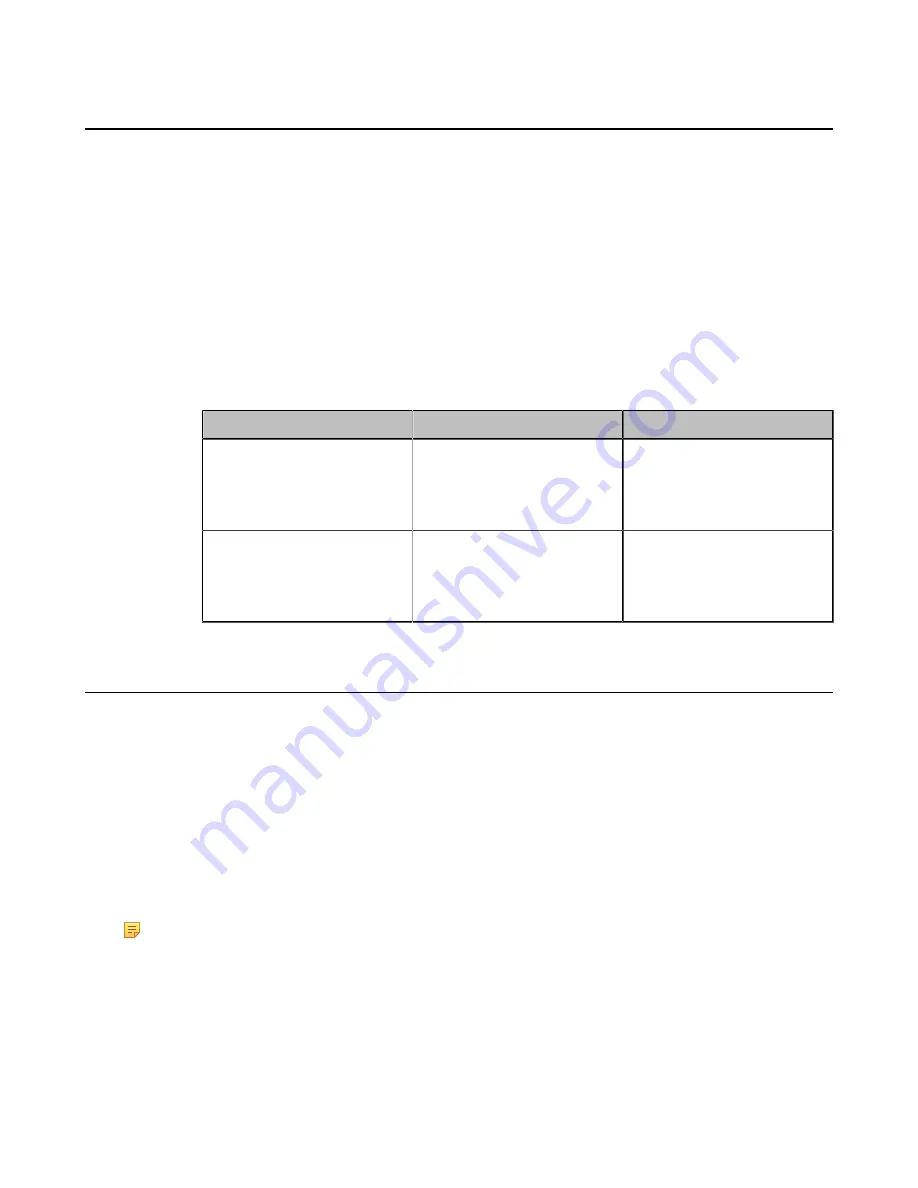
| Configuring Account Settings |
81
Configuring PSTN
PSTN box CPN10 is used to connect video conferencing system to the PSTN (Public Switched Telephone Network).
It is a cost-effective solution for PSTN office. Up to 2 cascaded PSTN Boxes can be installed to video conferencing
systems, which allow you to experience the conference conveniently in excellent speech quality with PSTN. For more
Yealink PSTN Box CPN10 Quick Start Guide
. After PSTN is connected, you can take the PSTN
as one audio and use the PSTN to join the conference mixing with the audio and video. This feature is not applicable
to VP59.
Procedure
1.
Do one of the following:
• On your web user interface, go to
Account
>
PSTN Account
.
• On your VCS, go to
More
>
Setting
>
Advanced
>
PSTN Account
.
• On your CTP20, go to
Setting
>
Advanced
>
PSTN Account
.
2.
Configure and save the following settings:
Parameter
Description
Configuration Method
Account Active/PSTN Account
Enable or disable the PSTN
account.
Default
: On.
Web user interface
Endpoint
CTP20
Label/PSTN Account Label
Configure the PSTN account
label.
Web user interface
Endpoint
CTP20
Configuring the Video Conference Platform
You can log into the following video conference platform:
• Yealink VC Cloud
• Yealink Meeting Server
• StarLeaf
• Zoom
• Pexip
• BlueJeans
• EasyMeet
• Videxio (it is not applicable to VP59)
• Custom
Note:
If you purchase the VC200 Custom Edition for Yealink Cloud, your endpoint can register a Yealink Cloud
account only. Other Cloud platforms are unavailable on your endpoint. What’s more, you cannot register a
SIP account or H.323 account, and cannot dial an IP address.
•
Yealink VC Cloud Management Service
•
•
•






























