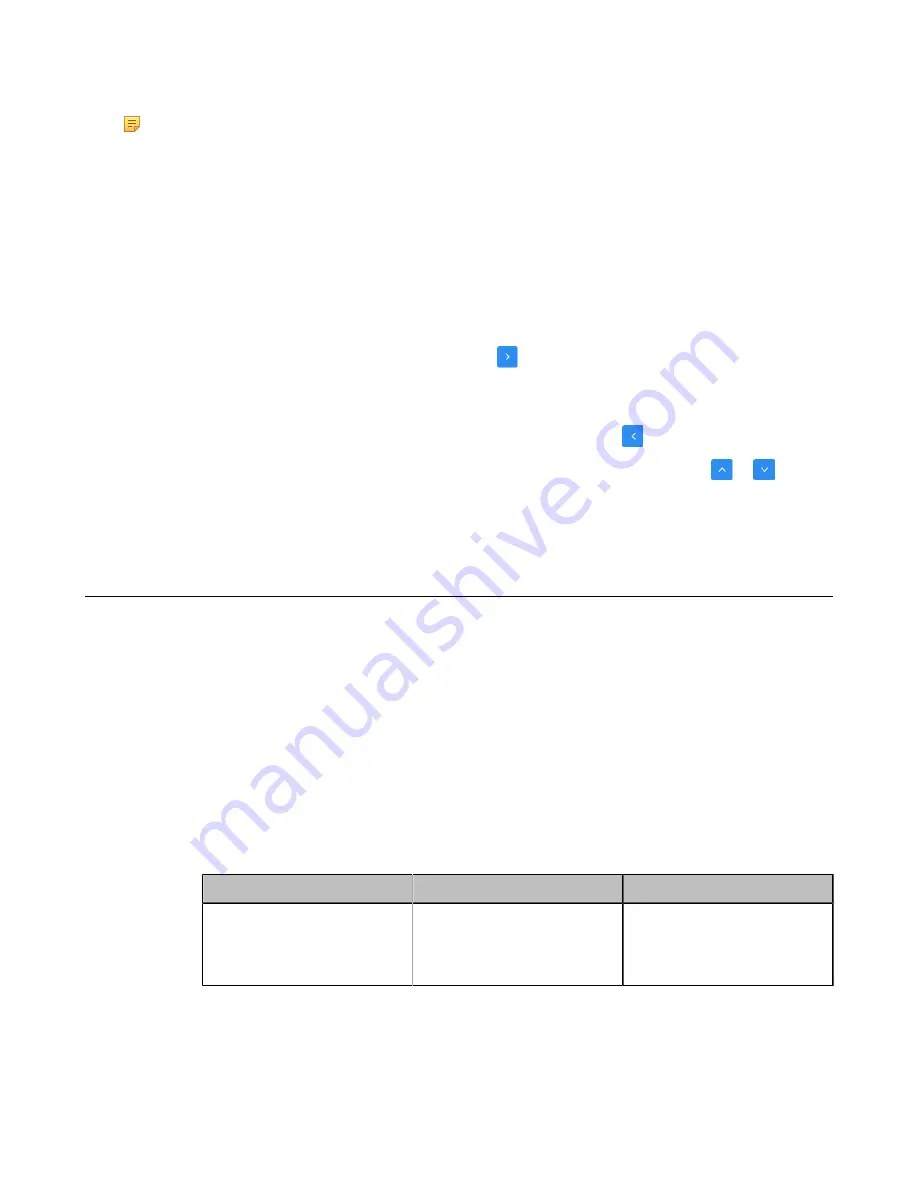
| Configuring Call Settings |
167
This feature is not applicable to VP59.
Note:
Cloud Contacts and Enterprise Directory appear in the search source list only when you log into the
corresponding platform.
If you want to match the LDAP list, make sure LDAP is already configured, refer to
•
Configuring Search Source List in Dialing
Configuring Search Source List in Dialing
Procedure
1.
On your web user interface, go to
Directory
>
Setting
>
Search Source List In Dialing
.
2.
Select the desired list from the
Disabled
column and click
.
3.
The selected search source list appears in the Enabled column.
4.
Repeat step 2 to add more search source lists to the Enabled column.
5.
To remove a list from the Enabled column, select the desired list and then click
.
6.
To adjust the search priority of the enabled search source lists, select the desired list, and click
or
.
7.
The list shown on the top has the highest priority.
The system will search the list with higher priority preferentially.
Configuring Call Match
The call match feature allows the dialing screen to display the search result after you enter the search criteria. This
feature is not applicable to VP59.
•
Configuring Call Match
Procedure
1.
Do one of the following:
• On your web user interface, go to
Setting
>
Call Features
>
Call Match
.
• For your VC880/VC800/VC500/VC200/PVT980/PVT950, on your remote control, click
More
>
Setting
>
Call Feature
>
Call Match
.
2.
Configure and save the following settings:
Parameter
Description
Configuration Method
Configuring Call Match
Enable or disable the call match
feature on the system.
Default
: On.
Web user interface
Endpoint
Related information






























