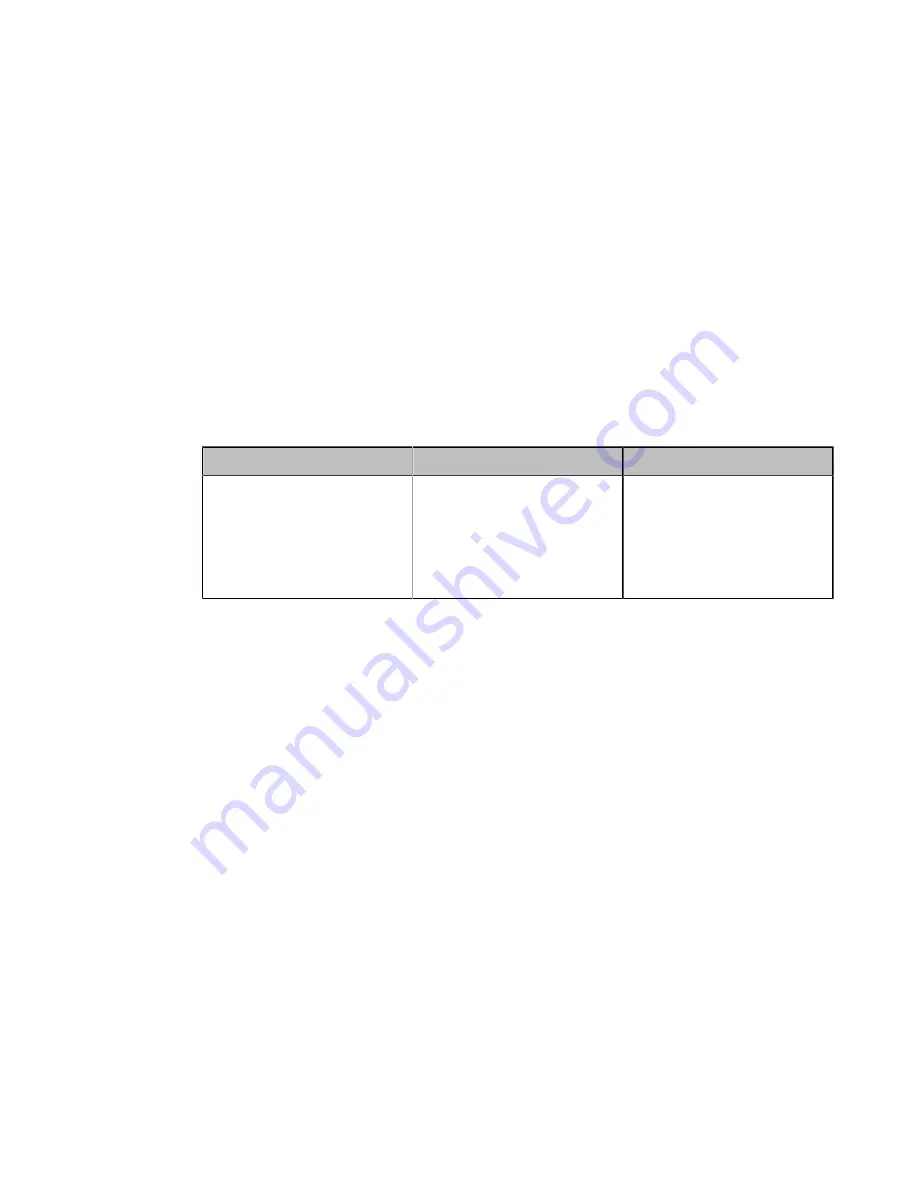
| Configuring Network Settings |
53
•
Configuring IP Addressing Mode
•
•
Configuring IP Addressing Mode
Procedure
1.
Do one of the following:
• On your web user interface, go to
Network
>
LAN Configuration
>
Internet Port
>
IPv4/IPv6
.
• On your VCS:
For VC880/VC800/VC500/PVT980/PVT950, go to
More
>
Setting
>
Advanced
>
Wired Network
>
IP
Mode
.
On your VC200, go to
More
>
Network
>
Wired Network
>
IP Mode
.
On your VP59, go to
Setting
>
Advanced
>
Wired Network
>
IP Mode
.
• On your CTP20, tap
Setting
>
Advanced
>
Wired Network
>
Wired Network
>
IP Mode
.
2.
Configure and save the following settings:
Parameter
Description
Configuration Method
IPv4/IPv6/IP Mode
Configure the IP address mode.
Note
: the default mode is IPv4.
If you change this parameter, the
system will reboot to make the
change take effect.
Web user interface
Endpoint
CTP20
Configuring IPv4
After connected to the wired network, the system can obtain the IPv4 network settings from a Dynamic Host
Configuration Protocol (DHCP) server if your network supports it. You can also configure IPv4 network settings
manually.
Before you begin
Make sure that your network mode is set to IPv4 or IPv4&IPv6.
Procedure
1.
Do one of the following:
• On your web user interface, go to
Network
>
LAN Configuration
>
IPv4 Config
.
• On your VCS:
For VC880/VC800/VC500/PVT980/PVT950, go to
More
>
Setting
>
Advanced
>
Wired Network
>
IPv4
.
On your VC200, go to
More
>
Network
>
Wired Network
>
IPv4
.
On your VP59, go to
Setting
>
Advanced
>
Wired Network
>
IPv4
.
• On your CTP20, tap
Setting
>
Advanced
>
Wired Network
>
Wired Network
>
IPv4
.
2.
Configure and save the following settings:






























