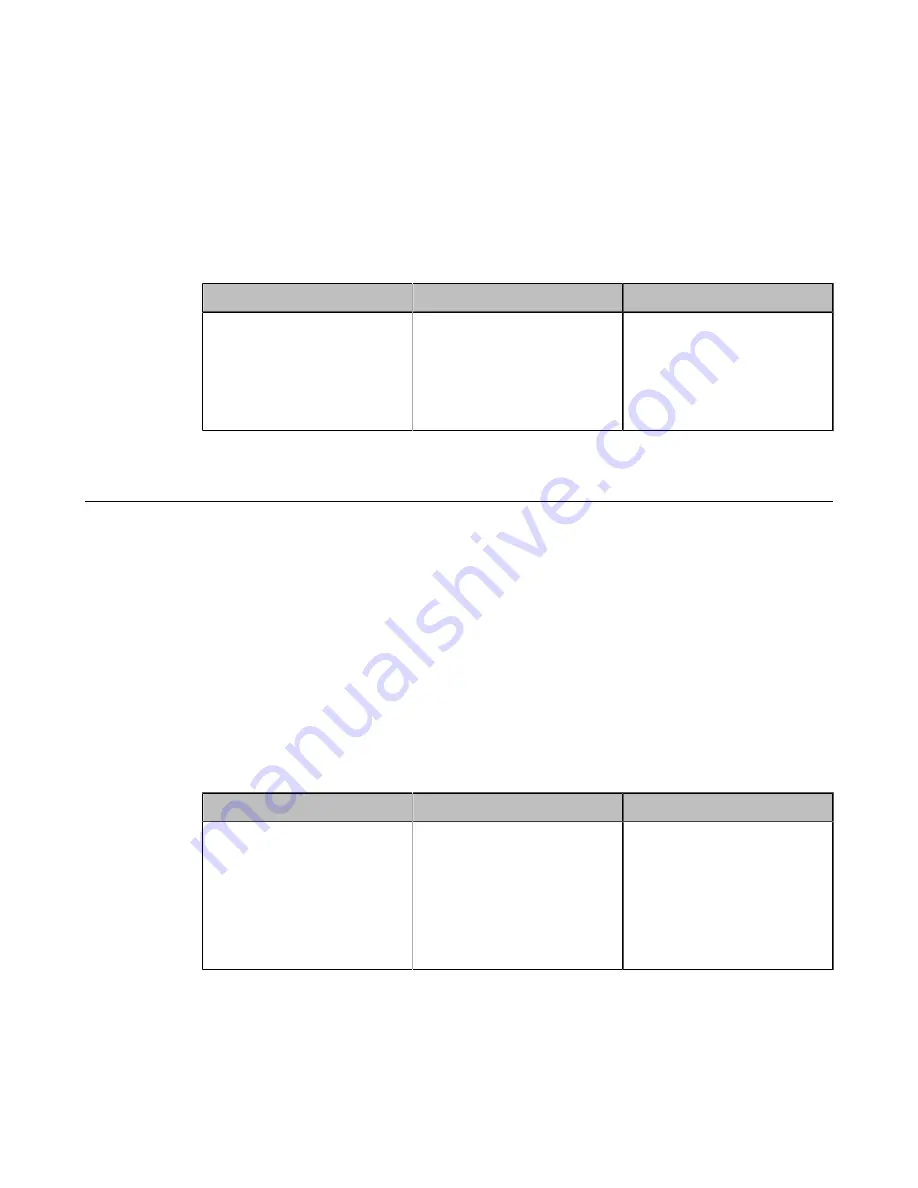
| Configuring Basic Settings |
109
Setting the Screen Saver for CP960 Conference Phone
The CP960 conference phone supports four types of screen savers: Clock, Colors, Photo Frame and Photo Table. You
can choose anyone you like, and you can configure the waiting time before the CP960 conference phone starts the
screen saver.
Procedure
1.
On your CP960 conference phone, go to
Settings
>
Display
>
Screen Saver
.
2.
select the corresponding screen saver type.
3.
Configure and save the following settings:
Parameter
Description
Configuration Method
Wait Time
Configure the inactive time
(in minutes) before the CP960
conference phone starts screen
saver.
Default
: 10 minutes.
CP960 Conference Phone
Customizing the Local Interface
You can configure the time before the system starts screen saver, and customize the screen to show or hide some
information.
•
•
•
Hiding the User Interface in Idle Screen
•
Showing or Hiding Icons in a Call
Hiding IP Address
You can choose to hide the IP address on the status bar of your monitor.
Procedure
1.
On your web user interface, go to
Setting
>
General
>
General Information
>
Hide IP Address
.
2.
Configure and save the following settings:
Parameter
Description
Configuration Method
Hide IP address
Enable or disable the IP address
displayed on the status bar.
•
On
—do not display the IP
address.
•
Off
—display the IP address.
Default
: Off.
Web user interface






























