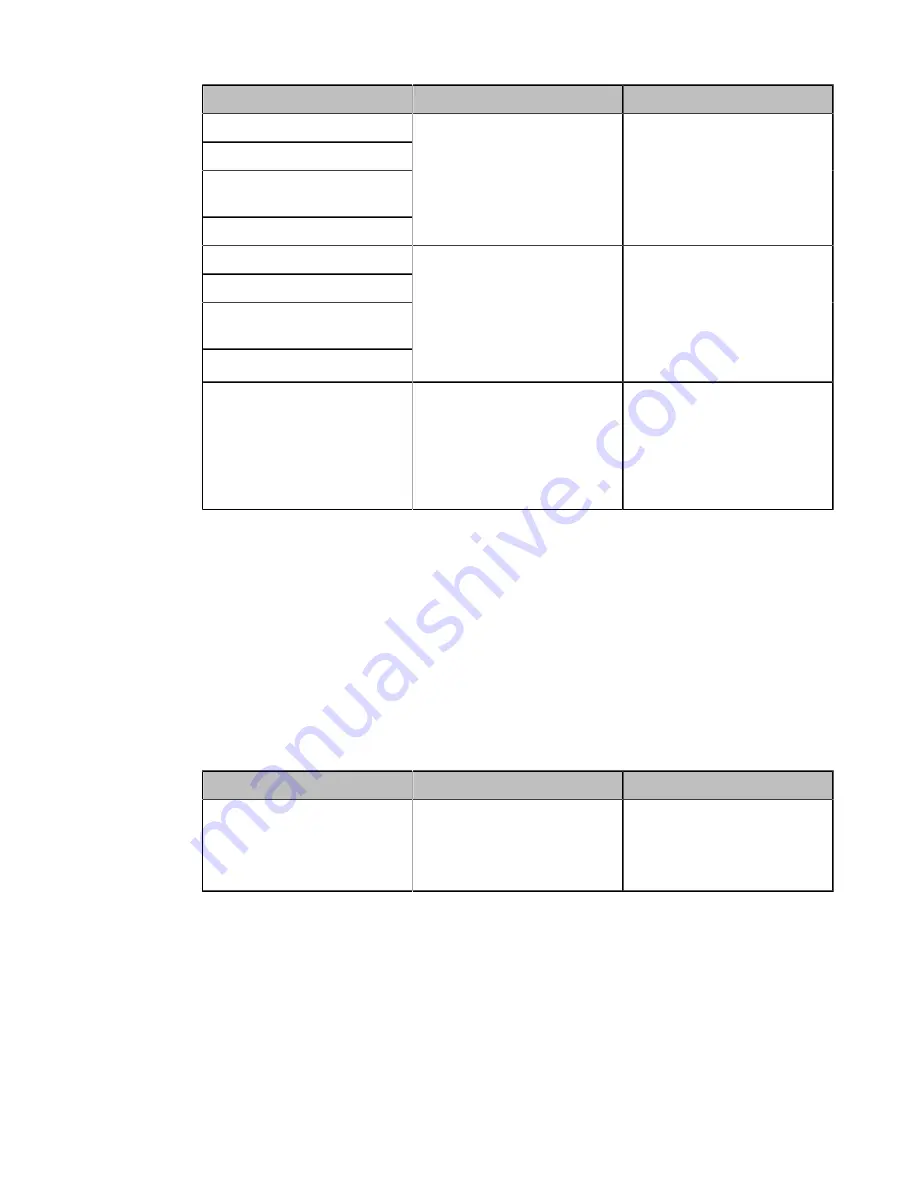
| Configuring Basic Settings |
105
Parameter
Description
Configuration Method
DST Start Month
DST Start Day of Week
DST Start Day of Week Last in
Month
Start Hour of Day
When you select By Week as the
fixed type, configures the start
time of DST.
Note
: It only works when you
enable Daylight Saving Time.
Web user interface
DST Stop Month
DST Stop Day of Week
DST Stop Day of Week Last in
Month
End Hour of Day
When the DST calculation
method is set to By month,
configures the end month of
DST.
Note
: It only works when you
enable Daylight Saving Time.
Web user interface
Offset(minutes)
Specify the DST offset time (in
minutes).
Valid value: from -300 to +300.
Note
: It only works when you
enable Daylight Saving Time.
Web user interface
Configuring Time and Date Manually
You can set the time and date manually when the system cannot obtain the time and date from the NTP time server.
Procedure
1.
Do one of the following:
• On your web user interface, go to
Setting
>
Date & Time
.
• On your VCS, go to
More
>
Setting
>
Basic
>
Date & Time
.
On your VP59, tap
Setting
>
Basic
>
Date & Time
.
• On your CTP20, tap
Setting
>
Basic
>
Date & Time
.
2.
Configure and save the following settings:
Parameter
Description
Configuration Method
Manual Time/Time Type
Select
On/Manual Setting
to
obtain the time and date from the
NTP server automatically.
Web user interface
Endpoint
CTP20
3.
Configure the time and date.
4.
Save the change.
Customizing the Time and Date Format
You can customize the time and date by choosing between a variety of time and date formats.
Procedure
1.
Do one of the following:
• On your web user interface, go to
Setting
>
Date & Time
.






























