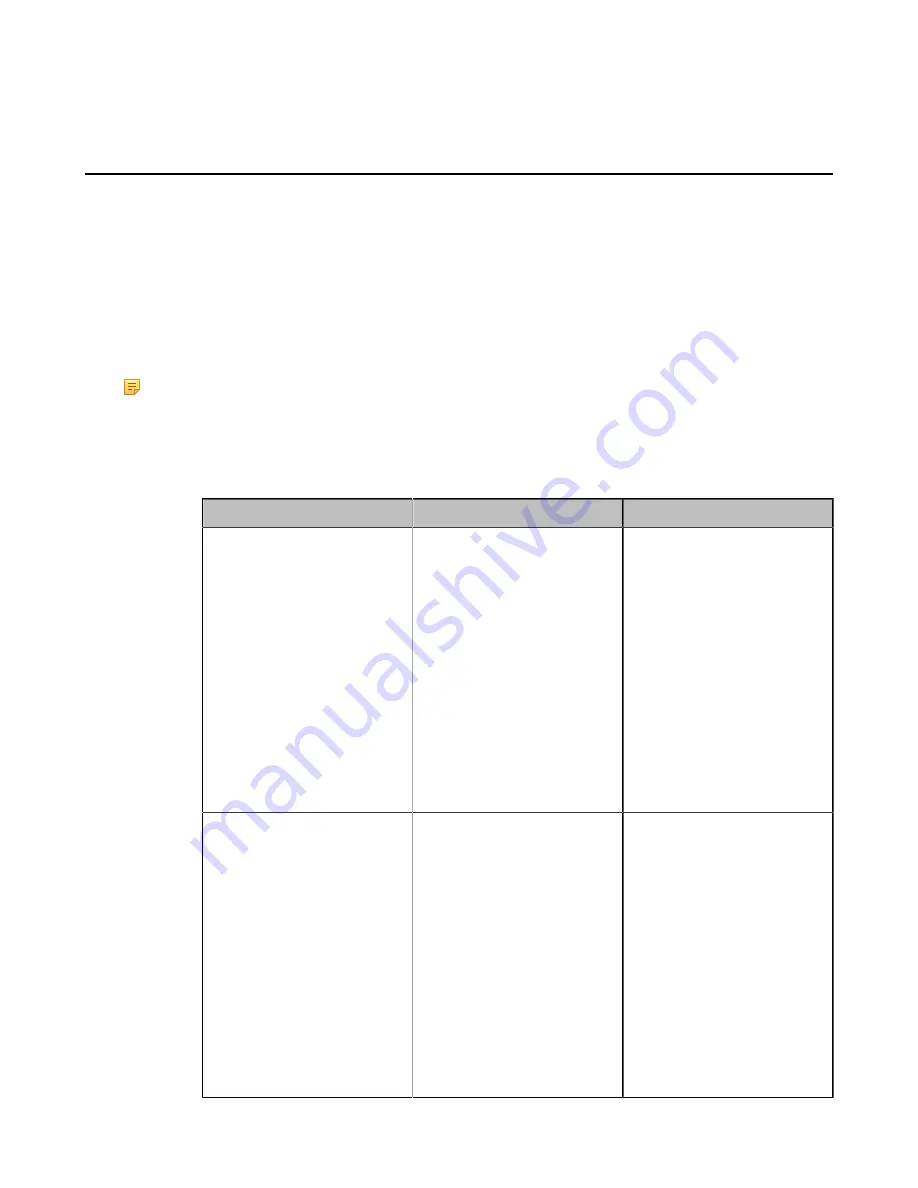
| Configuring Account Settings |
97
2.
Click
OK
.
Configuring the Third-party Virtual Meeting Room
A Virtual Meeting Room (VMR) is an online space, typically hosted by a Cloud-service provider, where multiple
participants can join. Participants usually join by dialing a specific number or an address with a simple name like
zoomcrc.com.
About this task
If you do not register a Cloud account, or you only register a Yealink Cloud account or YMS account, you can
configure a third-party VMR (StarLeaf/Zoom/BlueJeans/Pexip/EasyMeet/Videxio Platform) in advance, so that you
can quickly join a VMR without registering a third-party Cloud account.
Up to 5 third-party VMRs can be configured.
Note:
Third-party virtual meeting room is not available on VC200 Custom Edition for Yealink Cloud.
Procedure
1.
On your web user interface, go to
Setting
>
3rd Party VMR
.
2.
Configure and save the following settings:
Parameter
Description
Configuration Method
VMR Name 1 to 5
Specify the virtual meeting room
name.
Note
:
• The VMR name 1 is Zoom
by default.
• The VMR name 1 is
BlueJeans by default.
• The VMR name 3 to 5 is
empty by default.
It only works when you do not
log into a Cloud platform, or you
only register a Yealink Cloud
account/YMS account.
Web user interface
VMR Server 1 to 5
The IP address or the domain
name of the VMR server.
Note
:
• The VMR server 1 is
zoomcrc.com by default.
• The VMR server 2 is bjn.vc
by default.
• The VMR server 3 to 5 is
empty by default.
It only works when you do not
log into a Cloud platform, or you
only register a Yealink Cloud
account/YMS account.
Web user interface






























