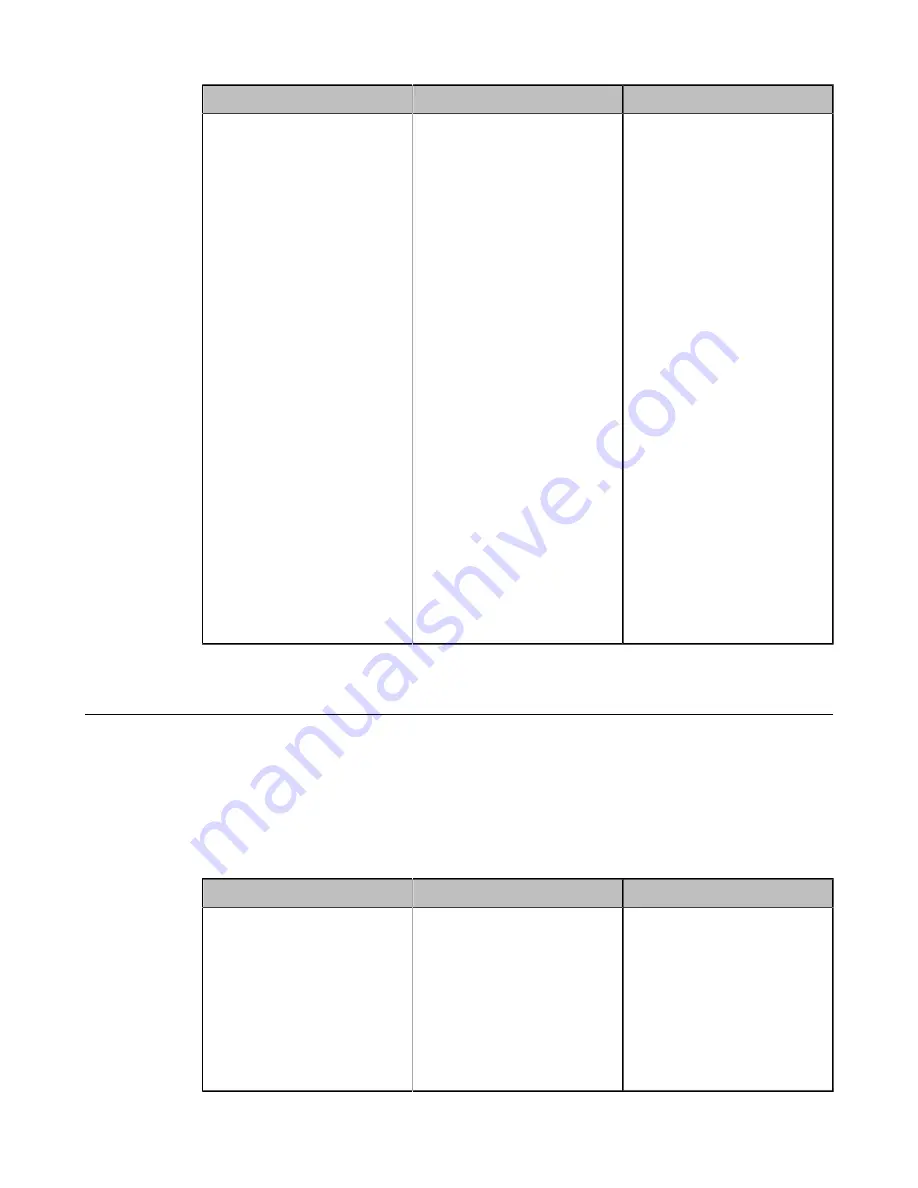
| Configuring Video Settings |
136
Parameter
Description
Configuration Method
Default Layout of Single
Screen
Configure the default layout
of single screen when a call is
established.
•
Remote big Local small
—
the remote video image is
shown in big size, and the
local video image below is
shown in small size.
•
Remote Full screen
—the
remote video image is shown
in full size.
•
Equal
—the remote and local
video images are shown in
the same size.
•
Picture In Picture
—the
remote video image is shown
in full screen, and local video
image is shown in the PIP
(Picture-in-Picture). (This
feature is not applicable to
VP59)
Default
: Picture-in-Picture. For
VP59, the video image of the
remote party is displayed in
large window and the local video
image is displayed in small
window.
Web user interface
Hiding Local Video Image in Equal Layout
If you want to focus on the far sites or the PC content in a call (its video layout is equal layout), you can choose to
hide the local video image.
Procedure
1.
On your web user interface, go to
Setting
>
Call Features
>
Layout
.
On your VP59, go to
Setting
>
Call Features
.
2.
Configure and save the following settings:
Parameter
Description
Configuration Method
Equal Display Local
Select
Off
to hide local video
image when the video layout is
equal.
•
On
—the local video image is
shown.
•
Off
—the local video image
is hidden.
Default
: On.
Web user interface
VP59






























