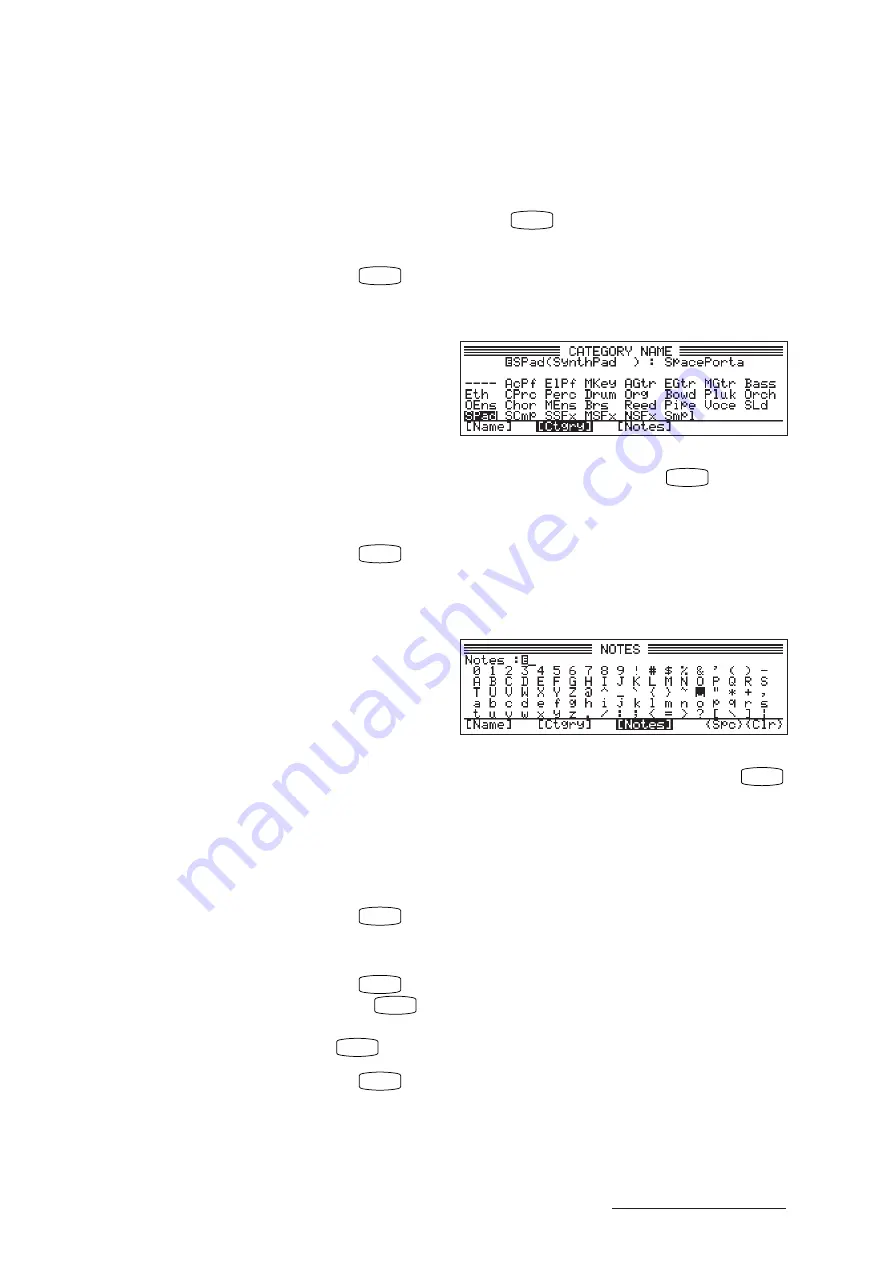
3 - 29
BASICS
Chapter 3
Learning the Basics
Voice Editing
4.
Enter the voice name.
Enter a voice name of up to ten characters. The entry procedure was described
under the section entitled “Entering Characters,” above. (
➝
BASICS: 3-26).
When you have finished, press
EXIT
. The VP1 registers the new name and
returns you to the previous screen.
5.
Press
F3
:[Ctgry] to set a new category.
(If you do not need to change the category, jump to Step 7.)
▼
The category selection screen appears.
6.
Select a category.
Move the cursor to the desired category name, then press
EXIT
to select the
category and return to the original screen. For information about categories,
refer to the section entitled “Voice Categories,” above. (
➝
BASICS: 3-21)
7.
Press
F5
: [Notes] to enter a comment.
(If you do not need to change the comment, jump to Step 9.)
▼
The NOTES entry screen appears. You can now enter the contents of the
comment that will appear whenever the voice is selected.
8.
Enter a comment.
Enter a comment of up to 32 characters (
➝
BASICS: 3-26), then press
EXIT
to return to the previous screen.
The VP1 will display a window showing this comment whenever you select
this voice. If you do not want display a note window for this voice, enter a
space as the first character of the comment.
9.
Press
ENTER
.
▼
The screen displays a message asking for confirmation.
10.
Press
INC/YES
.
▼
Press
INC/YES
button to answer “Yes” to the confirmation message and
execute the store. If you wish to cancel the operation without storing, press
DEC/NO
instead.
11.
Press
EXIT
.
▼
The VP1 selects the newly stored voice as your current voice, and returns
you to the screen that was displayed just before you began the storage
procedure.
Содержание VP1
Страница 1: ......
Страница 12: ...BASICS PART...
Страница 69: ...REFERENCE PART...
Страница 151: ...App 1 REFERENCE Appendix Appendix...
Страница 171: ...Index 1 VP1 OWNER S MANUAL Index...






























