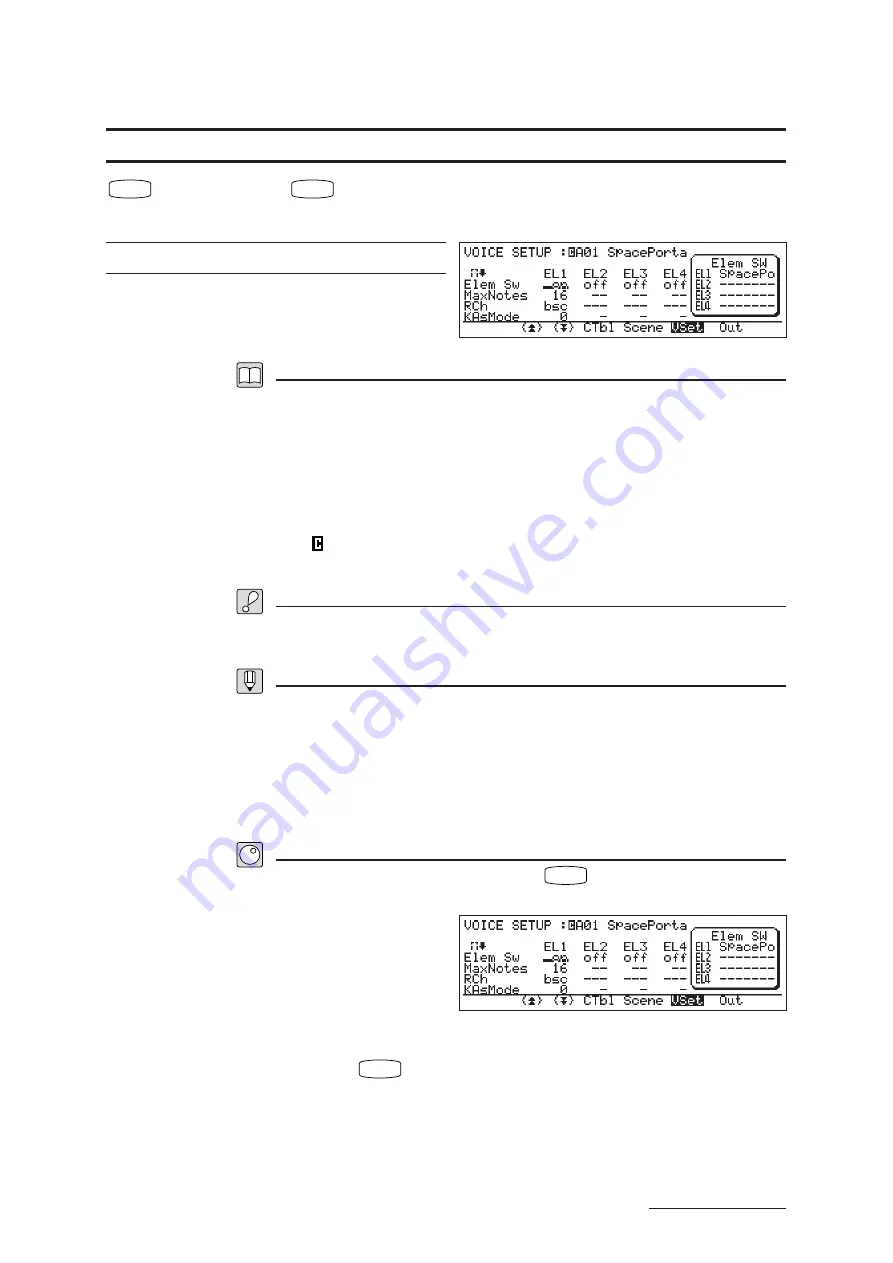
REFERENCE
Chapter 1
PLAY Mode
1 - 56
COMPARE
PLAY
➝
Edit the voice
➝
COMPARE
Compares the sound of an edited voice against sound of the original (unedited) voice.
no settings
Description
•
While you are editing a voice, you can use the Compare function to compare the
voice’s new sound against its original sound.
•
The Compare function temporarily restores the original voice. The displayed
parameter values and the red LEDs along the right of the Quick Edit sliders also
temporarily revert to their original status.
•
A
mark appears in front of the voice number on the screen to indicate that you
are currently in Compare mode, and the cursor shape changes to an underline.
Important
•
Editing functions are disabled during comparison.
•
The Compare function will not operate if you have not yet edited the voice.
FYI
•
You can combine Quick Edit and Compare functions to achieve dynamic sound changes
during live performance. First use the Quick Edit functions to change the sound of the voice,
then toggle the Compare function on and off to switch back and forth between the edited and
unedited sounds.
•
The comparison function remains available during the storing procedure, so that you can
compare voice names, categories, and comments.
Procedure
1.
During the course of editing, press
COMPARE
.
▼
The LED above the button begins to blink.
2.
Play at the keyboard to reproduce the original sound.
3.
Press
COMPARE
to return to the editing process.
Editing Functions
Содержание VP1
Страница 1: ......
Страница 12: ...BASICS PART...
Страница 69: ...REFERENCE PART...
Страница 151: ...App 1 REFERENCE Appendix Appendix...
Страница 171: ...Index 1 VP1 OWNER S MANUAL Index...






























