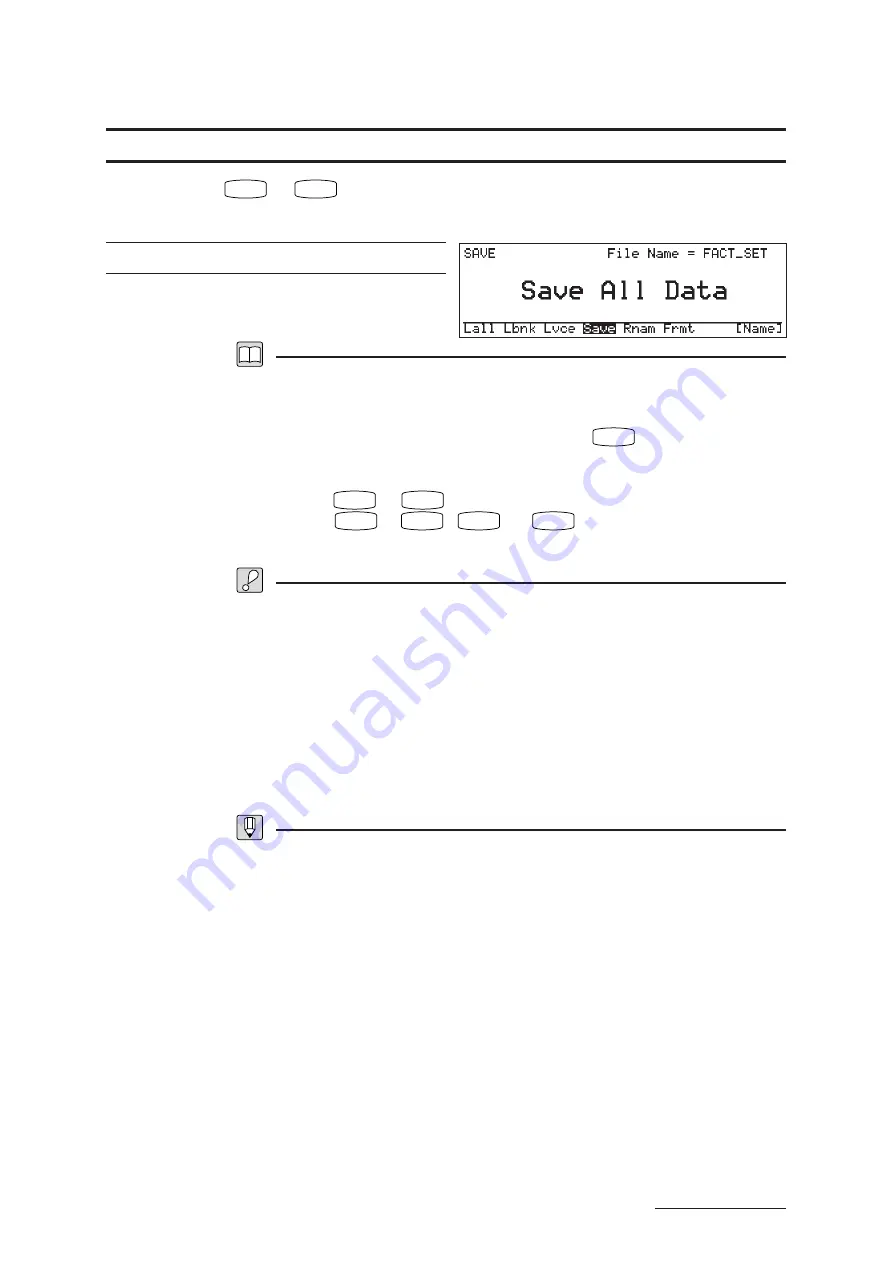
3 - 9
REFERENCE
Chapter 3 DISK Mode
SAVE ALL DATA
Insert the disk
➝
DISK
➝
F4
: Save
Saves all internal data to floppy disk.
Filename (if necessary): Eight characters or less
Description
•
This operation saves all internal data — 64 voices and SYSTEM-mode settings —
into a single large file on the floppy disk.
•
You can set or change the filename by pressing
F8
:[Name], then entering a
name of up to eight characters.
•
Press
EXIT
or
PLAY
to return to PLAY mode.
•
Press
F1
~
F3
,
F5
, or
F6
to change to another DISK-mode
function.
Important
•
A single floppy disk can store only one save file (64 sets of voice data, together
with one set of system data). If you store to a disk that already contains a save file,
the new save file will overwrite the old one.
•
If you do not explicitly set a filename, the VP1 reuses the name of the existing file
on the disk. If the disk is newly formatted, the VP1 uses the name “NEW-FILE” .
•
You cannot save to an unformatted disk. If necessary, format the disk using the
FORMAT function. (
➝
REFERENCE: 3-12)
•
You cannot save to a disk if the disk’s write-protect tab is set to “protect”. The tab,
located at the lower-right corner on the rear side of the disk casing, is in “protect”
position when it is pushed downward so that the window is open.
FYI
•
Filenames cannot start with a space. If you enter a space in the middle of a filename, the
space is automatically converted to an underscore character. (If you enter the name as a
string of spaces, the name automatically converts to “------”.
DISK Functions
Содержание VP1
Страница 1: ......
Страница 12: ...BASICS PART...
Страница 69: ...REFERENCE PART...
Страница 151: ...App 1 REFERENCE Appendix Appendix...
Страница 171: ...Index 1 VP1 OWNER S MANUAL Index...






























