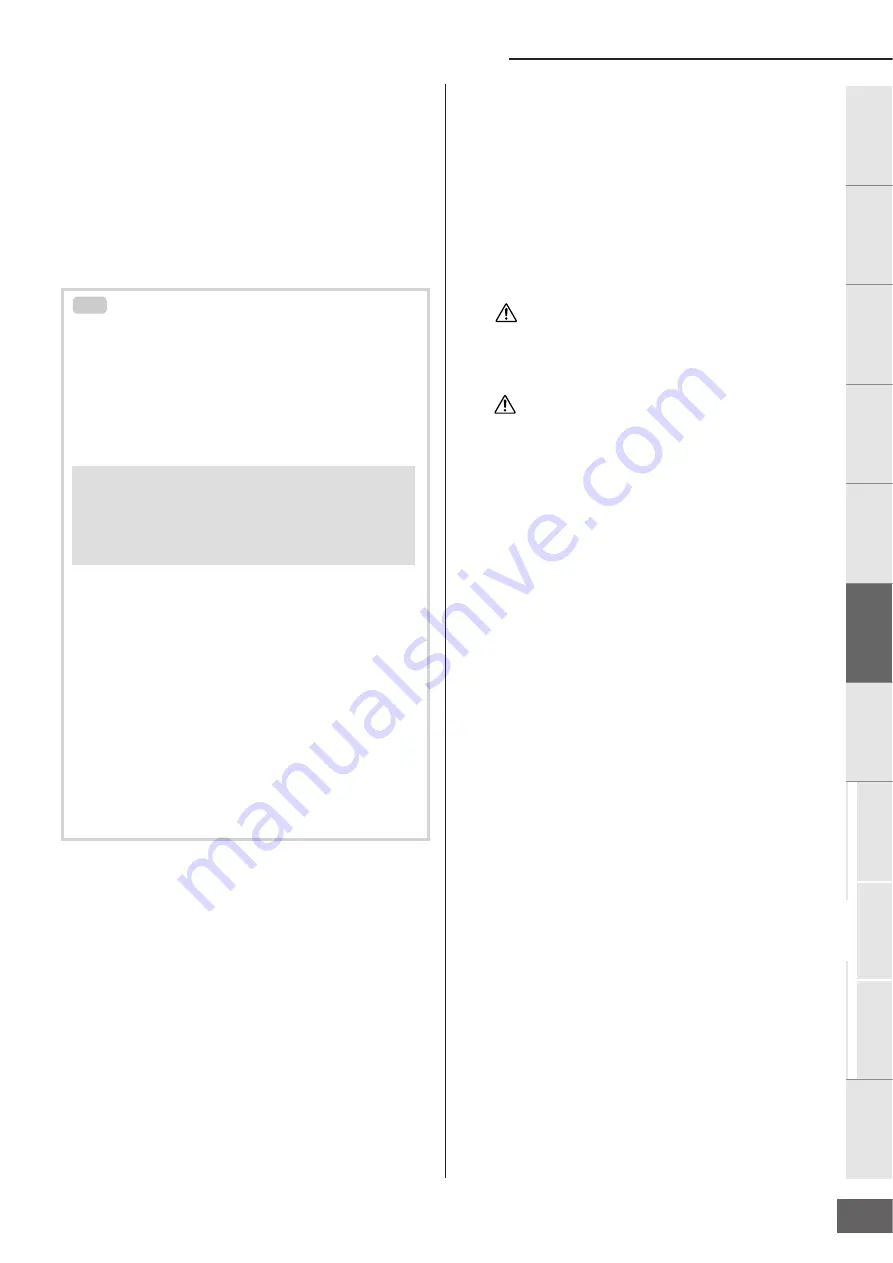
Multi Mode
MOTIF-RACK XS Owner’s Manual
37
Basic Structure
V
oice
Multi
Utility
Ref
erence
The Contr
ols &
Connector
s
Setting Up
Listening to
the Sound
Connections
Using a Computer
Quic
k Guide
Appendix
7.
Select the desired parameter with the Cursor [
L
]/[
M
]
buttons.
For details about each parameter, refer to the Reference
section (page 91).
n
On the Edit display, holding the [
M
] button then pressing the [
L
]
button moves the cursor to the parameter at the top of the next
page, while holding the [
L
] button then pressing the [
M
] button
moves the cursor to the parameter at the top of the previous page.
8.
Edit the value of the selected parameter by turning
the Encoder knob.
9.
If the MOTIF-RACK XS is in Multi Part Edit, change
the Part by using the [
<
]/[
>
] buttons, then edit the
parameters.
n
When the “Bank/Part Wrap” parameter (page 99) is set to “on” in the
Utility General display, you can select the Part values continuously in
“wrap around” fashion, backwards or forwards, when using the
Cursor [<]/[>] buttons.
10.
Set the Effect related parameters.
For details, see the next section, “Effect setting in the Multi
mode.”
11.
Repeat steps 3 – 10 as desired.
12.
Assign a name to the edited Multi.
You can assign a name to the edited Multi in the Name
display of the Common Edit. For instructions on naming,
see page 47.
13.
Press the [STORE] button to store the edited Multi.
Up to 128 User Multis can be stored in the User Memory.
For instructions on storing, see page 46.
n
From the Multi Store window, you can check the sound of the Multi
specified as destination by pressing the [EDIT] button in the window.
Use this function named “Store Compare” before executing the
Store operation.
The edited Multi will be lost when selecting a different Multi or
turning the power off. Make sure to store the Multi data to the
internal memory by pressing the [STORE] button before selecting a
different Multi or turning the power off.
When you execute the Store operation, the settings for the
destination memory will be overwritten. Important data should
always be backed up to the MOTIF-RACK XS Editor on a computer
connected to the MOTIF-RACK XS.
Assigning a Voice to each Part
In Part Edit:
Call up the Voice display (page 94) of the desired Part (this
operation corresponds to steps 3 – 6), then select a Bank and
Voice number in the Voice display (this operation corresponds to
steps 7 – 8).
By using the Category Search function:
The Category Search function is available in the Multi mode as
well as in the Voice mode via the following two methods.
For information about how to set the Category Search dialog,
refer to explanations of the Voice mode (page 28).
By using MIDI messages:
You can select a Voice by transmitting the appropriate MIDI
messages from the external DAW software. Transmitting the Bank
Select MSB, Bank Select LSB and Program Change messages to
the MOTIF-RACK XS will change the Voice of the Part of which
the MIDI Receive channel is same as that of the Transmit
Channel.
n
The Transmit Channel of the Bank Select MSB, Bank Select LSB and
Program Change messages should be set to the value same as the
MIDI Receive Channel for the desired Part.
n
The lamp of the [MULTI] button flashes while the MIDI messages are
received in the Multi mode.
TIP
CAUTION
CAUTION
• [MULTI]
→
select any Part
→
press the Encoder knob to
call up the Category Search dialog
• [MULTI]
→
[EDIT]
→
select any Part
→
[ENTER]
→
select
“Voice”
→
[ENTER]
→
press the Encoder knob to call up
the Category Search dialog
Содержание Motif-Rack XS
Страница 1: ...EN TONE GENERATOR OWNER S MANUAL ...
















































