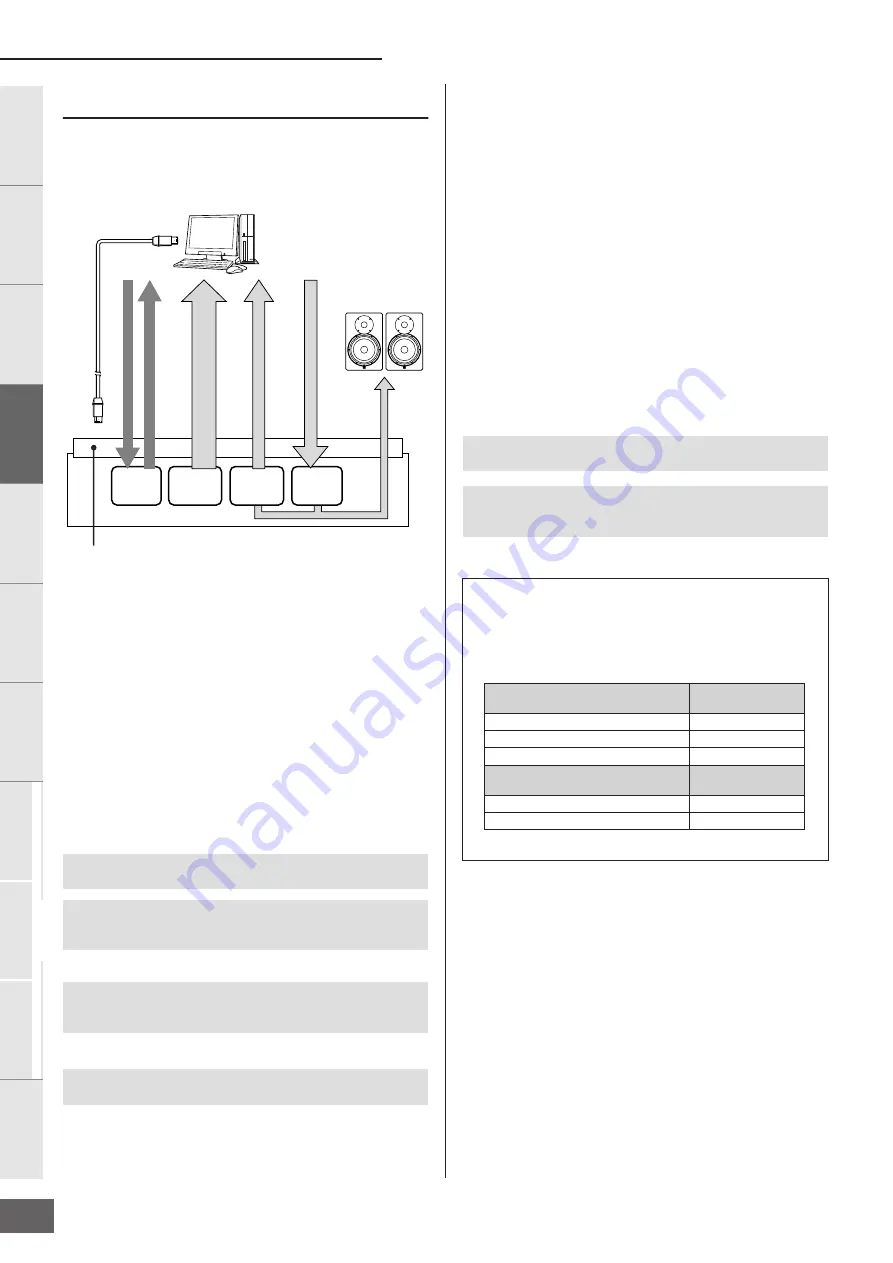
Connecting to a Computer and MIDI Device
MOTIF-RACK XS Owner’s Manual
20
Basic Structure
Ref
erence
V
oice
Multi
Utility
The Contr
ols &
Connector
s
Setting Up
Listening to
the Sound
Connections
Using a Computer
Quic
k Guide
Appendix
Signal flow of audio and MIDI data via an IEEE1394
cable
The illustration below shows the flow of audio signals and MIDI
messages when connecting the MOTIF-RACK XS and a
computer via an IEEE1394 cable.
MIDI transmission/reception (*1)
Setting the port on the MOTIF-RACK XS is not necessary since
the MIDI Port of the MOTIF-RACK XS is automatically fixed
according to the application. For information on which port
should be selected on your computer, refer to the section “MIDI
channels and MIDI ports” on page 18.
Audio signal transmission
■
mLAN OUT 1 – 14 (*2)
Audio signals are output via mLAN OUT 1 – 14 when the MOTIF-
RACK XS “Output Select” parameter is set to any of the settings
“m1&2” – “m13&14” and “m1” – “m14” in one of the following
displays.
The output destination of audio input signal from the mLAN terminal
The output destination of each Multi’s audio signal
The output destination of each Key’s audio signal in the Drum Voice
n
The audio signal of a Normal Voice in the Voice mode is always output from
both the mLAN OUT L/R and OUTPUT L/MONO, R terminals. The signal
cannot be output from mLAN OUT 1 – 14.
■
mLAN OUT L/R (*3)
The audio signal is output via both the OUTPUT L/MONO, R
terminals and mLAN OUT L/R when the “Output Select”
parameter described at left (mLAN OUT 1 –14) is set to “L&R.”
Audio signal reception (*4)
The mLAN IN Main Out Monitor L/R and mLAN IN Assignable
Out Monitor L/R are available as well as the mLAN IN L/R as the
mLAN audio input channel of the MOTIF-RACK XS. These
channels can be used for monitoring the sound when using the
DAW software on the computer. The audio signal received via
the mLAN IN Main Out Monitor L/R will be output via the
OUTPUT L/R jacks while the audio signal received via the mLAN
IN Assignable Out Monitor L/R will be output via the
ASSIGNABLE OUTPUT L/R jacks. Setting the audio output
channel on the computer determines which channel is used. As
for audio signals received via the mLAN terminal, parameters
such as volume and output channel can be applied as the
mLAN audio input part of the MOTIF-RACK XS. The display of
these parameter settings differs depending on the mode, as
listed below.
[VOICE]
→
[UTILITY]
→
select “Voice mLAN” in Utility Select window,
press [ENTER]
→
“Output Select” (page 102)
[MULTI]
→
[EDIT]
→
select “Common” in Edit Select display, press
[ENTER]
→
select “mLAN In” in Common Edit Select display, press
[ENTER]
→
“Output Select” (page 92)
[MULTI]
→
[EDIT]
→
select desired part (1 – 16) in Edit Select display,
press [ENTER]
→
select “Play Mode” in Part Edit Select display, press
[ENTER]
→
“Output Select” (page 95)
Select Drum Key in Voice mode on MOTIF-RACK XS Editor
→
“Output
Select” in OSC (Oscillator) of Drum Key Edit (page 85)
mLAN IN L/R etc.
mLAN OUT L/R
mLAN OUT 1-14ch
mLAN OUT 1, 3 Port
mLAN IN 1, 3 Port
A
UDIO
MIDI
MIDI
MOTIF-RACK XS
mLAN OUT
1-14
(*2)
MIDI
(*1)
mLAN
OUT L/R
(*3)
mLAN IN
(*4)
A
UDIO
A
UDIO
mLAN terminal of the
mLAN16E2
IEEE1394-compatible computer
IEEE1394 cable
Powered speakers
(such as the
HS80M)
[VOICE]
→
[UTILITY]
→
select “Voice mLAN” in Utility Select window,
press [ENTER]
→
Voice mLAN display (page 102)
[MULTI]
→
[EDIT]
→
select “Common” in Edit Select display, press
[ENTER]
→
select “mLAN In” in Common Edit Select display, press
[ENTER]
→
mLAN In display (page 91)
Audio Channels of the MOTIF-RACK XS and the
computer
When connecting the MOTIF-RACK XS to a computer via an
IEEE1394 cable, set the audio channel of the computer referring to
the table below.
Input Channel of
the MOTIF-RACK XS
Output Channel of
the computer
mLAN IN Main Out Monitor L, R
1, 2
mLAN IN L, R
3, 4
mLAN IN Assignable Out Monitor L, R
5, 6
Output Channel of
the MOTIF-RACK XS
Input Channel of the
computer
mLAN OUT L, R (L&R)
1, 2
mLAN OUT 1 – 14 (m1 – m14)
3 – 16
Содержание Motif-Rack XS
Страница 1: ...EN TONE GENERATOR OWNER S MANUAL ...
















































