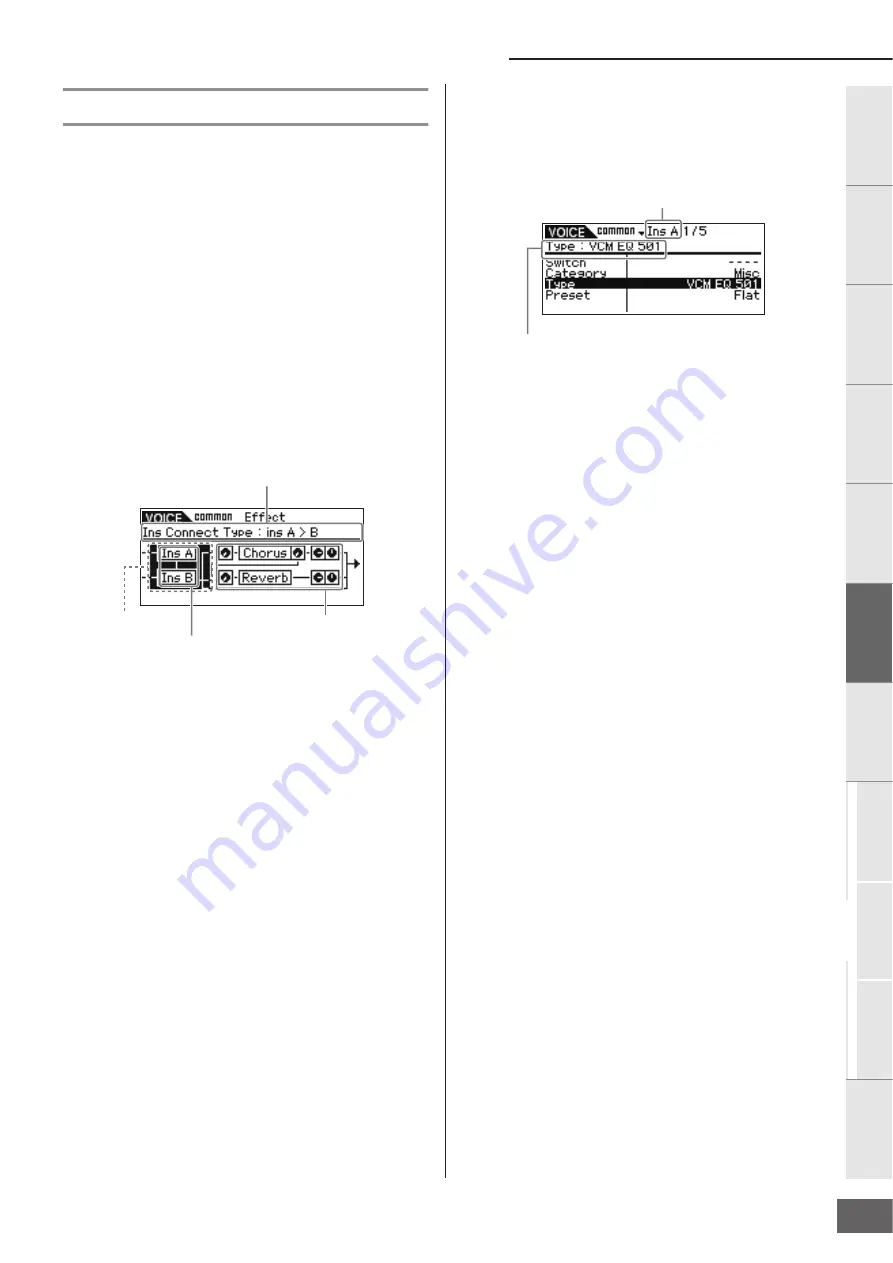
Voice Mode
MOTIF-RACK XS Owner’s Manual
33
Basic Structure
V
oice
Multi
Utility
Ref
erence
The Contr
ols &
Connector
s
Setting Up
Listening to
the Sound
Connections
Using a Computer
Quic
k Guide
Appendix
Using Voice Effects
In the final stages of programming, you can set effects
parameters to further change the sound's character. In the Voice
Mode, you can set up and store effects with each Voice. For
details on the structure of the effects, see the Effect Block in the
Basic Structure (page 57). For details on the effect parameters,
see the Effect display of the Voice mode in the Reference
section (page 72).
Here we'll show an example how to edit effect settings.
1.
Select the Voice you wish to edit (page 27).
2.
Press the [EDIT] button, move the cursor position to
the “Effect” in the Voice Edit Select display, then
press the [ENTER] button.
The Effect display in the Voice Common Edit appears.
n
Holding the [EFFECT] button for two seconds or more also calls up
the Effect display in the current mode.
1
Insertion Connection
Determine the effect routing for Insertion Effects A and B.
2
Insertion Effect
Indicates the currently selected effect type of Insertion Effect A
or B. When the cursor is located at “Ins A” / “Ins B,” pressing the
[ENTER] button or the Encoder knob calls up the Effect
Parameters display, letting you set the effect type or effect
parameters.
3
System Effect (Chorus/ Reverb)
Indicates the currently selected effect types of the System Effect
(Chorus/ Reverb), and Set the Send levels and Return levels.
When the cursor is located at “Chorus” / “Reverb,” pressing the
[ENTER] button or the Encoder knob calls up the Effect
Parameters display, letting you set the effect type or effect
parameters.
3.
Move the cursor position to “Ins A”/“Ins B” with the
Cursor [
L
]/[
M
]/[
<
]/[
>
] buttons, then press the
[ENTER] button.
The Effect Parameters display (page 72) will appear. In the
display, you can set the Insertion Effect types or
parameters.
4.
Move the cursor position to the effect type
parameter or the effect parameters with the Cursor
[
L
]/[
M
] buttons, then turn the Encoder knob to
change each of the parameter settings.
n
For details about effect categories, effect types, and effect
parameters, refer to the section “Basic Structure” on page 59 or the
effect related list in the separate Data List
5.
Press the [EXIT] button to return to the Effect
display.
6.
Move the cursor position to the Insertion
Connection with the Cursor [
L
]/[
M
]/[
<
]/[
>
] buttons,
then turn the Encoder knob to determine the effect
routing for Insertion Effects A and B.
7.
As necessary, set the “Element Out” (page 72)/ “Key
Out” (page 83) parameters in the Effect display on
the MOTIF-RACK XS Editor.
The “Element Out” parameter determines whether the
signals for each individual Element 1 – 8 are sent to
Insertion Effect (A or B) or if they bypass the Insertion
Effect. The “Key Out” parameter determines whether the
signals for each individual Drum Key are sent to Insertion
Effect (A or B) or if they bypass the Insertion Effect.
8.
Move the cursor position to the “Chorus”/“Reverb”
with the Cursor [
L
]/[
M
]/[
<
]/[
>
] buttons, then press
the [ENTER] button.
This calls up the relevant effect parameters display (page
72). In the display, set the System Effect (Chorus/Reverb).
9.
Move the cursor position to the effect type
parameter or effect parameters, then turn the
Encoder knob to change each parameter setting.
n
For details about effect categories, effect types, and effect
parameters, refer to the section “Basic Structure” on page 59 or the
effect related list in the separate Data List.
10.
Press the [EXIT] button to return to the Effect
display.
The selected parameter name and value are shown.
2
Insertion Effect
3
System Effect
1
Insertion Connection
Currently edited effect
Currently selected effect type
Содержание Motif-Rack XS
Страница 1: ...EN TONE GENERATOR OWNER S MANUAL ...






























