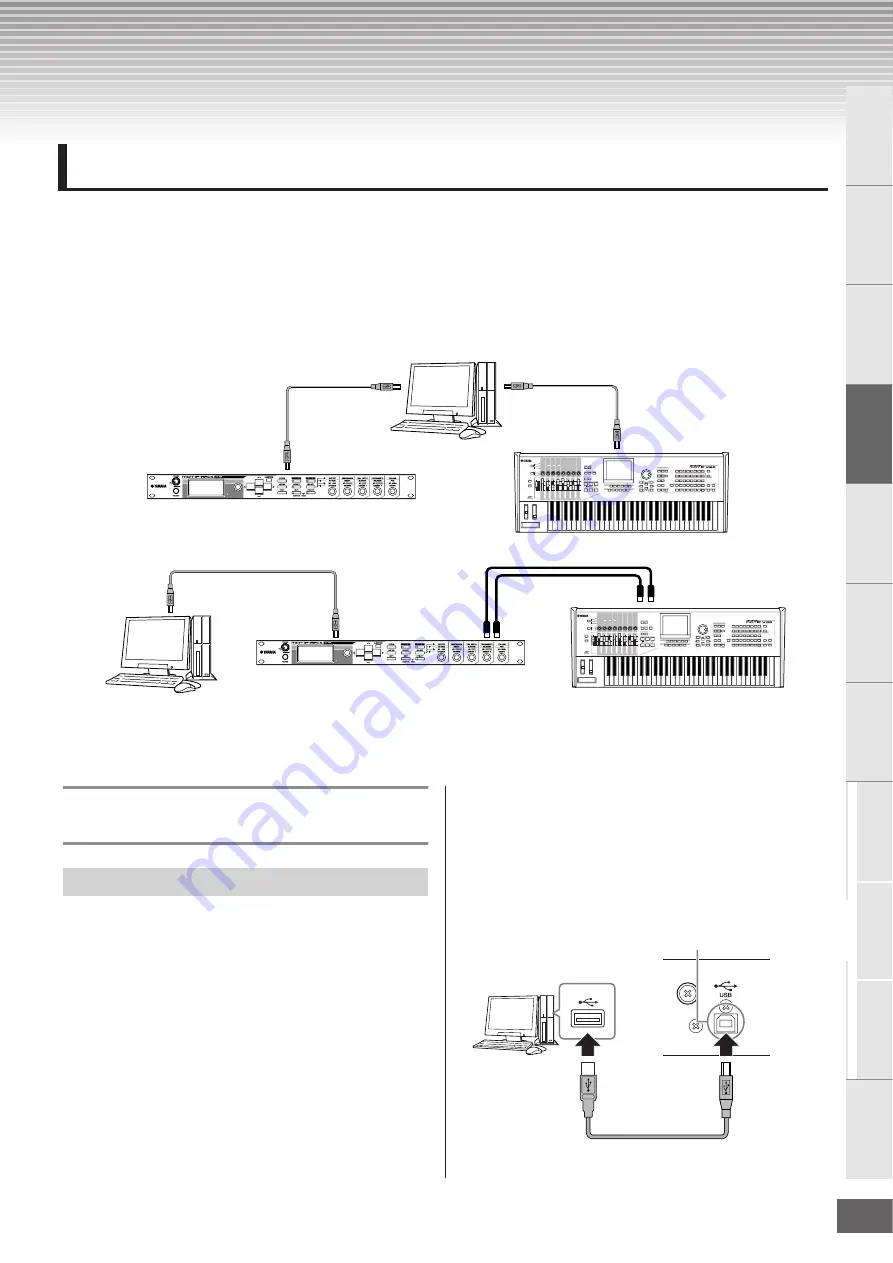
MOTIF-RACK XS Owner’s Manual
17
Basic Structure
V
oice
Multi
Utility
Ref
erence
The Contr
ols &
Connector
s
Setting Up
Listening to
the Sound
Connections
Using a Computer
Quic
k Guide
Appendix
Connections
Connecting this instrument to a computer via MIDI opens up a whole world of musical possibilities—such as using DAW software to
record and play back compositions with the MOTIF-RACK XS sounds or using the Voice Editor software (free for downloading from the
Yamaha web site) to create and edit your own custom Voices. By connecting a MIDI keyboard to your MOTIF-RACK XS/computer
setup, you can use the MOTIF-RACK XS to play back both song data on the DAW and your keyboard performance.
n
When using an external keyboard to play the MOTIF-RACK XS sounds while connecting the MOTIF-RACK XS to a computer, you’ll need to use the MIDI Thru function
of the DAW software on the computer to re-transmit received MIDI data to the MOTIF-RACK XS (Port 1). If not using the DAW software, use the MIDI Thru function of the
Studio Manager version 2.3.0 or later.
n
For details about connection between the computer and the external keyboard or between the computer and the synthesizer, refer to the owner's manual of the
particular devices.
* In connection example 2, the received MIDI data from an external keyboard is transmitted through the MOTIF-RACK XS to the connected computer. If MIDI Thru is
enabled in the client application, MIDI data is re-transmitted to the MOTIF-RACK XS. For details, refer to the “Using the Thru Port” (page 18).
Connection between the MOTIF-
RACK XS and a computer
This section shows you how to connect the MOTIF-RACK XS to a
computer via a USB cable. Note that the MIDI data can be
transmitted through a USB cable.
n
Since the MOTIF-RACK XS has no built-in speakers, you’ll need an external
audio system or a set of stereo headphones to properly monitor it. For
details, refer to “Setting Up” on page 13.
1.
Download the USB-MIDI driver from our website:
http://www.global.yamaha.com/download/usb_midi/
n
Information on system requirements is also available at the above
web site.
n
The USB-MIDI driver may be revised and updated without prior
notice. Make sure to check and download the latest version from the
above site.
2.
Install the downloaded USB-MIDI driver to the
computer.
For instructions on installing, refer to the online Installation
Guide included in the downloaded file package. When
connecting the MOTIF-RACK XS to a computer in the
Installation procedure, connect the USB cable to the USB
TO HOST of the MOTIF-RACK XS and the USB terminal of
the computer as shown below.
Connecting to a Computer and MIDI Device
USB/IEEE1394 cable, etc.
USB cable, etc.
External MIDI keyboard or synthesizer (example: MOTIF XS)
MOTIF-RACK XS
USB/IEEE1394 cable, etc.
MIDI IN terminal
MOTIF-RACK XS
DAW software (MIDI Thru active)
MIDI IN terminal
MIDI OUT
terminal
MIDI OUT terminal
External MIDI keyboard or synthesizer (example: MOTIF XS)
Connection example 1:
Connection example 2*:
DAW software
(MIDI Thru active)
Using a USB TO HOST terminal
USB terminal
USB TO HOST terminal
USB cable
Rear panel of the
MOTIF-RACK XS
Содержание Motif-Rack XS
Страница 1: ...EN TONE GENERATOR OWNER S MANUAL ...
















































