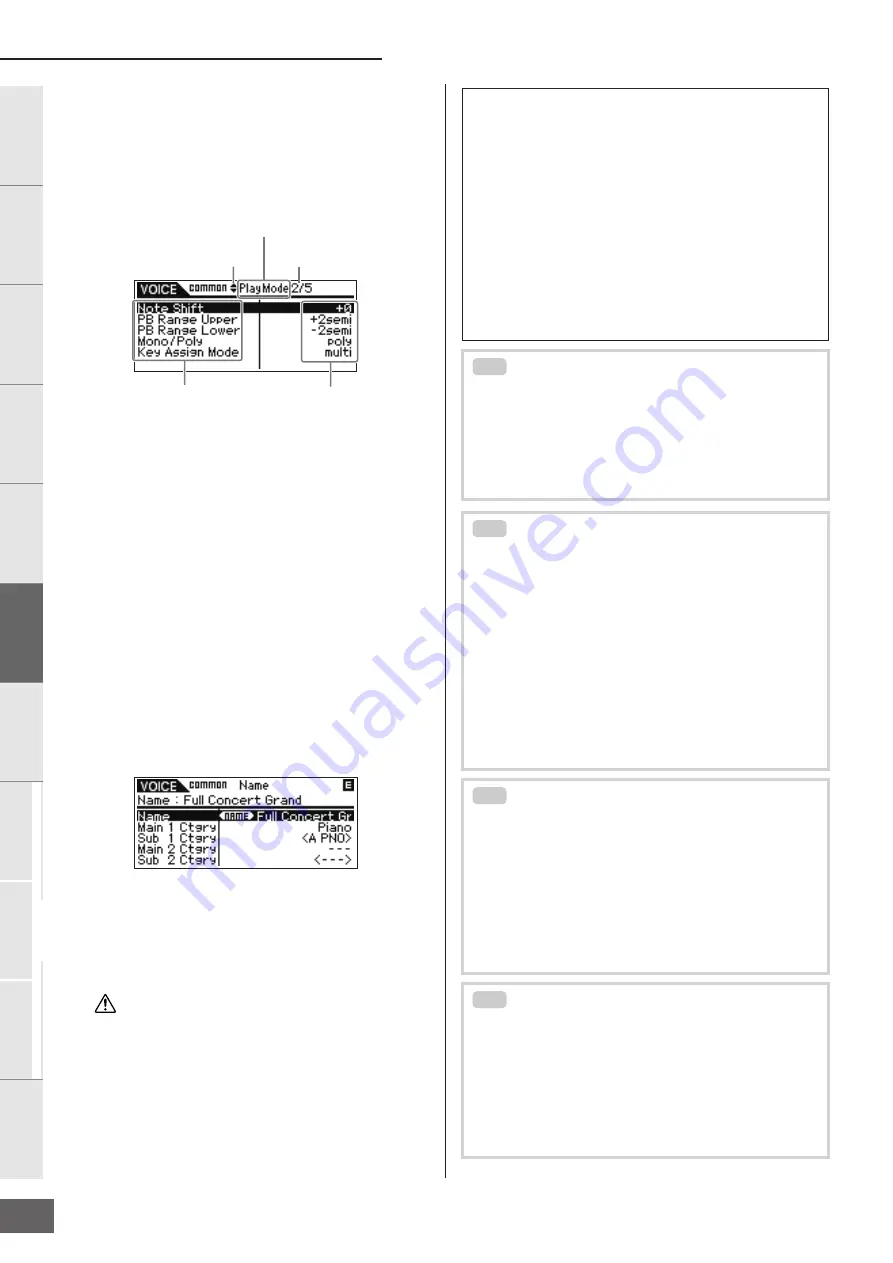
Voice Mode
MOTIF-RACK XS Owner’s Manual
32
Basic Structure
Ref
erence
V
oice
Multi
Utility
The Contr
ols &
Connector
s
Setting Up
Listening to
the Sound
Connections
Using a Computer
Quic
k Guide
Appendix
3.
Move the cursor position to the desired Edit display
with the Cursor [
L
]/[
M
]/[
<
]/[
>
] buttons or Encoder
knob.
4.
Press the [ENTER] button or Encoder knob to call
up the desired Edit display.
The selected Edit display appears.
5.
Press the Cursor [
L
]/[
M
] buttons to select the
desired parameter.
For details about each parameter, refer to the Reference
section (page 64).
n
On the Edit display, simultaneously holding down the Cursor [
M
]
button and pressing the Cursor [
L
] button selects the first parameter
on the previous page, while holding down the Cursor [
L
] button and
pressing the Cursor [
M
] button selects the first parameter on the next
page.
6.
Turn the Encoder knob to change the Parameter
settings.
7.
Repeat steps 3 – 6 as desired.
8.
Name the edited Voice.
Input the desired name in the “Name” parameter in the
Name display of Common Edit. For detailed instructions on
naming, see page 47.
9.
Press the [STORE] to store the edited Voice.
For details about storing the Voice, see page 46.
n
When you press the [EDIT] button in the Store display, you can
check the sound of the Voice at the storing destination by playing
the connected keyboard or playing the Audition Phrase (Store
Compare function).
The edited Voice will be lost when selecting a different Voice or
turning the power off. Make sure to store the Voice data to the
internal memory by pressing the [STORE] button before selecting a
different Voice or turning the power off.
n
If desired, save the edited and stored Voices to the MOTIF-RACK XS
Editor on a computer connected to the MOTIF-RACK XS. Keep in
mind that edited Voice data is stored to internal User memory (Flash
ROM) and is maintained even when turning the power off. As such it
is not necessary to save the data to an external device; however, we
still recommend that you save or archive all important data to an
external device. For details, see page 47.
Indicating that up (
▲
) or down (
▼
) additional
hidden pages with Cursor [
L
]/[
M
] buttons.
Currently displayed page
number / the total number of
current Edit display pages
Edit display name
Parameter name
Parameter value
CAUTION
Editing the Elements/ Drum Keys on the MOTIF-RACK XS
Editor
If you want to do detailed editing of the Elements/ Drum Keys of
the MOTIF-RACK XS, you can do that on the MOTIF-RACK XS
Editor. Included in the Element/ Drum Key settings are Oscillator,
Pitch, Filter, Amplitude, and EG (Envelope Generator), and other
parameters. For a complete list of the parameters, refer to
Element Edit (page 73) and Key Edit (page 84) in the Reference
section.
When both the MOTIF-RACK XS data and the MOTIF-RACK XS
Editor are synchronized, the settings in the MOTIF-RACK XS
Editor will be reflected to the same as in the MOTIF-RACK XS.
For details about how to connect the MOTIF-RACK XS to the
MOTIF-RACK XS Editor, refer to the section “Using the MOTIF-
RACK XS Editor” (page 23).
Assigning drum/percussion instruments to
individual keys
In the Drum Key Edit mode on the MOTIF-RACK XS Editor, you
can create your own original drum kits by assigning specific
instrument sounds to individual keys (in any desired order) and
edit detailed parameters for each key's sound. For detailed
instructions, refer to the Owner’s Manual of the MOTIF-RACK XS
Editor via the Help menu in the program.
Setting the drum key for independent open
and closed hi-hat sounds
In a real drum kit, some drum sounds cannot physically be
played simultaneously, such as open and closed hi-hats. You can
prevent different drum instruments from playing back
simultaneously by assigning them to the same Alternate Group
(page 84).
The preset Drum Voices have many such Alternate Group
assignments to ensure the most authentic, natural sound. When
creating a Voice from scratch, you can use this feature on the
MOTIF-RACK XS Editor—either to ensure authentic sound, or to
create special effects, where playing one sound cancels out a
previous one. For detailed instructions, refer to the Owner’s
Manual of the MOTIF-RACK XS Editor via the Help menu in the
program.
Determining how the Drum Voice responds
when the key is released
You can determine whether or not the selected Drum key
responds to MIDI Note Off messages in the Drum Key Edit on the
MOTIF-RACK XS Editor. Setting the “Receive Note Off”
parameter (page 84) to “off” can be useful for cymbal sounds
and other sustaining sounds. This lets you have the selected
sounds sustain to the length of their natural decay even if you
release the note, or when a Note Off message is received. If this
parameter is set to “on,” the sound will stop immediately when a
Note Off message is received.
Setting the Output destination for each key
You can change the output destination for the individual Drum
key signal in the Drum Key Edit on the MOTIF-RACK XS Editor.
This function is useful when you wish to apply a connected
external effect to a specific drum instrument. For details, see the
section “Output Select” (page 85) in Key Edit of the Reference
section.
n
The “Output Select” parameter is available only when the “Ins Effect
Output (Insertion Effect Output)” parameter is set to “thru” in the OSC
(Oscillator) section on the MOTIF-RACK XS Editor.
TIP
TIP
TIP
TIP
Содержание Motif-Rack XS
Страница 1: ...EN TONE GENERATOR OWNER S MANUAL ...
















































