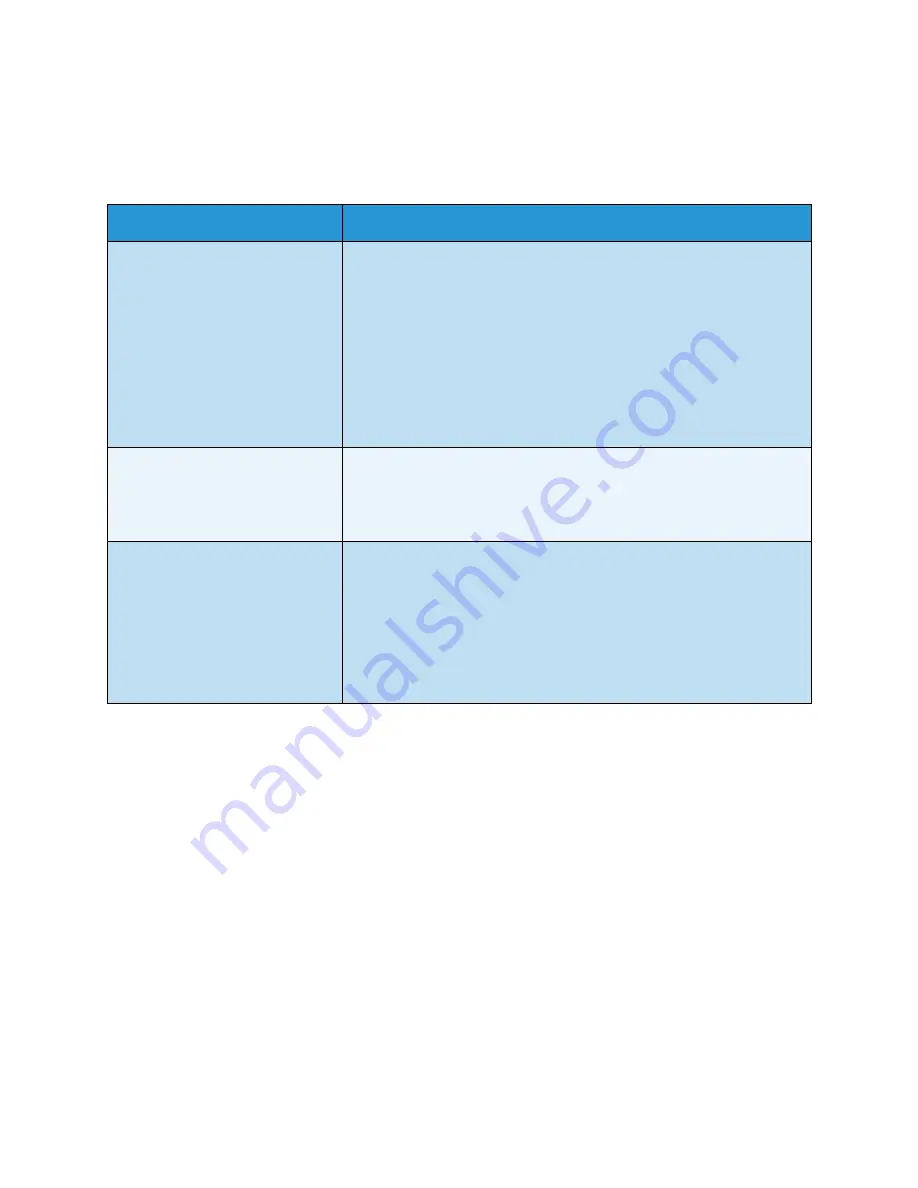
Troubleshooting
Phaser 4622
System Administrator Guide
138
Printing
Problem
Action
I cannot print to the machine.
1.
Ensure that there are no network connectivity problems with
the Xerox machine.
2.
Print a Test Page from the Xerox printer driver to the machine
to verify connectivity.
3.
Ensure that the print server is functional.
4.
Print a Configuration Report at the Xerox machine to Ensure
that the network address information is correctly configured.
5.
Ensure that the correct printer driver is installed on the User's
workstation.
The machine is printing slowly.
1.
Configure the Xerox machine with an Ethernet speed that
matches the speed set on your hub or switch.
2.
Ensure that the correct printer driver is installed on the User's
workstation.
My jobs are not printing on the
correct paper.
1.
Ensure your required paper is loaded into the machine and
the guides are pushed up to the edge of the paper.
2.
Close the paper tray. The paper selection screen will pop up
on the User Interface screen.
3.
Select the options according to the paper loaded in the tray.
4.
In your printer driver, select the paper type according to the
settings that you programmed the paper tray with.
Содержание Phaser 4622
Страница 1: ...Version 2 0 February 2014 Xerox Phaser 4622 System Administrator Guide ...
Страница 12: ...Machine Connection Phaser 4622 System Administrator Guide 6 Connection Ports Front View Type A USB Port ...
Страница 48: ...Network Installation Phaser 4622 System Administrator Guide 42 ...
Страница 70: ...Printer Drivers Phaser 4622 System Administrator Guide 64 ...
Страница 78: ...Network Accounting Phaser 4622 System Administrator Guide 72 ...
Страница 104: ...Security Phaser 4622 System Administrator Guide 98 ...
Страница 134: ...CentreWare Internet Services Phaser 4622 System Administrator Guide 128 ...
Страница 140: ...Software Upgrade Phaser 4622 System Administrator Guide 134 ...
Страница 148: ...Troubleshooting Phaser 4622 System Administrator Guide 142 ...


























