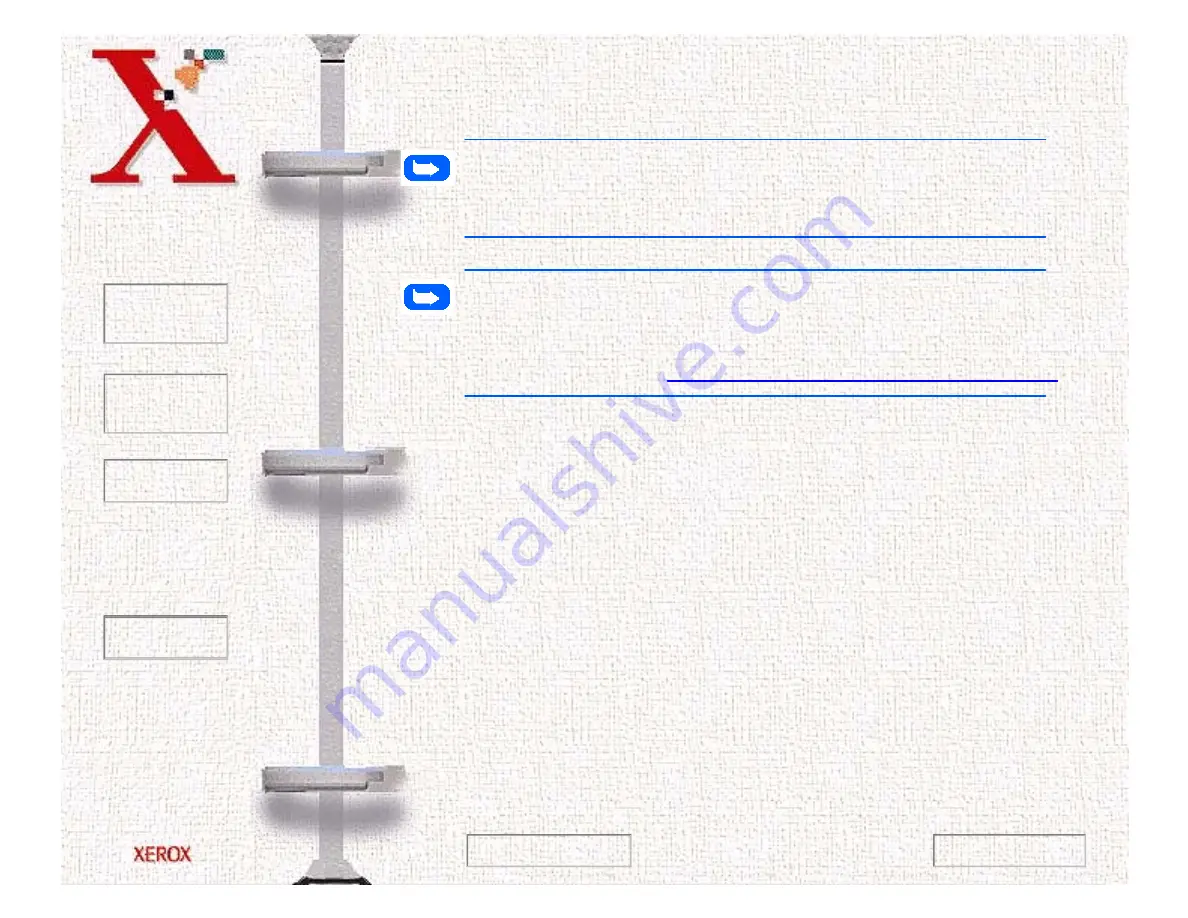
Book
TOC
Chapter
TOC
Search
Quit
8-19
When you notice the print becomes light or BLACK INK LOW
appears in the display, replace your cartridge.
Note:
When BLACK INK LOW appears during PC printing, the
machine continues printing. After PC printing is completed, replace
the print cartridge.
Note:
Your machine counts and keeps Black ink low counts for
the Black print cartridge. However, for Color or Photo cartridges, you
must check for the ink low status through the Control Program when
PC printing. Refer to
The Xerox WorkCentre Control Program
To replace the print cartridge, perform the following steps:
1
Open the control panel (1) and the cartridge compartment cover
(2).
2
Pull the handle of the print cartridge(s) you want to replace
toward you until there is a click. Remove the print cartridge(s).
3
Remove a new print cartridge from its packaging and carefully
remove the tape covering the print head. Hold the print
cartridge by the colored tab or black areas only. Do not touch
the copper area.
4
Insert the print cartridge in the cartridge holder, then push the
print cartridge firmly to the rear of the machine until it clicks
into place.
Next Page
Previous Page
Содержание Document WorkCentre 480cx
Страница 1: ...To Quit Acrobat Thank you please click on the X in the corner...
Страница 178: ...Book TOC Chapter TOC Search Quit 5 16 Next Page Previous Page...
Страница 185: ...Book TOC Chapter TOC Search Quit 5 23 Next Page Previous Page...
Страница 294: ...Book TOC Chapter TOC Search Quit 8 8 8 Close the control panel firmly until it clicks into place Next Page Previous Page...
















































