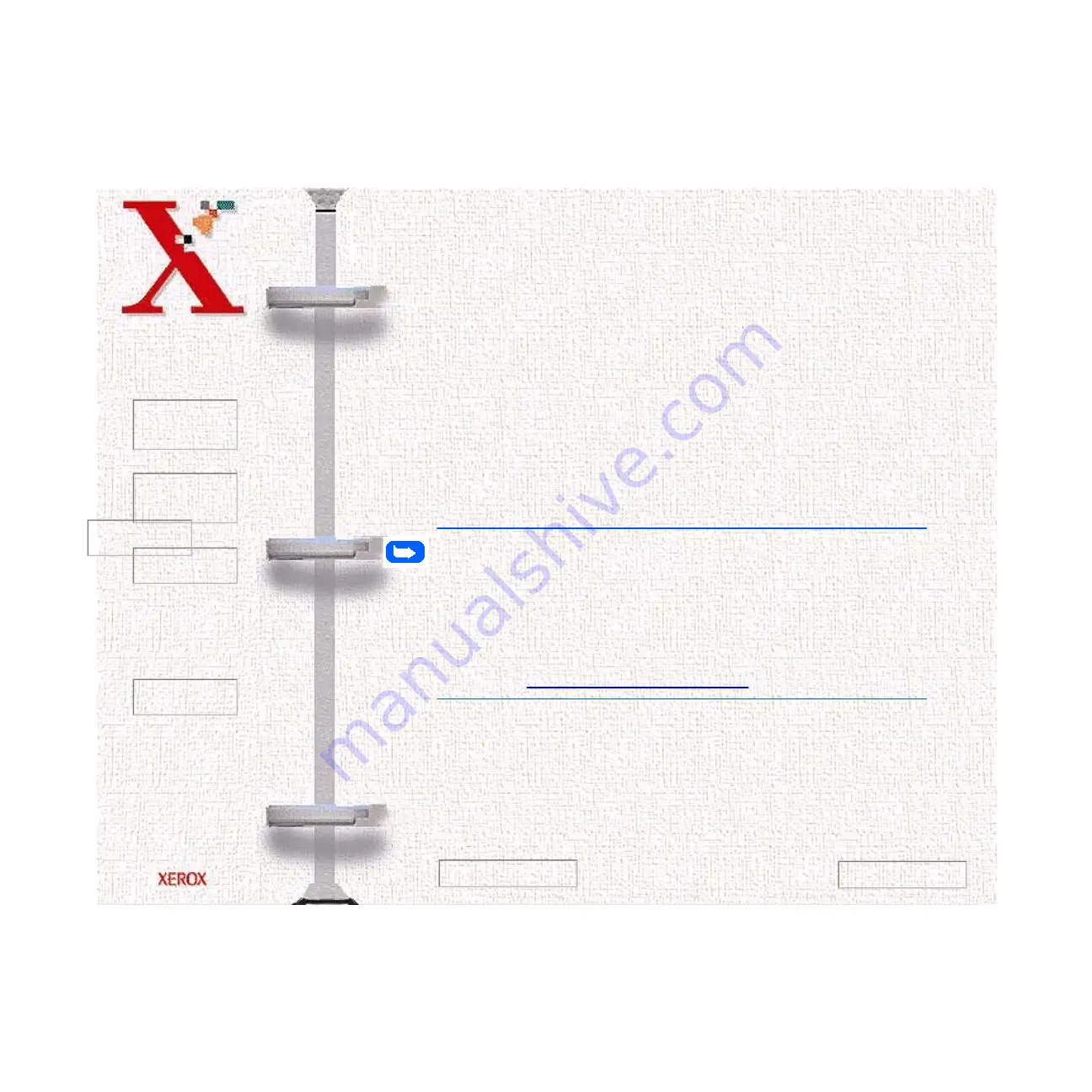
Book
TOC
Chapter
TOC
Search
Quit
3-47
section if LaserFAX Lite is not already installed on your computer
workstation.
Sending Faxes with LaserFAX Lite
The steps performed to fax using LaserFAX Lite are very similar
to the steps performed to print a document from a word processing
application. However, when selecting the printer that will receive
the document, you will select LaserFAX. When you "print" the
document, LaserFAX dialog boxes will appear and prompt you to
enter fax information.
To fax a document, perform the following steps:
Note:
The following steps are generally the same for all versions
of Windows. The actual steps you perform may be slightly different
depending on the Windows version and application you are faxing
from. Additional detail for some of the dialogs is available later in this
section of the User Guide. You are also encouraged to refer to the
on-line help for the LaserFAX application and to visit the WordCraft
web site at
1
Open a word processing application on the computer
workstation.
2
Create or open the document to be faxed.
3
Select Print from the word processing application.
Previous Page
Next Page
Содержание Document WorkCentre 480cx
Страница 1: ...To Quit Acrobat Thank you please click on the X in the corner...
Страница 178: ...Book TOC Chapter TOC Search Quit 5 16 Next Page Previous Page...
Страница 185: ...Book TOC Chapter TOC Search Quit 5 23 Next Page Previous Page...
Страница 294: ...Book TOC Chapter TOC Search Quit 8 8 8 Close the control panel firmly until it clicks into place Next Page Previous Page...






























