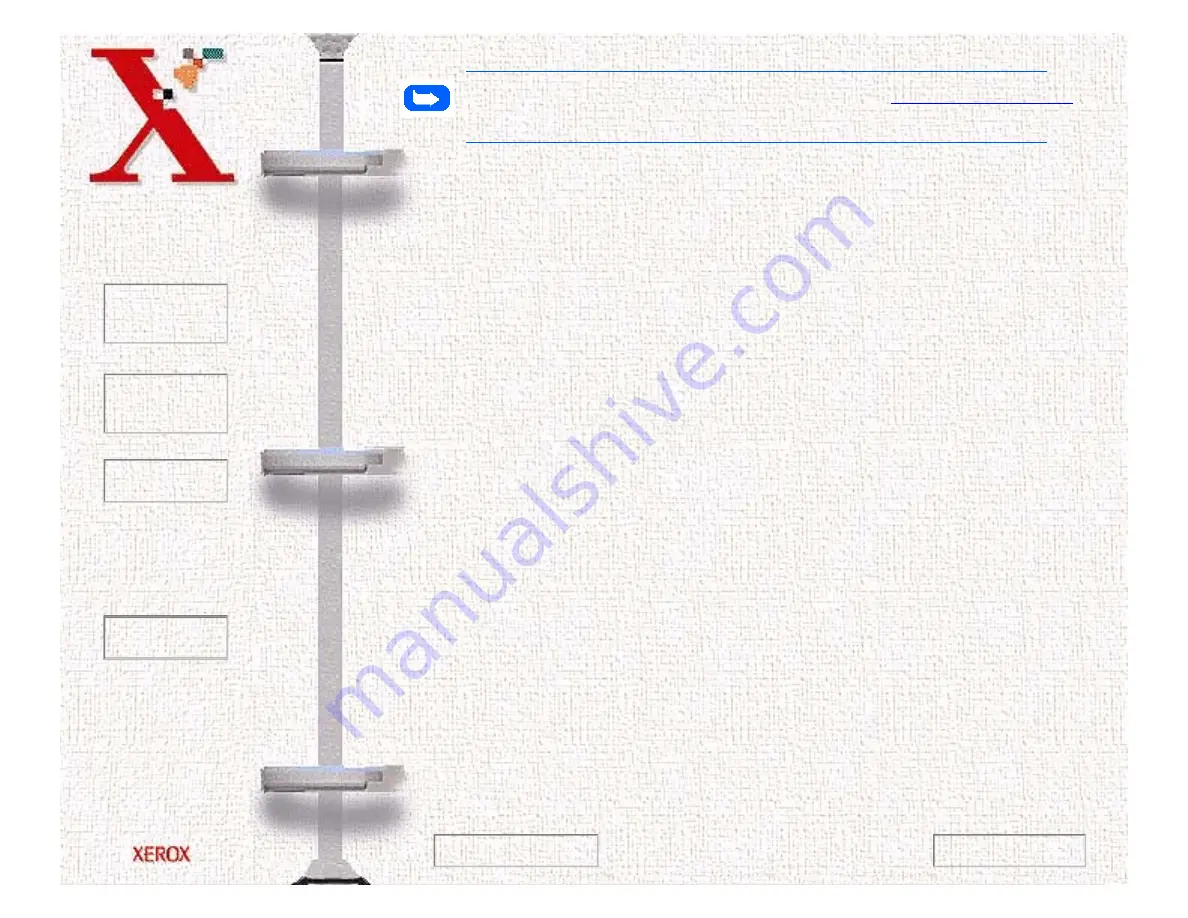
Book
TOC
Chapter
TOC
Search
Quit
6-13
Note:
To install the TextBridge Pro, refer to
the
Getting Started
section of this manual.
To test the scanner interface and scan a document, perform the
following steps:
1
From the File menu, click on Select Scanner. A list of
supported scanner types will be displayed.
2
Select TWAIN. This will cause a Select Source dialog to be
displayed.
3
From the list, select Xerox WorkCentre 480cx. Click Select.
4
A dialog to test the Scanner Interface will be displayed. Select
Test and the port and scanner interface will be tested.
5
The WorkCentre 480cx TWAIN Scanner application is
displayed. Select the appropriate scan options for the document
or photograph to be scanned.
After adjusting the settings in the Scan window, you can
perform a preliminary preview scan of the image before
performing a final scan. To launch a preview scan:
a)
Load the document to be scanned in the Automatic
Document Feeder.
b)
Click the Prescan button.
Previous Page
Next Page
Содержание Document WorkCentre 480cx
Страница 1: ...To Quit Acrobat Thank you please click on the X in the corner...
Страница 178: ...Book TOC Chapter TOC Search Quit 5 16 Next Page Previous Page...
Страница 185: ...Book TOC Chapter TOC Search Quit 5 23 Next Page Previous Page...
Страница 294: ...Book TOC Chapter TOC Search Quit 8 8 8 Close the control panel firmly until it clicks into place Next Page Previous Page...






























