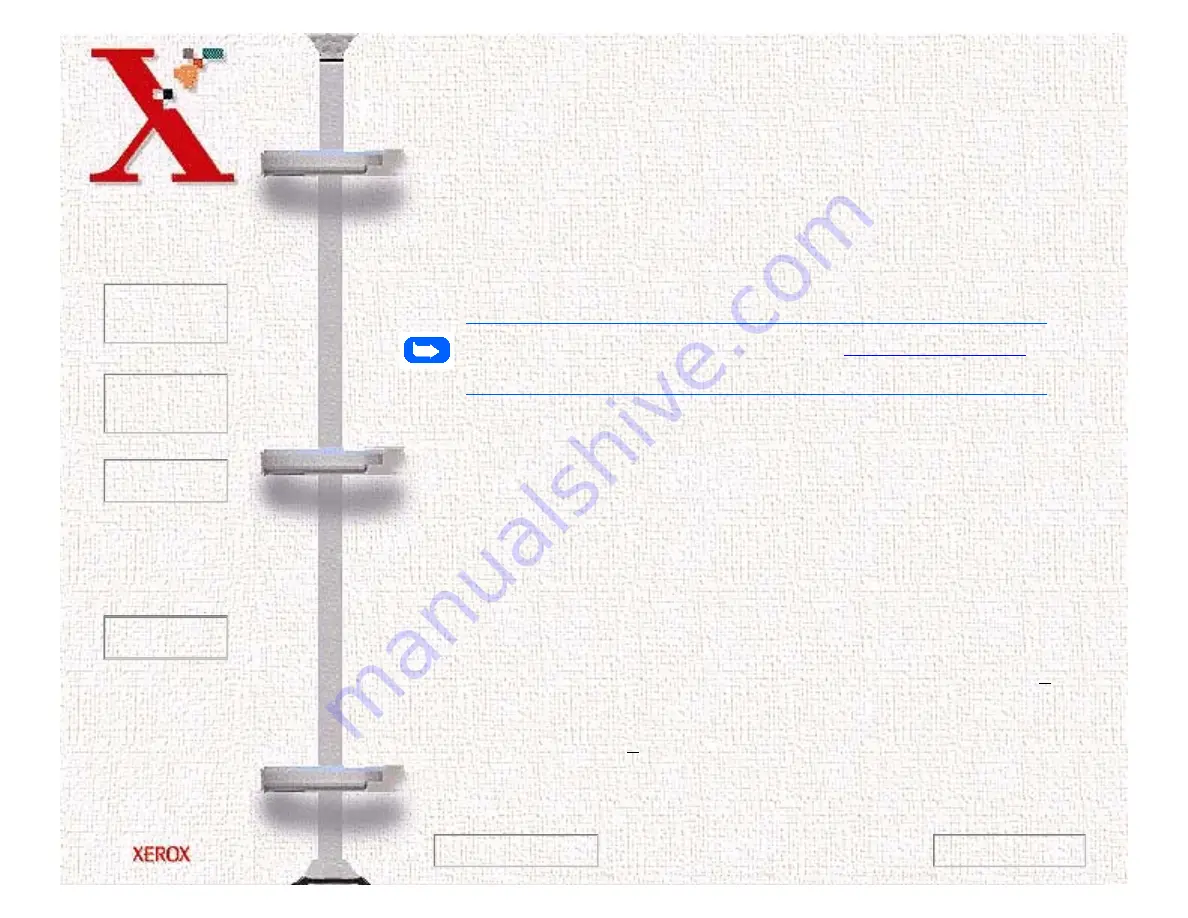
Book
TOC
Chapter
TOC
Search
Quit
6-8
Application in this chapter, or refer to the on-line help for the
application with which you are scanning.
Scanning With Pagis Pro Version 2.0
The steps to scan a document with Pagis Pro Version 2.0 are
described below. For detailed descriptions of the features and
functions of Pagis Pro, refer to the on-line help for the Pagis Pro
application.
Note:
To install the Pagis Pro, refer to
in the
Getting Started
section of this manual.
Perform these steps to scan with Pagis Pro:
1
Open the Pagis Inbox to access the Scan button on the Pagis Pro
Toolbar. Note that the toolbar may already be displayed on the
Windows desktop and that you need not open the Pagis Inbox to
access it.
2
Single-click the Scan button on the Pagis Pro Toolbar. The
Pagis Scan Tool is displayed.
3
Select the Scanner tab on the Scan Tool and select the Page
Type of the document to be scanned.
4
Select the Scanner... button and ensure that the WorkCentre
480cx is the selected scanner.
Previous Page
Next Page
Содержание Document WorkCentre 480cx
Страница 1: ...To Quit Acrobat Thank you please click on the X in the corner...
Страница 178: ...Book TOC Chapter TOC Search Quit 5 16 Next Page Previous Page...
Страница 185: ...Book TOC Chapter TOC Search Quit 5 23 Next Page Previous Page...
Страница 294: ...Book TOC Chapter TOC Search Quit 8 8 8 Close the control panel firmly until it clicks into place Next Page Previous Page...






























