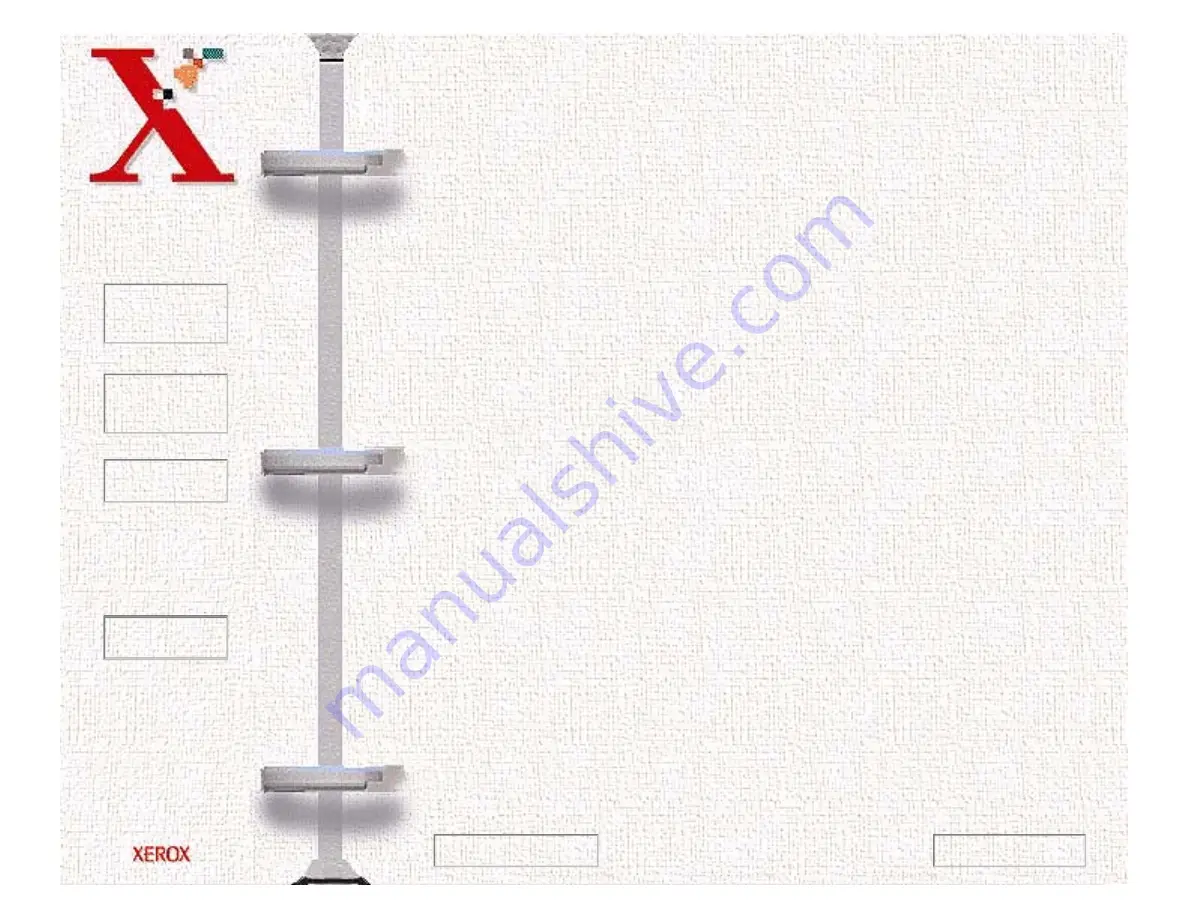
Book
TOC
Chapter
TOC
Search
Quit
6-40
2
On the histogram, use the mouse key to click on the Black,
Gray, or White triangles to make changes to the Shadow,
Midtone, and Highlight respectively.
3
To see the changes and compare them to the original previewed
image, click on Sample 1 to see the enhanced image.
4
To make a second enhancement for comparison, click on
Sample 2. Make new enhancements to the original. Compare
the images of Samples 1 and 2.
5
After completing enhancement settings, click on the desired
sample to choose the image.
6
Click OK to save the changes and close the Enhancement
dialog box. If you do not want to save the changes, click on the
Cancel button to and close the Enhancement dialog box.
Click the Auto button to allow the software to make
appropriate highlight and shadow adjustments.
Previous Page
Next Page
Содержание Document WorkCentre 480cx
Страница 1: ...To Quit Acrobat Thank you please click on the X in the corner...
Страница 178: ...Book TOC Chapter TOC Search Quit 5 16 Next Page Previous Page...
Страница 185: ...Book TOC Chapter TOC Search Quit 5 23 Next Page Previous Page...
Страница 294: ...Book TOC Chapter TOC Search Quit 8 8 8 Close the control panel firmly until it clicks into place Next Page Previous Page...






























