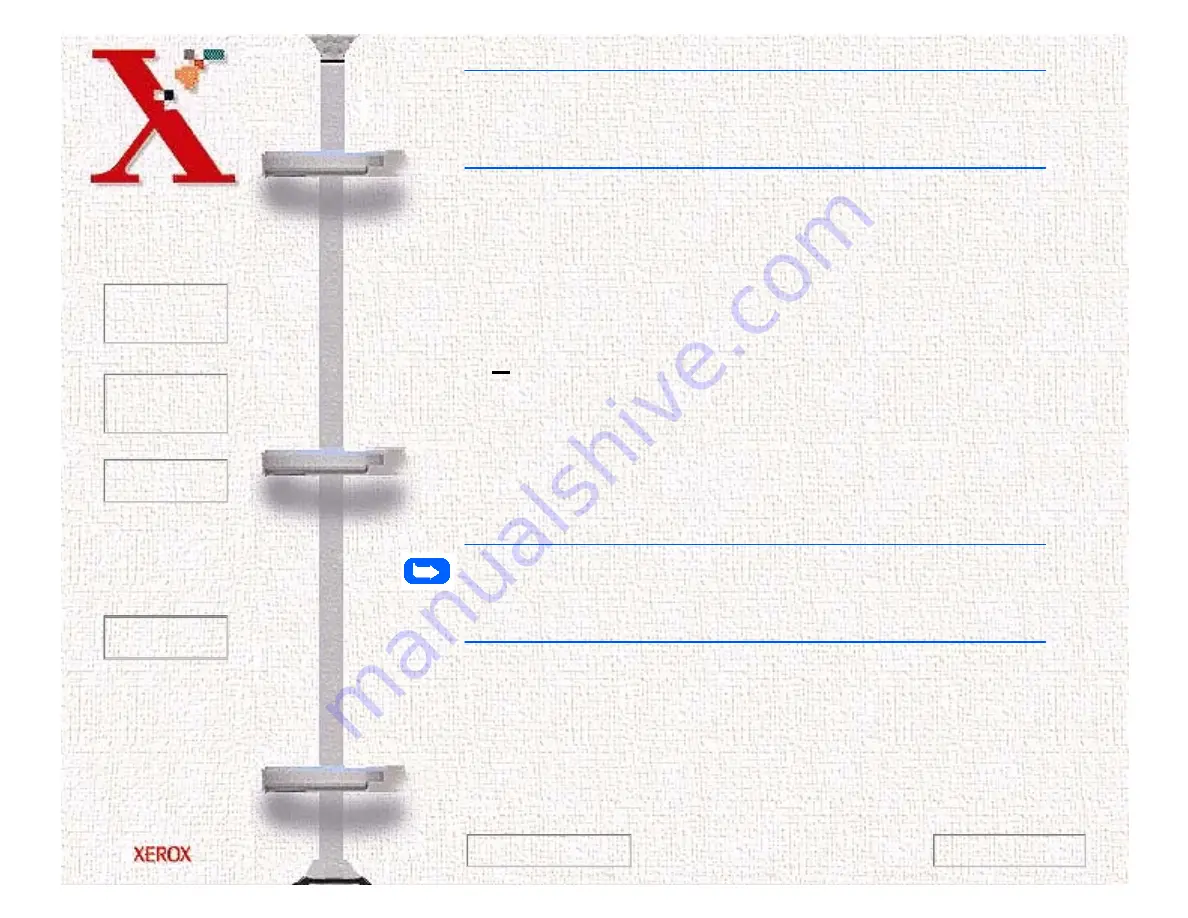
Book
TOC
Chapter
TOC
Search
Quit
3-49
Note:
For information on the LaserFAX phonebook refer to
LaserFAX Phonebook. You can also select the Help button and
review the on-line help topics for this feature.
8
(Optional) Enter a description of the fax job. While this is an
optional step, it can be very useful when searching All Jobs
Pending or Jobs Completed for your fax job.
9
(Optional) You may add a Cover Sheet as the first page of your
fax by either typing the file name for the cover sheet in the
Cover sheet: field, or by clicking the cover sheet button and
selecting from the list of cover sheet files displayed. The first
time you use this feature you may be asked to enter other
information required to complete the cover sheet - for example
the From field. Perform the following steps to enter
information on the Cover sheet:
Note:
If a new cover sheet is selected, the dialog will expand to
include areas for you to enter the name of the recipient, the subject
of the fax, and a short message.
a)
If prompted select Yes to define the cover sheet fields.
b)
Double click each user defined field name and type the
desired information in the filed.
Next Page
Previous Page
Содержание Document WorkCentre 480cx
Страница 1: ...To Quit Acrobat Thank you please click on the X in the corner...
Страница 178: ...Book TOC Chapter TOC Search Quit 5 16 Next Page Previous Page...
Страница 185: ...Book TOC Chapter TOC Search Quit 5 23 Next Page Previous Page...
Страница 294: ...Book TOC Chapter TOC Search Quit 8 8 8 Close the control panel firmly until it clicks into place Next Page Previous Page...






























