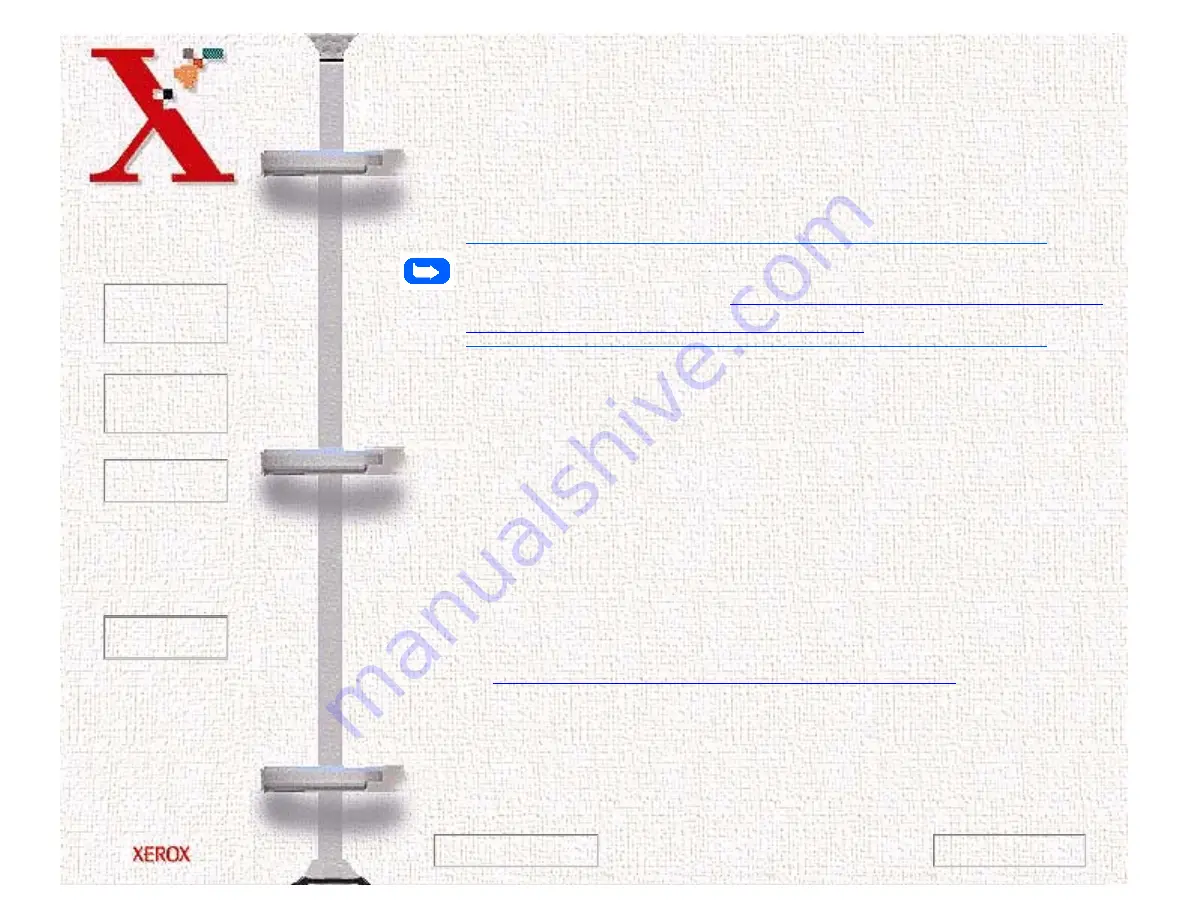
Book
TOC
Chapter
TOC
Search
Quit
6-11
The WorkCentre 480cx TWAIN Scanner Application will be
launched automatically when you choose the WorkCentre 480cx
to scan documents or photographs from the TWAIN compliant
image editing application.
To start the WorkCentre 480cx TWAIN Scanner application:
Note:
To start the WorkCentre 480cx TWAIN Scanner application
Starting the WorkCentre 480cx TWAIN
Scanner Application from TextBridge Pro
1
Plug in the WorkCentre 480cx and switch on your PC.
2
Start Windows.
3
Start/Open the TWAIN-compliant image-editing application.
4
In most applications, choose the Select Source option from the
File menu.
5
Select WorkCentre 480cx in the Select Source dialog box.
6
Open the File menu, and select the Acquire option. The
WorkCentre 480cx TWAIN Scanner window will appear (see
The WorkCentre 480cx TWAIN Scanner Window
).
7
When the WorkCentre 480cx TWAIN Scanner window
appears, you can select the appropriate scan options for the
document or photograph to be scanned.
Previous Page
Next Page
Содержание Document WorkCentre 480cx
Страница 1: ...To Quit Acrobat Thank you please click on the X in the corner...
Страница 178: ...Book TOC Chapter TOC Search Quit 5 16 Next Page Previous Page...
Страница 185: ...Book TOC Chapter TOC Search Quit 5 23 Next Page Previous Page...
Страница 294: ...Book TOC Chapter TOC Search Quit 8 8 8 Close the control panel firmly until it clicks into place Next Page Previous Page...






























