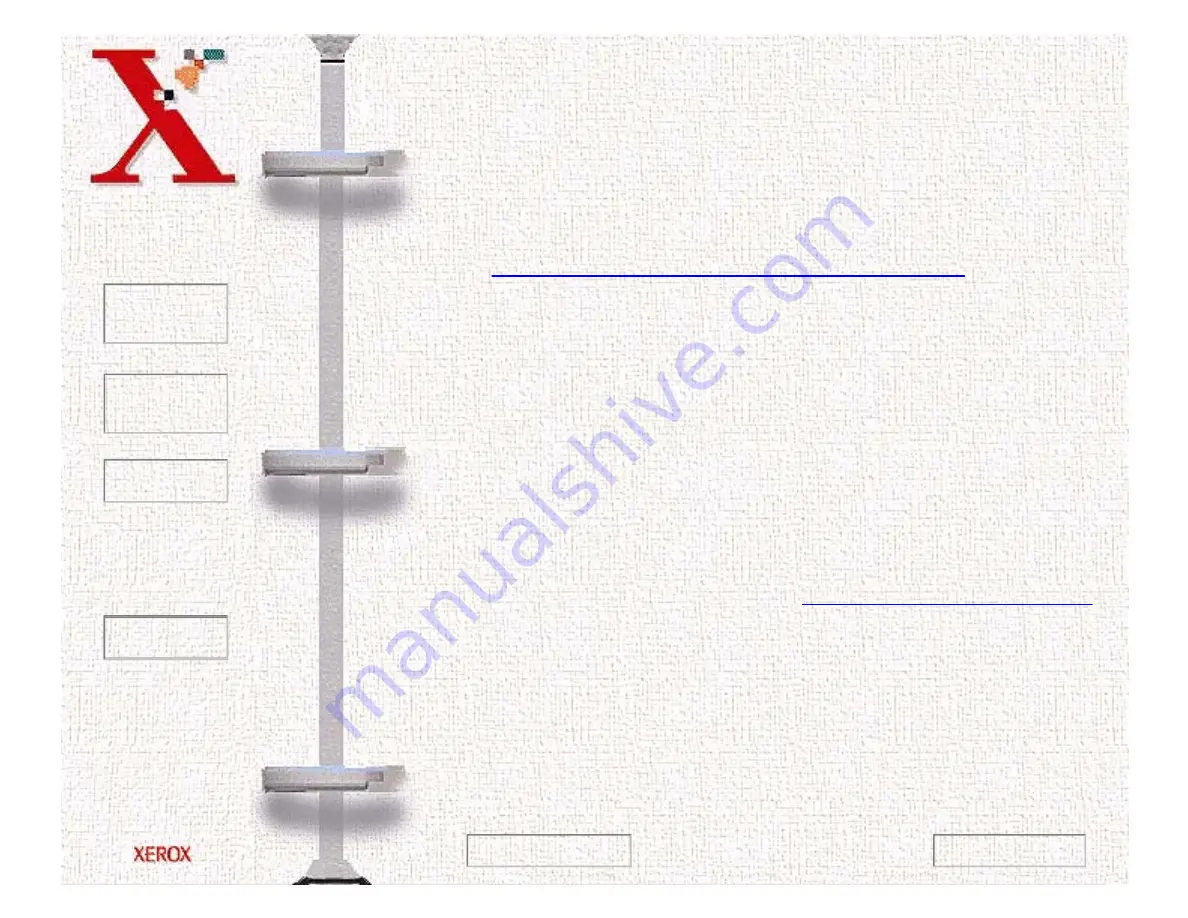
Book
TOC
Chapter
TOC
Search
Quit
8-14
If the bottom line shows improvement, rerun this test. If
improvement continues, rerun the test. If all nozzles are not
printing after running the test three times, continue with step 5.
5
If print quality does not improve, remove and reinstall the print
cartridge. Repeat the nozzle test.
6
If the line is still broken, wipe the nozzles and contacts. Refer to
Wiping the Print Cartridge Nozzles and Contacts
Wiping the Print Cartridge Nozzles and Contacts
If print quality does not improve after repeating the nozzle test, the
problem may be caused by dried ink on the print cartridge:
• nozzles
• contacts
• carrier contacts in the printer
Follow this procedure:
1
Remove the print cartridge. See
.
2
Use a clean, lint free cloth, dampened with water only, to gently
clean the entire copper colored area, including the nozzles and
contacts. To dissolve any dried ink, hold the damp cloth against
the nozzles for about three seconds. Gently blot and wipe dry.
Next Page
Previous Page
Содержание Document WorkCentre 480cx
Страница 1: ...To Quit Acrobat Thank you please click on the X in the corner...
Страница 178: ...Book TOC Chapter TOC Search Quit 5 16 Next Page Previous Page...
Страница 185: ...Book TOC Chapter TOC Search Quit 5 23 Next Page Previous Page...
Страница 294: ...Book TOC Chapter TOC Search Quit 8 8 8 Close the control panel firmly until it clicks into place Next Page Previous Page...
















































