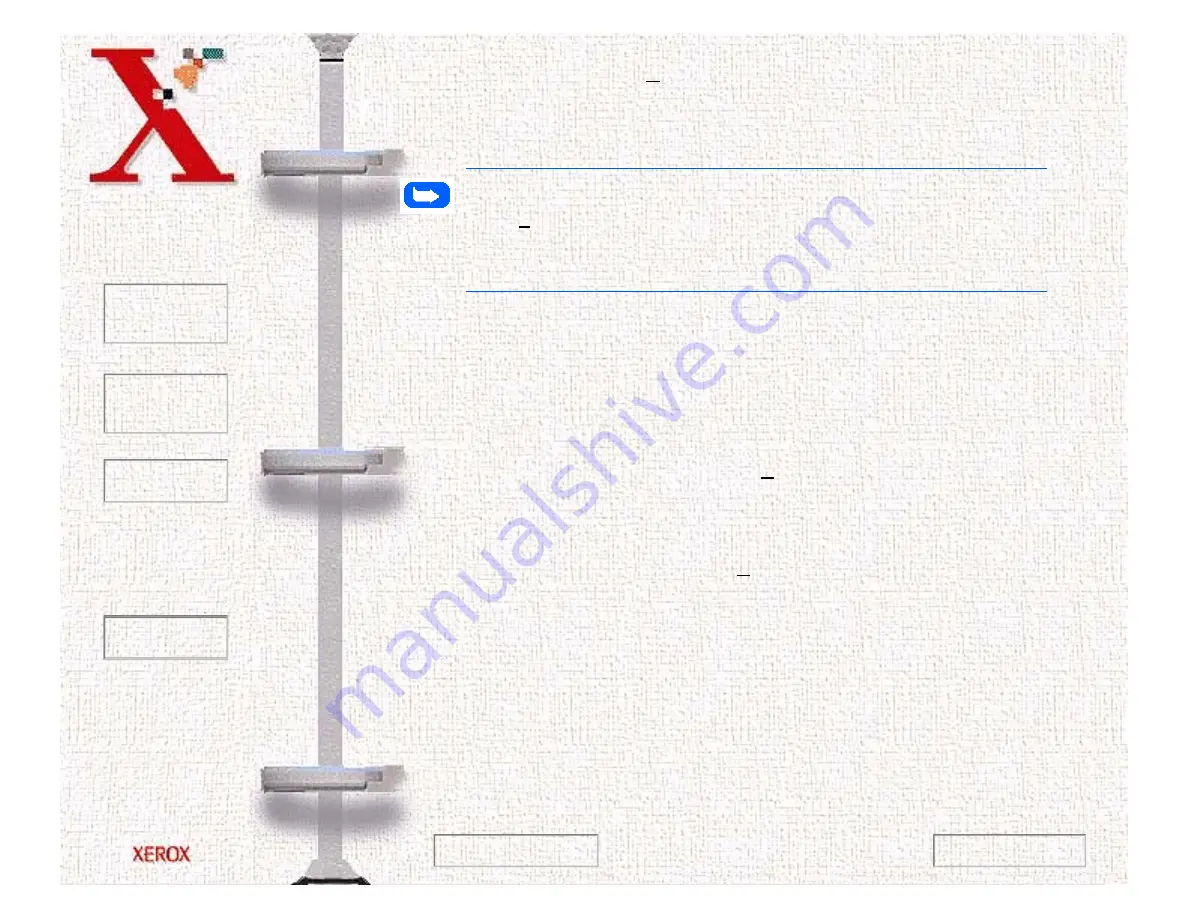
Book
TOC
Chapter
TOC
Search
Quit
6-9
5
Under the Scan To pull down menu, select the destination for
the scanned image. For the purpose of this procedure, select
Image File.
Note:
If a word processing or other application is selected under
Scan To, the document will be OCR (Optical Character Recognition)
processed automatically and the resulting file will be automatically
displayed in the target application.
6
Select Scan. The Pagis Scan Tool display will show that the
image is being scanned. At the completion of the scan, the
Scan Tool displays all of the pages scanned during the job.
7
At this point, you have two options:
a)
To save the file, click the Save button. This will allow you to
save the file in various different formats.
b)
To send the document to any of the applications linked to
Pagis Pro, select Send To. When an application is selected,
the scanned document is automatically OCR (Optical
Character Recognition) processed and the target application
is automatically launched.
Previous Page
Next Page
Содержание Document WorkCentre 480cx
Страница 1: ...To Quit Acrobat Thank you please click on the X in the corner...
Страница 178: ...Book TOC Chapter TOC Search Quit 5 16 Next Page Previous Page...
Страница 185: ...Book TOC Chapter TOC Search Quit 5 23 Next Page Previous Page...
Страница 294: ...Book TOC Chapter TOC Search Quit 8 8 8 Close the control panel firmly until it clicks into place Next Page Previous Page...
















































