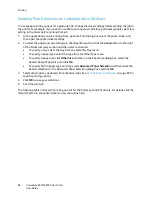Printing
ColorQube 8570/8870 Color Printer
User Guide
96
The following paper and media cannot be used for manual 2-sided printing:
•
Transparencies
•
Envelopes
•
Labels
•
Coated/glossy paper
•
Media of weights greater than 120 g/m
2
(32 lb.)
See also:
Supported Paper Sizes and Weights
on page 55
Printing Side One
1.
Load paper in Tray 1. Insert side one facedown with the top of the page entering the printer first.
2.
On the printer control panel, select the paper size and type.
3.
In the printer driver, select the options for paper size and paper type and then print side one to
Tray 1.
Printing Side Two
1.
Remove the paper from the output tray and reload it in Tray 1 with side two facedown with the
top of the page entering the printer first.
2.
On the printer control panel, do the following:
a.
Select
Change setup
and then press the
OK
button.
b.
At the Tray 1 Paper Size menu, select the paper size and then press
OK
.
c.
At the Tray 1 Paper Type menu, select
2nd Side
>
OK
.
3.
In the printer driver, do the following:
Windows:
a.
In Paper/Output tab, click the
arrow
to the right of the Paper summary section and select
Other Type
and then select
2nd Side
.
b.
Click
OK
.
Macintosh:
a.
From the pull-down menu, select
Xerox Features
.
b.
From the next pull-down menu, select
Paper/Output
.
c.
From the Paper summary menu, select
Other Type
and then select
2nd Side
.
4.
Send the print job.
Содержание COLORQUBE 8570
Страница 8: ...Contents ColorQube 8570 8870 Color Printer User Guide 8 ...
Страница 16: ...Safety ColorQube 8570 8870 Color Printer User Guide 16 ...
Страница 50: ...Installation and Setup ColorQube 8570 8870 Color Printer User Guide 50 ...
Страница 142: ...Maintenance ColorQube 8570 8870 Color Printer User Guide 142 ...
Страница 178: ...Troubleshooting ColorQube 8570 8870 Color Printer User Guide 178 ...
Страница 190: ...Regulatory Information ColorQube 8570 8870 Color Printer User Guide 190 ...