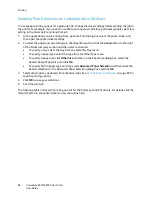Printing
ColorQube 8570/8870 Color Printer
User Guide
100
Enlarging and Reducing Pages
This section includes:
•
Scaling by Output Page Size
on page 100
•
Scaling by Percentage of Original
on page 101
You can reduce or enlarge your page images when they are printed by selecting a scaling value or
output page size different from the original. The scaling default, No Scaling, is 100% on output paper
the same size as the original page.
When scaling, you can choose to print the page image on paper smaller or larger than the original and
have the printer driver automatically reduce or enlarge the page image to fit the output paper. Or, you
can print on paper the same size as the original but change the scaling, as shown in the following
example.
Scaling by Output Page Size
To scale pages from a supported printer driver in Windows:
1.
In the application you are printing from, open the Print dialog box, select your printer and then
open the driver settings.
2.
In the Paper/Output tab, click the
arrow
button to the right of the Paper summary section and
select
Other Size
.
3.
In the Output Paper Size field of the Paper Size dialog box, select the new page size to print to.
4.
In the Scale Options section, select
Automatically Scale
, and if desired, select how you want the
image positioned on the page (
Center
,
Bottom
,
Top
, etc.).
5.
Click
OK
.
6.
Select other driver options as desired, click
OK
, and then send the print job.
50%
100%
200%
Содержание COLORQUBE 8570
Страница 8: ...Contents ColorQube 8570 8870 Color Printer User Guide 8 ...
Страница 16: ...Safety ColorQube 8570 8870 Color Printer User Guide 16 ...
Страница 50: ...Installation and Setup ColorQube 8570 8870 Color Printer User Guide 50 ...
Страница 142: ...Maintenance ColorQube 8570 8870 Color Printer User Guide 142 ...
Страница 178: ...Troubleshooting ColorQube 8570 8870 Color Printer User Guide 178 ...
Страница 190: ...Regulatory Information ColorQube 8570 8870 Color Printer User Guide 190 ...