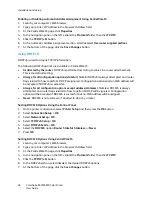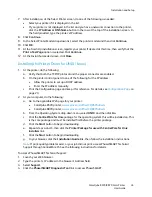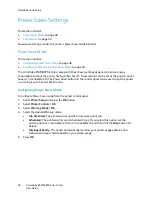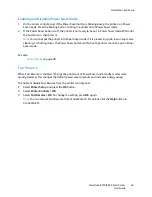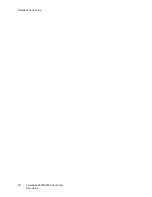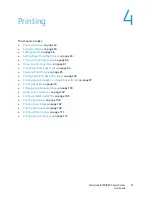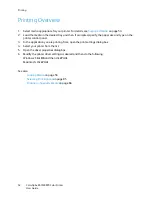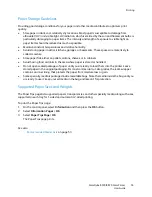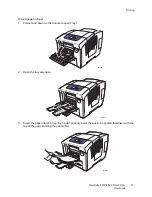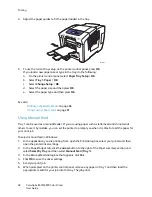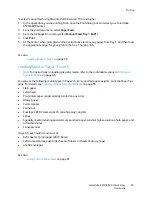Installation and Setup
ColorQube 8570/8870 Color Printer
User Guide
45
7.
After installation, at the Select Printer screen, do one of the following as needed:
•
Select your printer if it is displayed in the list.
•
If your printer is not displayed in the list and you have a network connection to the printer,
click the
IP Address or DNS Name
button in the row at the top of the installation screen. In
the field provided, type the printer’s IP address.
8.
Click
Continue
.
9.
In the Select Printer Model drop-down list, select the printer model and then click
Continue
.
10. Click
OK
.
11. At the Finish Up installation screen, register your printer if desired at this time, then verify that the
Print a Test Page
option is selected. Click
Continue
.
12. At the Install Succeeded screen, click
Close
.
Installing the Printer Driver for UNIX (Linux)
1.
At the printer, do the following:
a.
Verify that both the TCP/IP protocol and the proper connector are enabled.
b.
On the printer control panel, do one of the following for the IP address:
•
Allow the printer to set up a DHCP address.
•
Enter the IP address manually.
c.
Print the Configuration page and keep it for reference. For details, see
Configuration Page
on
page 23.
2.
At your computer, do the following:
a.
Go to the applicable Web page for your printer:
•
ColorQube 8570 printer:
www.xerox.com/office/CQ8570drivers
•
ColorQube 8870 printer:
www.xerox.com/office/CQ8870drivers
b.
From the Operating System drop-down menu, select
UNIX
and then click
Go
.
c.
Click the
CentreWare for Unix
package for the operating system this will be installed on. This
is the core package and must be installed first before the printer package.
d.
Click the
Start
button to begin downloading.
e.
Repeat steps a and b, then click the
Printer Package for use with CentreWare for Unix
installers
link.
f.
Click the
Start
button to begin downloading.
g.
In your browser, click the
Installation Guide
link, then follow the installation instructions.
Note:
If print-quality problems exist, or your job did not print, access PhaserSMART Technical
Support through CentreWare IS. See the following instructions for details.
To access PhaserSMART Technical Support:
1.
Launch your Web browser.
2.
Type the printer’s IP address in the browser’s Address field.
3.
Select
Support
.
4.
Click the
PhaserSMART Diagnostic Tool
link to access PhaserSMART.
Содержание COLORQUBE 8570
Страница 8: ...Contents ColorQube 8570 8870 Color Printer User Guide 8 ...
Страница 16: ...Safety ColorQube 8570 8870 Color Printer User Guide 16 ...
Страница 50: ...Installation and Setup ColorQube 8570 8870 Color Printer User Guide 50 ...
Страница 142: ...Maintenance ColorQube 8570 8870 Color Printer User Guide 142 ...
Страница 178: ...Troubleshooting ColorQube 8570 8870 Color Printer User Guide 178 ...
Страница 190: ...Regulatory Information ColorQube 8570 8870 Color Printer User Guide 190 ...