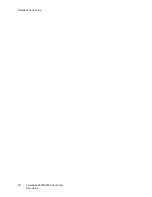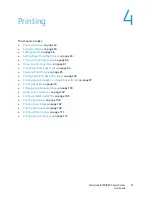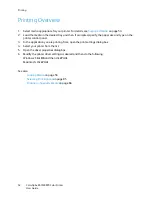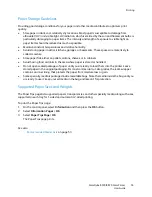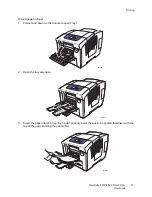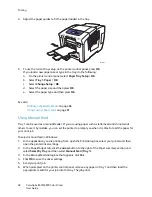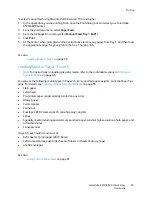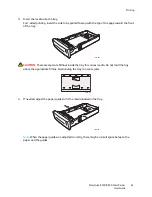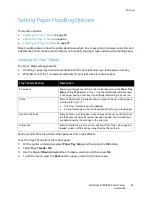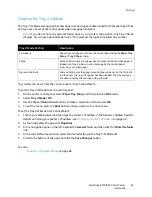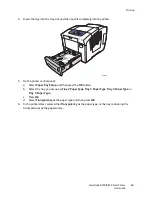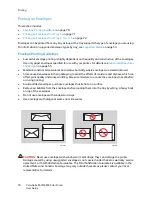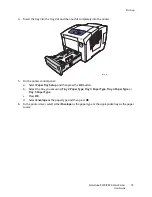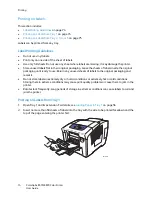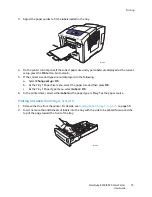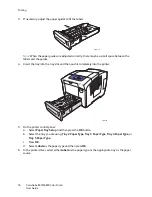Printing
ColorQube 8570/8870 Color Printer
User Guide
64
To set the Tray 1 Mode from CentreWare IS:
1.
Launch your Web browser and then type the printer’s IP address in the browser’s Address field. For
details on finding your printer’s IP address, see
Finding the Printer’s IP Address
on page 40.
2.
At the CentreWare IS page, click
Properties
.
3.
In the navigation pane on the left, expand the
General
folder and then click the
Printer Defaults
link.
4.
In the User Preferences section, select the desired setting in the Tray 1 Mode list.
5.
Scroll to the bottom of the page and click the
Save Changes
button.
Setting the Tray 1 Prompt
The Tray 1 prompt asks you to confirm the current tray setup or to specify the correct paper type and
size for the print job. Use the Tray 1 prompt setting to turn the control panel prompt on or off for
Tray 1, and to set the length of time that the prompt displays on the control panel.
To set the Tray 1 prompt at the control panel:
1.
On the printer control panel, select
Paper Tray Setup
and then press the
OK
button.
2.
Select
Tray 1 Prompt
>
OK
.
3.
Select one of the following:
•
None
: No prompt will display for loading paper into Tray 1.
•
30 Seconds
: The prompt will display for 30 seconds when paper needs to be loaded into
Tray 1.
•
Infinite
: The prompt will not time-out when paper needs to be loaded into Tray 1.
4.
Press
OK
.
To set the Tray 1 prompt from CentreWare IS:
1.
Launch your Web browser and then type the printer’s IP address in the browser’s Address field. For
details on finding your printer’s IP address, see
Finding the Printer’s IP Address
on page 40.
2.
At the CentreWare IS page, click
Properties
.
3.
In the navigation pane on the left, expand the
General
folder and then click the
Printer Defaults
link.
4.
In the User Preferences section, select the desired behavior from the Tray 1 Prompt field:
•
None
: No prompt will display for loading paper into Tray 1.
•
30 Seconds
: The prompt will display for 30 seconds when paper needs to be loaded into
Tray 1.
•
Infinite
: The prompt will not time-out when paper needs to be loaded into Tray 1.
5.
At the bottom of the page, click the
Save Changes
button.
Содержание COLORQUBE 8570
Страница 8: ...Contents ColorQube 8570 8870 Color Printer User Guide 8 ...
Страница 16: ...Safety ColorQube 8570 8870 Color Printer User Guide 16 ...
Страница 50: ...Installation and Setup ColorQube 8570 8870 Color Printer User Guide 50 ...
Страница 142: ...Maintenance ColorQube 8570 8870 Color Printer User Guide 142 ...
Страница 178: ...Troubleshooting ColorQube 8570 8870 Color Printer User Guide 178 ...
Страница 190: ...Regulatory Information ColorQube 8570 8870 Color Printer User Guide 190 ...