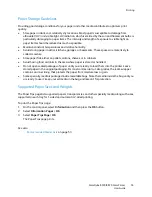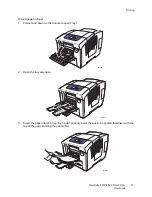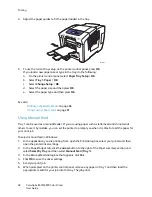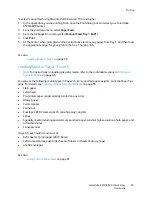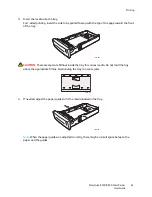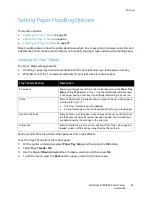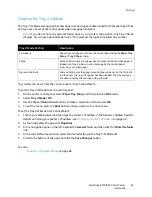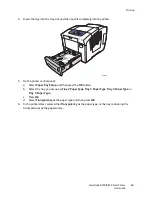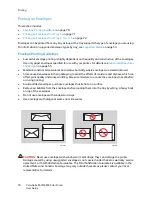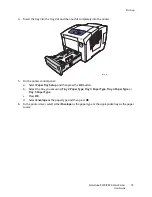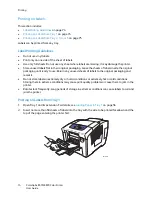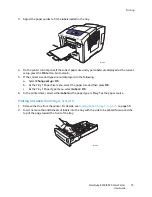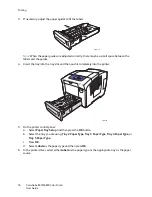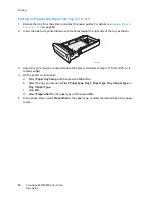Printing
ColorQube 8570/8870 Color Printer
User Guide
67
Transparency Printing Guidelines
•
Remove all paper before loading transparencies in the tray.
•
Do not load more than 50 transparencies in Tray 1. Do not load more than 400 transparencies in
trays 2–5. Overloading the tray can cause the printer to jam.
•
Handle transparencies by the edges using both hands. Fingerprints or creases can cause poor print
quality.
•
Use only recommended transparencies.
•
After loading transparencies, change the paper type at the printer control panel to
Transparencies
.
Printing on Transparencies from Tray 1
1.
Open Tray 1 and its tray extension. For details, see
Loading Paper in Tray 1
on page 56.
2.
Insert transparencies into the tray and adjust the paper guides to fit the transparencies.
3.
On the printer control panel, if the correct paper size and type (Transparency) are displayed as the
current setup, press the
OK
button. Go to step 5.
4.
If the correct paper size and type are not displayed, do the following:
a.
Select
Change setup
>
OK
.
b.
At the Tray 1 Paper Size menu, select the paper size and then press
OK
.
c.
At the Tray 1 Paper Type menu, select
Transparency
>
OK
.
5.
In the printer driver, select either
Transparency
as the paper type or
Tray 1
as the paper source.
8X70-101
Содержание COLORQUBE 8570
Страница 8: ...Contents ColorQube 8570 8870 Color Printer User Guide 8 ...
Страница 16: ...Safety ColorQube 8570 8870 Color Printer User Guide 16 ...
Страница 50: ...Installation and Setup ColorQube 8570 8870 Color Printer User Guide 50 ...
Страница 142: ...Maintenance ColorQube 8570 8870 Color Printer User Guide 142 ...
Страница 178: ...Troubleshooting ColorQube 8570 8870 Color Printer User Guide 178 ...
Страница 190: ...Regulatory Information ColorQube 8570 8870 Color Printer User Guide 190 ...