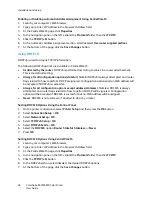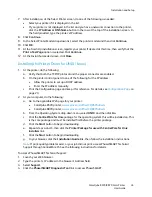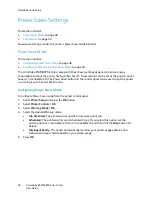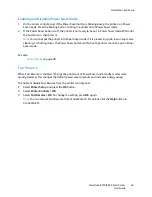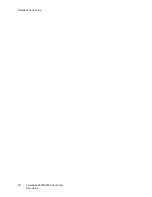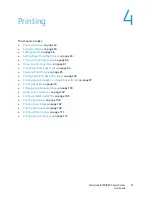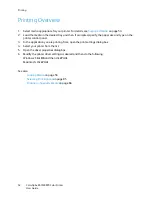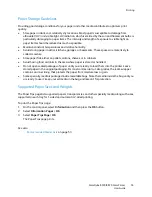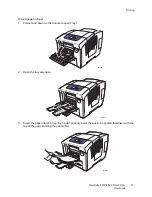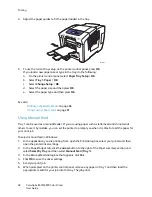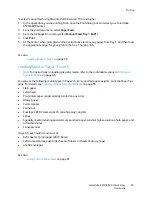Installation and Setup
ColorQube 8570/8870 Color Printer
User Guide
44
5.
Select
Xerox
from the list of manufacturers in the lower drop-down menu.
6.
Select your printer model from the list of Xerox printers and then click
Add
.
Note:
If your printer was not detected, verify that the printer is on and that the Ethernet cable is
connected properly. If you have verified that the printer is on and connected correctly and you are
using an Ethernet cable to connect to a network, try adding the printer using the IP address. See
the following set of instructions for details.
LPD/LPR Connection
1.
Insert the
Software and Documentation disc
into your computer’s CD or DVD drive and then run
the installation package.
2.
After installation is complete, open the
Printer Setup Utility
.
Note:
To locate utilities on the Macintosh hard drive, open the Applications folder and then open
the Utilities folder.
3.
Click the
Add
button.
4.
Select
IP Printing
from the first pull-down menu.
5.
Select
LPD/LPR
from the second pull-down menu.
6.
Type the printer’s IP address in the Printer Address field. Verify that the Queue Name field is blank.
7.
Select
Xerox
from the Printer Model menu and then select the corresponding PPD file.
8.
Click the
Add
button. The printer is added to the list.
USB Connection
1.
Insert the
Software and Documentation disc
into your computer’s CD or DVD drive and then run
the installation package.
2.
After installation is complete, open the
Printer Setup Utility
.
Note:
To locate utilities on the Macintosh hard drive, open the Applications folder and then open
the Utilities folder.
3.
Click the
Add
button.
4.
Select
USB
from the drop-down menu.
5.
Select the printer in the window.
6.
Select
Xerox
from the list of manufacturers.
7.
Select the appropriate printer configuration from the list of available printers.
8.
Click the
Add
button.
Installing the Printer for Macintosh OS X Version 10.4 and 10.5
To install the printer driver from the
Software and Documentation disc
:
1.
Insert the disc into your computer’s CD or DVD drive.
2.
At the Welcome screen, click
Continue
.
3.
At the Software License Agreement screen, click
Continue
.
4.
Read and accept the license agreement: click
I Agree
.
5.
Click
Install
.
6.
If prompted, enter your password and click
OK
.
Содержание COLORQUBE 8570
Страница 8: ...Contents ColorQube 8570 8870 Color Printer User Guide 8 ...
Страница 16: ...Safety ColorQube 8570 8870 Color Printer User Guide 16 ...
Страница 50: ...Installation and Setup ColorQube 8570 8870 Color Printer User Guide 50 ...
Страница 142: ...Maintenance ColorQube 8570 8870 Color Printer User Guide 142 ...
Страница 178: ...Troubleshooting ColorQube 8570 8870 Color Printer User Guide 178 ...
Страница 190: ...Regulatory Information ColorQube 8570 8870 Color Printer User Guide 190 ...