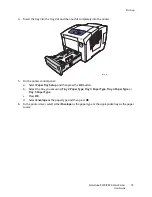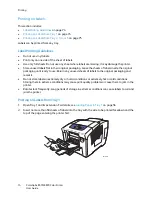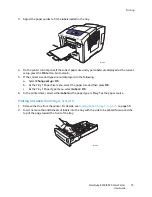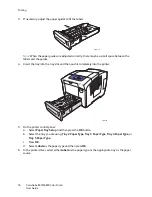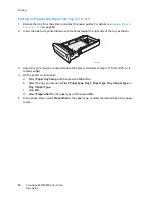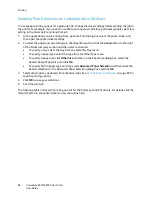Printing
ColorQube 8570/8870 Color Printer
User Guide
86
Selecting Print Options for an Individual Job in Windows
To use special printing options for a particular job, change the driver settings before sending the job to
the printer. For example, if you want to use Photo print-quality mode for a particular graphic, select this
setting in the driver before printing that job.
1.
In the application you are printing from, open the Print dialog box, select the printer driver and
then open the printer driver settings.
2.
To select the paper and tray settings, in the Paper/Output tab, click the
arrow
button to the right
of the Paper summary section and then select as desired:
•
To specify a tray, select the tray from the Select By Tray menu.
•
To specify a paper type, select the type from the Other Type menu.
•
To specify a paper size, click
Other Size
and then, in the Paper Size dialog box, select the
desired Output Paper Size and click
OK
.
•
To specify both a paper type and tray, select
Advanced Paper Selection
and then make the
desired selections in the Advanced Paper Selection dialog box and click
OK
.
3.
Select other options as desired from the driver tabs. See
Print Options for Windows
on page 87 for
specific printing options.
4.
Click
OK
to save your selections.
5.
Send the print job.
The following table lists specific printing options for the PostScript and PCL drivers. For details, click the
Help (
?
) button in the printer driver to view the online help.
Содержание COLORQUBE 8570
Страница 8: ...Contents ColorQube 8570 8870 Color Printer User Guide 8 ...
Страница 16: ...Safety ColorQube 8570 8870 Color Printer User Guide 16 ...
Страница 50: ...Installation and Setup ColorQube 8570 8870 Color Printer User Guide 50 ...
Страница 142: ...Maintenance ColorQube 8570 8870 Color Printer User Guide 142 ...
Страница 178: ...Troubleshooting ColorQube 8570 8870 Color Printer User Guide 178 ...
Страница 190: ...Regulatory Information ColorQube 8570 8870 Color Printer User Guide 190 ...