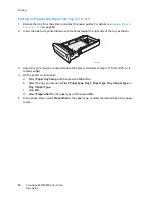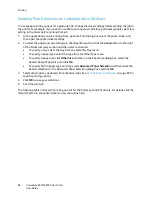Printing
ColorQube 8570/8870 Color Printer
User Guide
92
3.
In the Earth Smart Settings dialog box, select any or all of the features:
•
Set 2-Sided Print
: Select to have 2-sided printing be the printer’s default output type. This
option requires that your printer have automatic 2-sided printing enabled.
•
Set 2-Up as my Layout / Enable Earth Smart 2-Up
: Select to automatically choose the best
way to print a job without wasting paper. When the document has more pages than will fit
on one sheet, the printer driver chooses Pages Per Sheet N-Up to print two reduced-size
images on both sides of the paper, or on one side of one sheet if you do not have automatic
2-sided printing enabled for your printer.
Note:
For details, see the printer driver online help. In the printer driver, click the
Earth Smart
Settings
button and then in the Earth Smart Settings dialog box, click the Help (
?
) button.
•
Set Proof Print as my Job Type / Enable Earth Smart Proof Print
: Automatically uses the
Proof Print feature. When you print more than one copy of a job, only one sample copy prints.
The printer holds the remaining copies. After you review the proof copy, you can print or
delete the remaining copies.
Note:
From the Printing Preferences dialog box, you have the option to hide Earth Smart features
settings by selecting the
Hide Earth Smart
Settings Button
check box in the Earth Smart Settings
dialog box. This removes the Earth Smart Settings button from the driver dialog box. To enable
Earth Smart features and make the button available again, enable Earth Smart Settings from the
Advanced tab of the Printing Preferences dialog box. For details, see
Enabling or Disabling Earth
Smart Features
on page 92.
4.
Click
OK
.
Enabling or Disabling Earth Smart Features
1.
Navigate to your computer’s list of printers:
•
For Windows XP SP1 or later, click
Start
>
Settings
>
Printers and Faxes
.
•
For Windows Vista, click
Start
>
Control Panel
>
Hardware and Sound
>
Printers
.
•
For Windows Server 2003, click
Start
>
Settings
>
Printers
.
•
For Windows Server 2008, click
Start
>
Settings
>
Printers
.
2.
In the list of printers, right-click the name of your printer and select
Printing Preferences
.
3.
Select the
Advanced
tab.
4.
Under Advanced Settings, click the plus sign (
+
) to the left of the Driver Defaults folder to expand
the options.
5.
Under Earth Smart Settings, click
Setup
. In the Earth Smart Settings dialog box, select the
Hide
Earth Smart Settings Button
to disable selecting Earth Smart features. To enable selecting the
features, clear the check box.
6.
Click
OK
.
Содержание COLORQUBE 8570
Страница 8: ...Contents ColorQube 8570 8870 Color Printer User Guide 8 ...
Страница 16: ...Safety ColorQube 8570 8870 Color Printer User Guide 16 ...
Страница 50: ...Installation and Setup ColorQube 8570 8870 Color Printer User Guide 50 ...
Страница 142: ...Maintenance ColorQube 8570 8870 Color Printer User Guide 142 ...
Страница 178: ...Troubleshooting ColorQube 8570 8870 Color Printer User Guide 178 ...
Страница 190: ...Regulatory Information ColorQube 8570 8870 Color Printer User Guide 190 ...