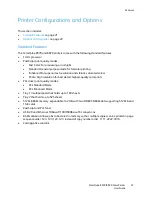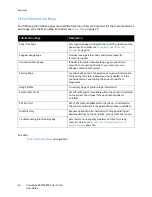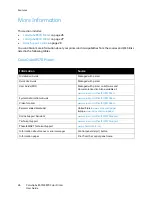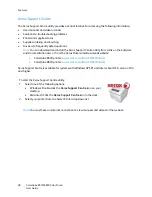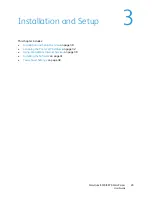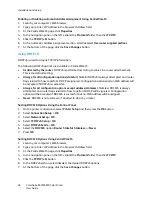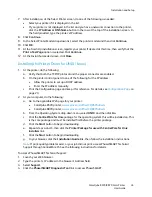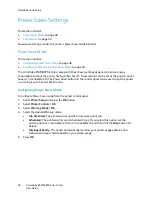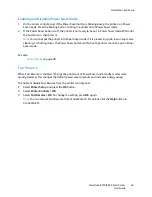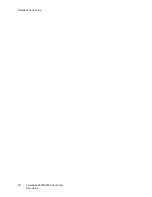Installation and Setup
ColorQube 8570/8870 Color Printer
User Guide
35
Setting the Interface ID
Your IPv6-enabled printer has one interface with multiple addresses. The Interface ID is the part of the
address after the prefix. The printer uses the Interface ID when assigning both the Link-Local address
and automatic addresses that use router supplied prefixes. It is not used in addresses supplied by
DHCPv6. Link-Local addresses are used by nodes to communicate with other nodes on the same local
network. Two options are available for setting the Interface ID:
•
The default is to have the Interface ID automatically computed from the MAC address associated
with the interface. The ID is different for each device. This is the recommended method for setting
the Interface ID.
•
The other option is to manually set the Interface ID. The Interface ID must be 64 bits (8 bytes) in
length, and must not contain special characters other than colons or valid hexadecimal digits
(0 through 9, a through f, or A through F).
Note:
Set the Interface ID using CentreWare IS. If you change the Interface ID, you will be
prompted to reset the printer before the changes take effect.
To set the Interface ID using CentreWare IS:
1.
Launch your computer’s Web browser.
2.
Type your printer’s IP address in the browser’s Address field.
3.
At the CentreWare IS page, click
Properties
.
4.
In the navigation pane on the left, expand the
Protocols
folder, then click
TCP/IP
.
5.
Click the
TCP/IP (v6)
button.
6.
Do one of the following:
•
Select
User Interface ID from MAC address
.
•
Select
Use this Interface ID
and then type the address into the field provided.
7.
At the bottom of the screen, click the
Save Changes
button.
Automatically Assigning the IPv6 Address
Addresses can be assigned automatically when a router is found that offers one or more prefixes.
Automatically-assigned addresses are routable. Each router-supplied prefix is combined with the
Interface ID to create an address. The use of router-supplied prefixes is enabled by default.
To enable or disable automatic address assignment, use one of the following options:
•
The printer control panel
•
CentreWare IS
Enabling or Disabling Automatic Address Assignment Using the Control Panel
1.
On the printer control panel, select
Printer Setup
and then press the
OK
button.
2.
Select
Connection Setup
>
OK
.
3.
Select
Network Setup
>
OK
.
4.
Select
TCP/IPv6 Setup
>
OK
.
5.
Select
Auto Assign
, then press
OK
to turn Auto Assign On or Off.
Содержание COLORQUBE 8570
Страница 8: ...Contents ColorQube 8570 8870 Color Printer User Guide 8 ...
Страница 16: ...Safety ColorQube 8570 8870 Color Printer User Guide 16 ...
Страница 50: ...Installation and Setup ColorQube 8570 8870 Color Printer User Guide 50 ...
Страница 142: ...Maintenance ColorQube 8570 8870 Color Printer User Guide 142 ...
Страница 178: ...Troubleshooting ColorQube 8570 8870 Color Printer User Guide 178 ...
Страница 190: ...Regulatory Information ColorQube 8570 8870 Color Printer User Guide 190 ...