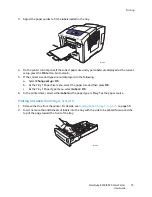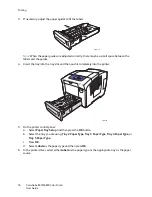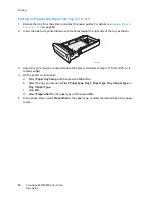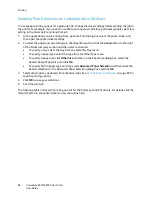Printing
ColorQube 8570/8870 Color Printer
User Guide
89
Saving a Set of Commonly-Used Print Options in Windows
You can save and name a set of printing options so that you can quickly apply them to future print
jobs.
To save a set of printing options:
1.
In the printer driver, select the settings to save.
2.
At the bottom of the driver dialog box, in the Saved Settings field, click the
arrow
to the right of
the field and select
Save As
.
3.
In the Save As dialog box, type a name for this set of options and then click
OK
.
The set of options is saved and will appear in the Saved Settings list. The next time you want to
print using these options, select the name from the list and click
OK
.
Selecting Print Options for an Individual Job in Macintosh
To select print settings for a particular job, change the driver settings before sending the job to the
printer.
1.
In the application you are printing from, open the Print dialog box and select your ColorQube
8570/8870 printer.
2.
To select paper size and type, select
Paper Feed
from the pull-down menu.
3.
From the All Pages From list, select
Auto Select
to select paper based on your application settings,
or select a specific paper type or tray.
4.
Select other options as desired from the menus and lists displayed.
Note:
In Macintosh OS X version 10.3 or higher, you can create multiple presets and save each
with its own distinctive name and printer settings. For details, see
Saving a Set of Commonly-Used
Print Options in Macintosh
on page 90.
5.
Click
to send the print job.
Содержание COLORQUBE 8570
Страница 8: ...Contents ColorQube 8570 8870 Color Printer User Guide 8 ...
Страница 16: ...Safety ColorQube 8570 8870 Color Printer User Guide 16 ...
Страница 50: ...Installation and Setup ColorQube 8570 8870 Color Printer User Guide 50 ...
Страница 142: ...Maintenance ColorQube 8570 8870 Color Printer User Guide 142 ...
Страница 178: ...Troubleshooting ColorQube 8570 8870 Color Printer User Guide 178 ...
Страница 190: ...Regulatory Information ColorQube 8570 8870 Color Printer User Guide 190 ...