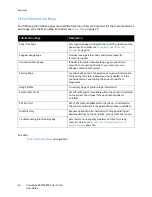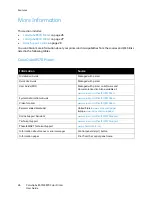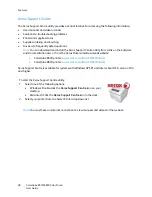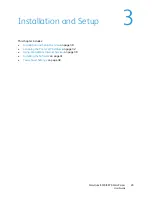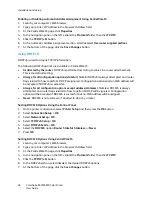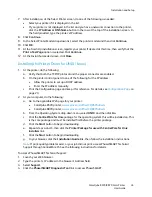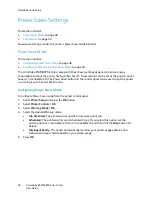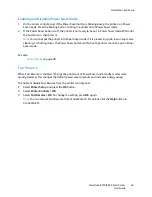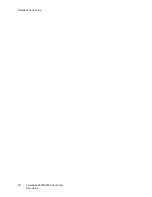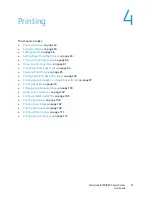Installation and Setup
ColorQube 8570/8870 Color Printer
User Guide
36
Enabling or Disabling Automatic Address Assignment Using CentreWare IS
1.
Launch your computer’s Web browser.
2.
Type your printer’s IP address in the browser’s Address field.
3.
At the CentreWare IS page, click
Properties
.
4.
In the navigation pane on the left, expand the
Protocols
folder, then click
TCP/IP
.
5.
Click the
TCP/IP (v6)
button.
6.
In the Automatic Address Assignment section, select/deselect
Use router supplied prefixes
.
7.
At the bottom of the page, click the
Save Changes
button.
Using DHCPv6
DHCPv6 is used to acquire TCP/IP information.
The following DHCPv6 options are available in CentreWare IS:
•
As directed by the router
: DHCPv6 is performed according to values in a router advertisement.
This is the default setting.
•
Always, for all configuration options (stateful)
: Stateful DHCPv6 is always attempted, and router
flags related to how to perform DHCP are ignored. Configuration options and an IPv6 address will
be accepted if DHCPv6 is successful.
•
Always, for all configuration options except address (stateless)
: Stateless DHCPv6 is always
attempted, and router flags related to how to perform DHCP will be ignored. Configuration
options will be accepted if DHCPv6 is successful, but no IPv6 address will be assigned.
•
Never
: DHCPv6 is not used even if directed to do so by a router.
Setting DHCPv6 Options Using the Control Panel
1.
On the printer control panel, select
Printer Setup
and then press the
OK
button.
2.
Select
Connection Setup
>
OK
.
3.
Select
Network Setup
>
OK
.
4.
Select
TCP/IPv6 Setup
>
OK
.
5.
Select
DHCPv6 Mode
>
OK
.
6.
Select the
DHCPv6
option:
Router
,
Stateful
,
Stateless
, or
Never
.
7.
Press
OK
.
Setting DHCPv6 Options Using CentreWare IS
1.
Launch your computer’s Web browser.
2.
Type your printer’s IP address in the browser’s Address field.
3.
At the CentreWare IS page, click
Properties
.
4.
In the navigation pane on the left, expand the
Protocols
folder, then click
TCP/IP
.
5.
Click the
TCP/IP (v6)
button.
6.
In the DHCPv6 section, select/deselect the desired DHCPv6 options.
7.
At the bottom of the page, click the
Save Changes
button.
Содержание COLORQUBE 8570
Страница 8: ...Contents ColorQube 8570 8870 Color Printer User Guide 8 ...
Страница 16: ...Safety ColorQube 8570 8870 Color Printer User Guide 16 ...
Страница 50: ...Installation and Setup ColorQube 8570 8870 Color Printer User Guide 50 ...
Страница 142: ...Maintenance ColorQube 8570 8870 Color Printer User Guide 142 ...
Страница 178: ...Troubleshooting ColorQube 8570 8870 Color Printer User Guide 178 ...
Страница 190: ...Regulatory Information ColorQube 8570 8870 Color Printer User Guide 190 ...