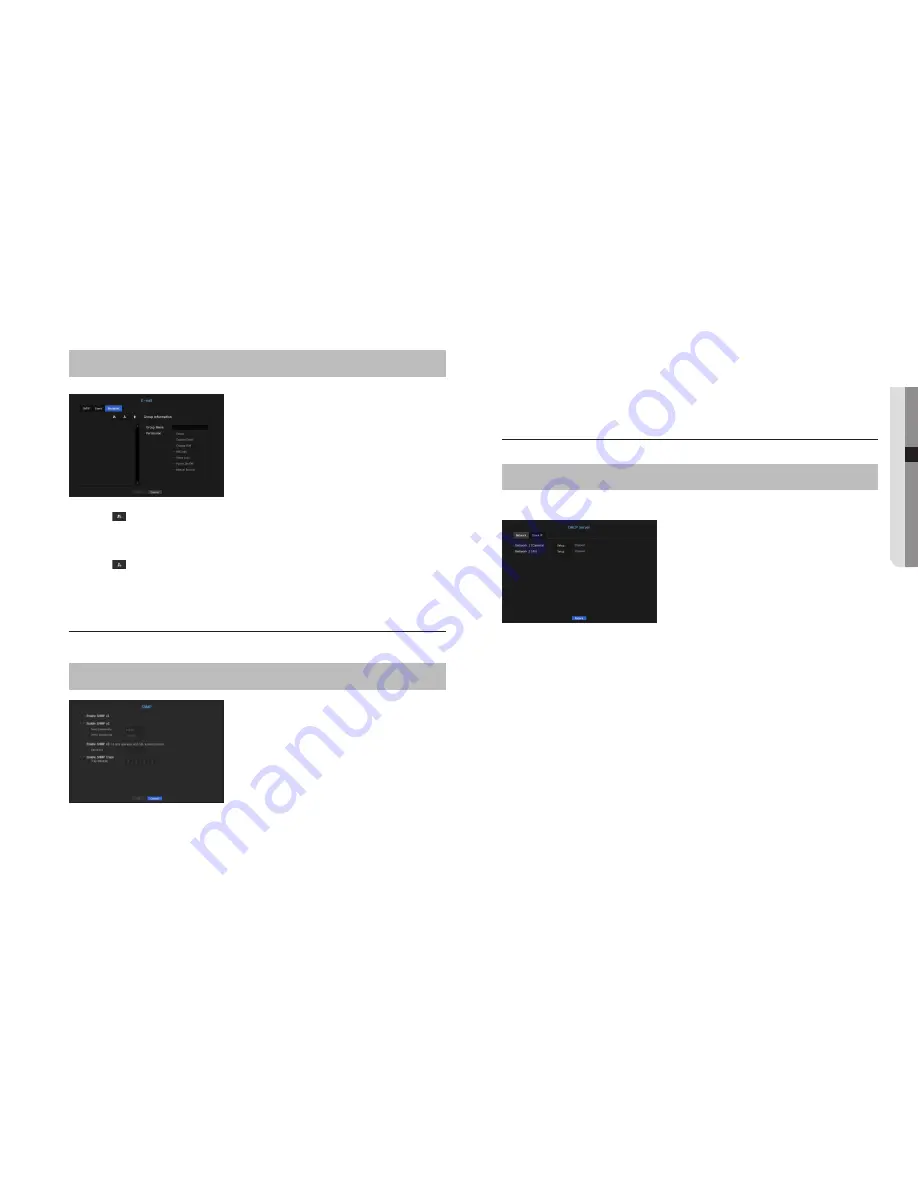
Recipient Setting
You can create a group and add users to it or you can delete users and change a group.
[
MENU
]
Ö
[
ENTER
]
Ö
▼
Ö
<
Menu
>
Ö
[
ENTER
]
Ö
▼
Ö
<
Network
>
Ö
►▼
Ö
<
>
Ö
[
ENTER
]
Ö
▼►
Ö
<
Recipient
>
Ö
[
ENTER
]
Ö
▲▼◄►
Ö
[
ENTER
]
•
Click on <
> to add a group.
Select a group name and the privilege.
•
Select a recipient group to receive emails.
If a group is added, it will appear in the group list.
•
Click on <
> to add a recipient.
Select a group and enter names and email addresses.
If a group is created, you can add a recipient.
`
For inputting the recipient name and email address, refer to "
Using Virtual Keyboard
". (Page 27)
SNMP
Using the SNMP protocol, the system or network administrator can monitor the network devices remotely as
well as the operating environment.
[
MENU
]
Ö
[
ENTER
]
Ö
▼
Ö
<
Menu
>
Ö
[
ENTER
]
Ö
▼
Ö
<
Network
>
Ö
►▼
Ö
<
SNMP
>
Ö
[
ENTER
]
Ö
▲▼◄►
Ö
[
ENTER
]
•
Enable SNMP v1 : SNMP version 1 is used.
•
Enable SNMP v2 : SNMP version 2 is used.
- Read Community : Enter the name of read-only community to access the SNMP information. By default it is
set to <
public
>.
- Write Community : Enter the name of write-only community to access the SNMP information. By default, it
is set to <
private
>.
•
Enable SNMP v3 : SNMP version 3 is used.
- Password : Set the initial user password for SNMP version 3.
•
Enable SNMP Traps : SNMP trap is used to send important events and conditions to the Admin System.
- Trap Manager : Enter the IP address to which messages will be sent.
J
`
SNMP v3 can be set only if the security connection method is set to HTTPS mode.
Refer to "
SSL
" for more details. (Page 47)
DHCP Server
You can set the internal DHCP server and assign an IP address to the network camera.
[
MENU
]
Ö
[
ENTER
]
Ö
▼
Ö
<
Menu
>
Ö
[
ENTER
]
Ö
▼
Ö
<
Network
>
Ö
►▼
Ö
<
DHCP Server
>
Ö
[
ENTER
]
Ö
▼
Ö
<
Network
>
Ö
▲▼◄►
Ö
[
ENTER
]
Network Setting
• Network 1/2 : Select <
Setup
>, and you can set the IP range operated by the server and time.
`
In PnP mode, Network 2 does not support DHCP Server.
To set the DHCP server
1.
On the DHCP Server Setup window, click <
Setup
>.
2.
Select <
Run
> in the <
Status
> field.
3.
Enter the starting IP and end IP in the <
IP Range
> field.
4.
Fill in the <
IP Lease Time
> field.
5.
Click <
OK
>.
The IP range entered is set as the DHCP server address of the network.
English
_49
● MENU SETUP






























