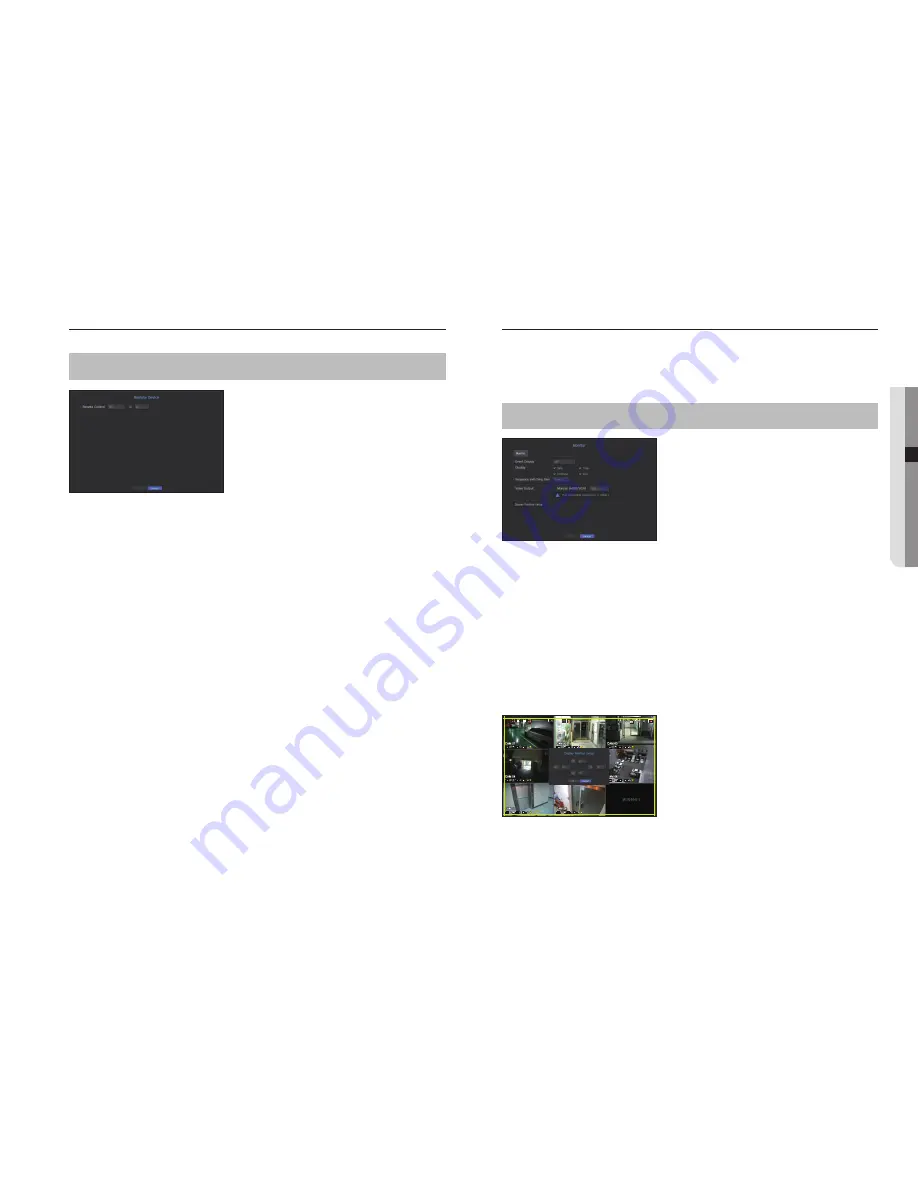
Remote Devices
You can adjust the ID for a remote control to be used in connection with NVR.
[
MENU
]
Ö
[
ENTER
]
Ö
▼
Ö
<
Menu
>
Ö
[
ENTER
]
Ö
▼
Ö
<
Device
>
Ö
►▼
Ö
<
Remote Device
>
Ö
[
ENTER
]
Ö
▲▼◄►
Ö
[
ENTER
]
•
Remote control: Select whether to use a remote control.
•
ID: Select an ID number linked to a camera.
If the remote control ID does not match, it will not operate properly.
M
`
To change the remote control ID, refer to "
Changing the Remote Control ID
". (Page 8)
Monitor
You can set the information displayed on the monitor as well as the output system.
Monitor settings
You can configure the monitor output-related settings including the displayed information, dwell time and output
system.
[
MENU
]
Ö
[
ENTER
]
Ö
▼
Ö
<
Menu
>
Ö
[
ENTER
]
Ö
▼
Ö
<
Device
>
Ö
►▼
Ö
<
Monitor
>
Ö
▲▼◄►
Ö
[
ENTER
]
• Event Display : Sets the dwell time of the event channel display on the monitor when an event occurs.
If you set <
Continuous
>, it will keep displaying until you cancel it.
• Display : Displays only checked items on the monitor screen.
• Sequence switching time : Set the automatic switching time for the segmented screen in live mode.
•
Video Output : Set the resolution for the video output.
If you press the [
STOP
(
@
)]
[
ZOOM
]
[
STOP
(
@
)]
[
ZOOM
]
[
MENU
] button on your remote control,
the basic resolution pop up will appear. You can adjust the desired resolution in it.
`
If the changed resolution is not supported by the monitor, the video may not be displayed properly. If this is the case, the screen
will restore the default resolution after a certain time. Then, you can change it to a different resolution.
To adjust the display position
Some monitors many not display information (camera name, icon, time information, etc.) about the NVR,
depending on the condition. Then, you can change the display position of the data.
1.
From the monitor setup menu, select <
Display Position Setup
>.
2.
Using the number button to adjust the screen that is cut off.
3.
Press <
OK
>.
M
`
If you operate at 60Hz with 4K resolution, the screen may not be able to display. Please check whether your TV supports
30Hz.
English
_39
● MENU SETUP
FULL
NO
F
F
F
F
F
F
F
F






























